1 safety precautions, 2 battery replacement, 1 factory default settings – Legrand SPDU8-1U User Manual User Manual
Page 6
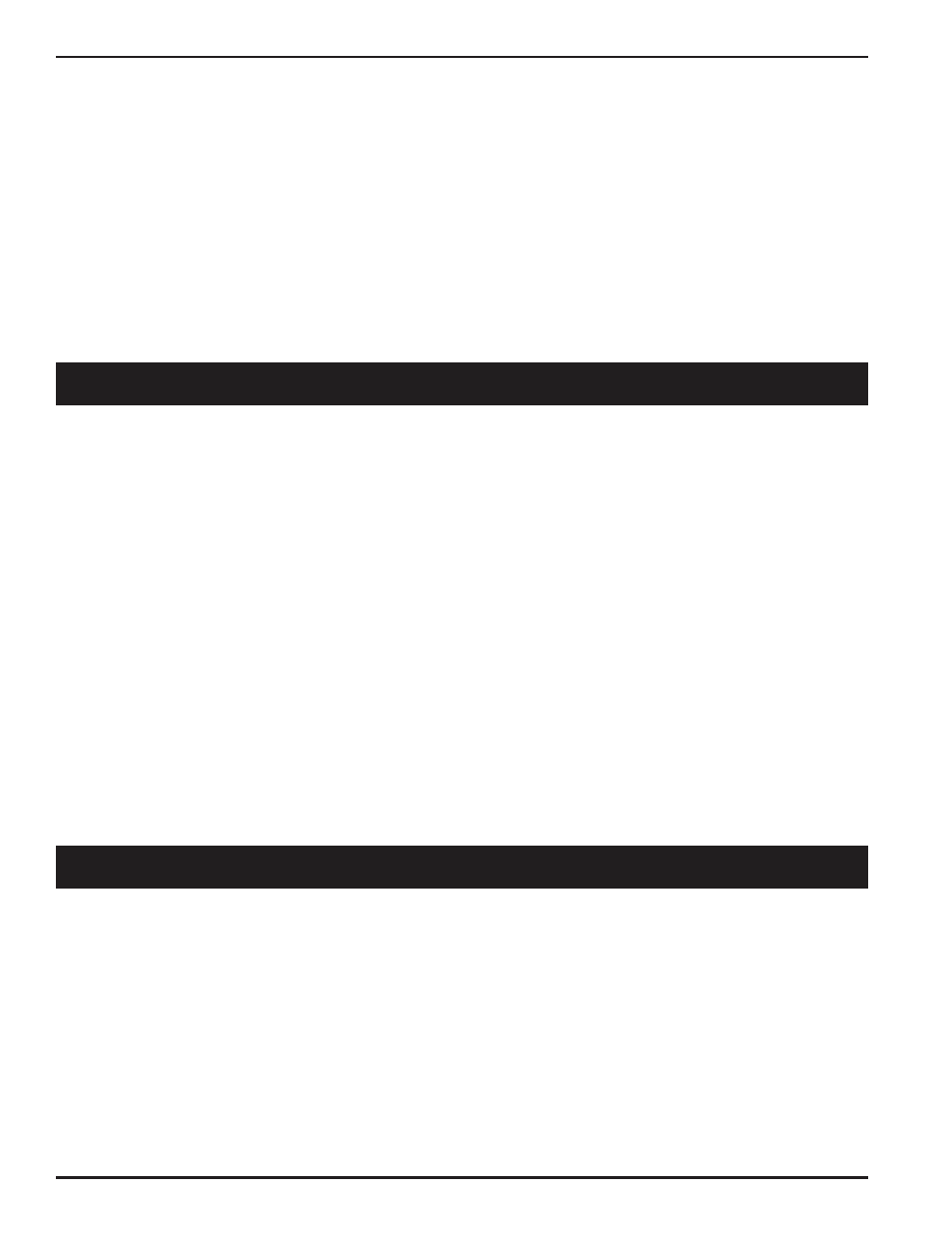
3
1. Power Outlet status LEDs: Visual indication of user power
outlet On/Off status.
2. NP system power On/Off status LED: Indication of
system power On/Off status.
3. Ethernet Link status LED: When the LED is illuminated,
Ethernet port and a LAN connection are established.
4. Ethernet Active data status LED: When there is data traffic
on the LAN, the LED is illuminated.
5. Factory Default Reset switch: Allow a user to reset the
system to factory default settings. The switch is located
behind the small front panel opening.
6. Power Outlet sockets: Power outlets for user
applications.
7. Local Master Port (DCE, 9 pin DB, female, or RJ-45 socket):
This is also a service port for the user to
configure and change system operation settings.
8. Ethernet Port (RJ45, 10 base-T): 10 based-T Ethernet port
for connection to LAN.
9. Manual Switch: Outlet power output switch. Momentarily
pressing down the button to index to the desired outlet.
Pressing down for 3 seconds to toggle the outlet power state.
This switch is equipped on NP08 and NP-16 systems.
10. Audio Alarm Off Switch: To temporarily turn off the audio
alarm when aggregated AC current draw crosses over the
defined threshold. This control switch is equipped on NPB-
20 system.
2.1 Safety Precautions
It is important that you read this section before attempting any
of the hardware installation and maintenance procedures in
this guide.
The following instructions are important for your safety and for
the functioning of the unit. Read the instructions carefully before
attempting the installation
WARNING! To reduce the risk of fire or electrical shock,
never remove the cover of the unit. No user serviceable
parts inside. Repair should be done by authorized service
personnel only.
The unit should be installed in indoor with ambient temperature
and sufficient airflow.
WARNING! Ensure that the hardware you are working with
is disconnected from the power supply during installation.
This means that the unit’s power cable and network cables
must remain disconnected until you are instructed to make
the connections. Follow the instructions in the procedures
carefully.
This equipment is disconnected from the power supply
by removing the power cord(s) from the power outlet. It is
therefore important to locate the unit close to a power outlet
that is easily accessible.
WARNING! When connecting a hardware unit to a power
supply, for your safety you must always connect it to a
grounded wall outlet.
2.2 Battery Replacement
A 3.0V Lithium battery is installed in the unit for internal Real-
Time Clock and system data retention. The battery should last
at least 10 years. If the battery needs to be replaced, please ask
qualified personnel for the service. Here is the instruction for the
replacement:
A) Use CR2032 type, 3.0V Lithium battery.
B) Remove the old battery from the battery holder,
C) Insert the new replacement to the holder with “+” facing up.
3.1 Factory Default Settings:
The system is shipped with Factory Default settings. The default
settings for the Local Master serial port are: 9600, 8 data bits,
no parity, 1 stop bit, and no hardware handshaking (Flow
Control). The default Administrator’s login name “admin” and
the default password is “admin”. All existing user accounts are
erased if the system is recovered to the default settings. The
default SNMP Community string for public, private and Trap
access is “public”.
There are two ways to restore the system to the Factory Default
settings. The first method is to press a push-button switch
located on the front panel for 1 second. The second method
is to select "Reload Factory Defaults" from the Main Menu. The
Main Menu can be viewed by running a terminal emulation
program such as Window’s Hyper Terminal or Telnet.
Upon the system startup, the terminal screen displays the
following screen, as shown in the Figure 6.
If you do not see the screen as shown in the Figure 6, it is
likely that the system is not in the default state. Otherwise,
your connection to the Local Master port is established.
2 IMPORTANT SAFETY PRECAUTIONS FOR HARDWARE INSTALLATION
3 ACCESS TO THE SYSTEM
- SPDU16-2U User Manual SPDU20-0U User Manual WKD ProSeries Underfloor Duct Opening Reducer 880CM1-1 880CM2-1 880CM3-1 880CS1-1 880CS1-NA 880CS2-1 880CS2-NA 880CS3-1 880CS3-NA 880M1 880M2 880M3 880S1 880S2 880S3 828MAAP PCIQ PDU-TS1 Temperature Sensor WKD ProSeries Underfloor Duct Nonmetallic Fittings 525 Series Service Fittings RC7AP AMD8 Abandonment Plugs AV3ATCBK AV3ATCGY AV3ATCVY AV3ATCAL AV3ATCBS AV3ATCAA AV3ATCAB CCWB Series Wall Boxes 24DWND 24DWNR 881 Series Ratchet-Pro Multi-Service Round Floor Box