Leprecon AI-512 User Manual
Page 34
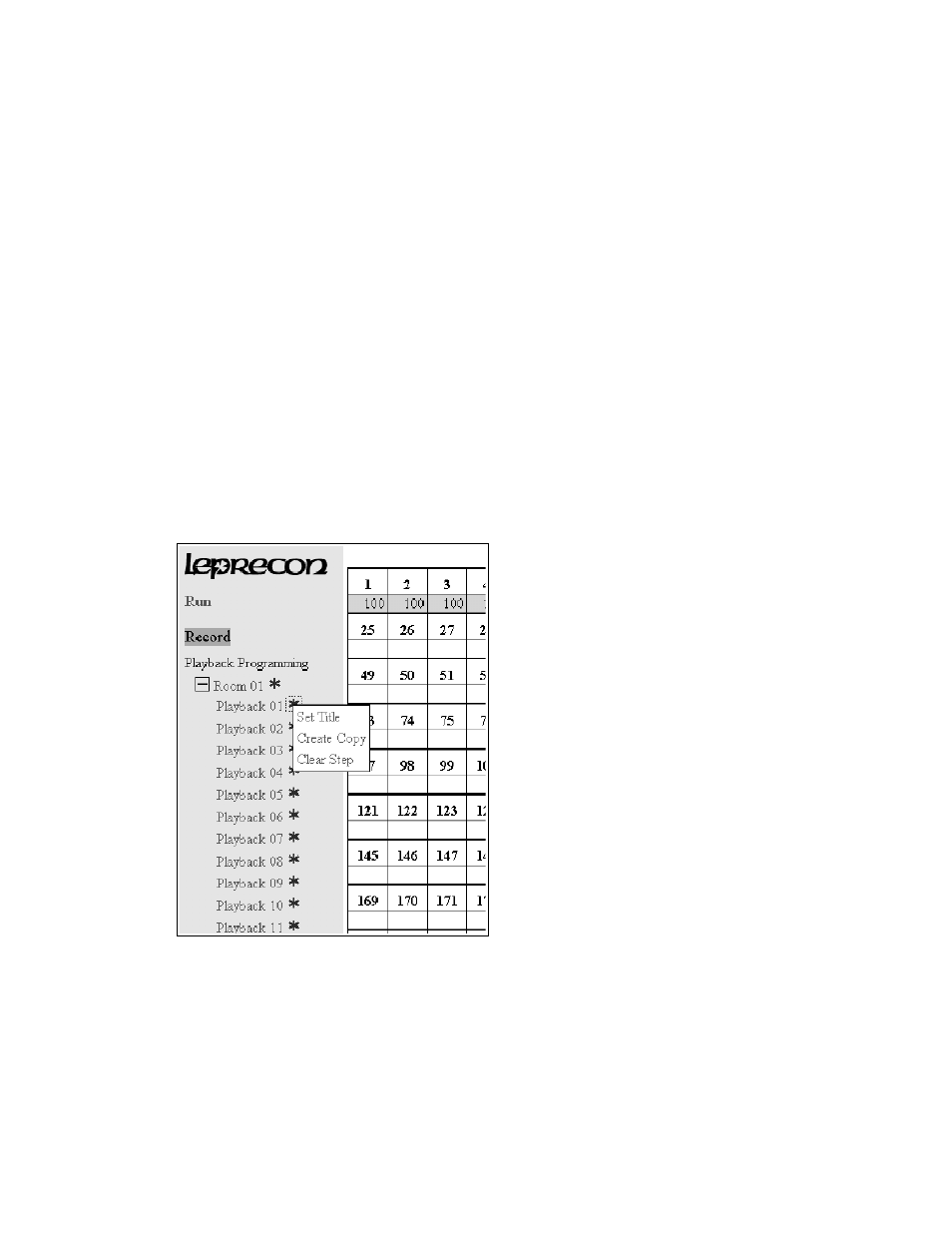
4.
When you have the range and level set, click on the 'enter' button to set the data. The level
grid will now display the new channel settings.
5.
You can repeat this process as many times as necessary with individual channels and blocks
of channels. The 'and', 'except' keys are used to include or exclude individual dimmers from
the cue.
6.
Once you are finished editing, click on the 'save' button to store the cue.
Live and Blind modes
Two toggle buttons at the bottom of the recording screen allow you to select normal 'live'
programming, or a 'blind' programming mode. Live programming lets you see the dimmer channels
respond as you set cues. 'Blind' programming sets the cue data without creating any output; useful for
situations where you cannot disturb activity in the area with changing light levels.
Clearing the programmer
You can start fresh with an empty cue by clicking the 'clear' button. This will discard all of the
existing data, and give you a clean slate for cue programming.
Context menu
The playback list on the left side of the screen can be used to quickly set properties of a playback.
Select a playback with the mouse, and right-click to display the context menu:
Three shortcuts appear that will operate on the selected playback.
•
Set Title will bring up a dialog box to enter a descriptive name for the playback.
•
Create Copy allows a playback to be copied to a new destination, basically cloning a look to
save time when entering similar playbacks
•
Clear Step is a quick way to delete all channel data from a playback.
34