Mode, Page – LSC Lighting MINIM User Manual
Page 16
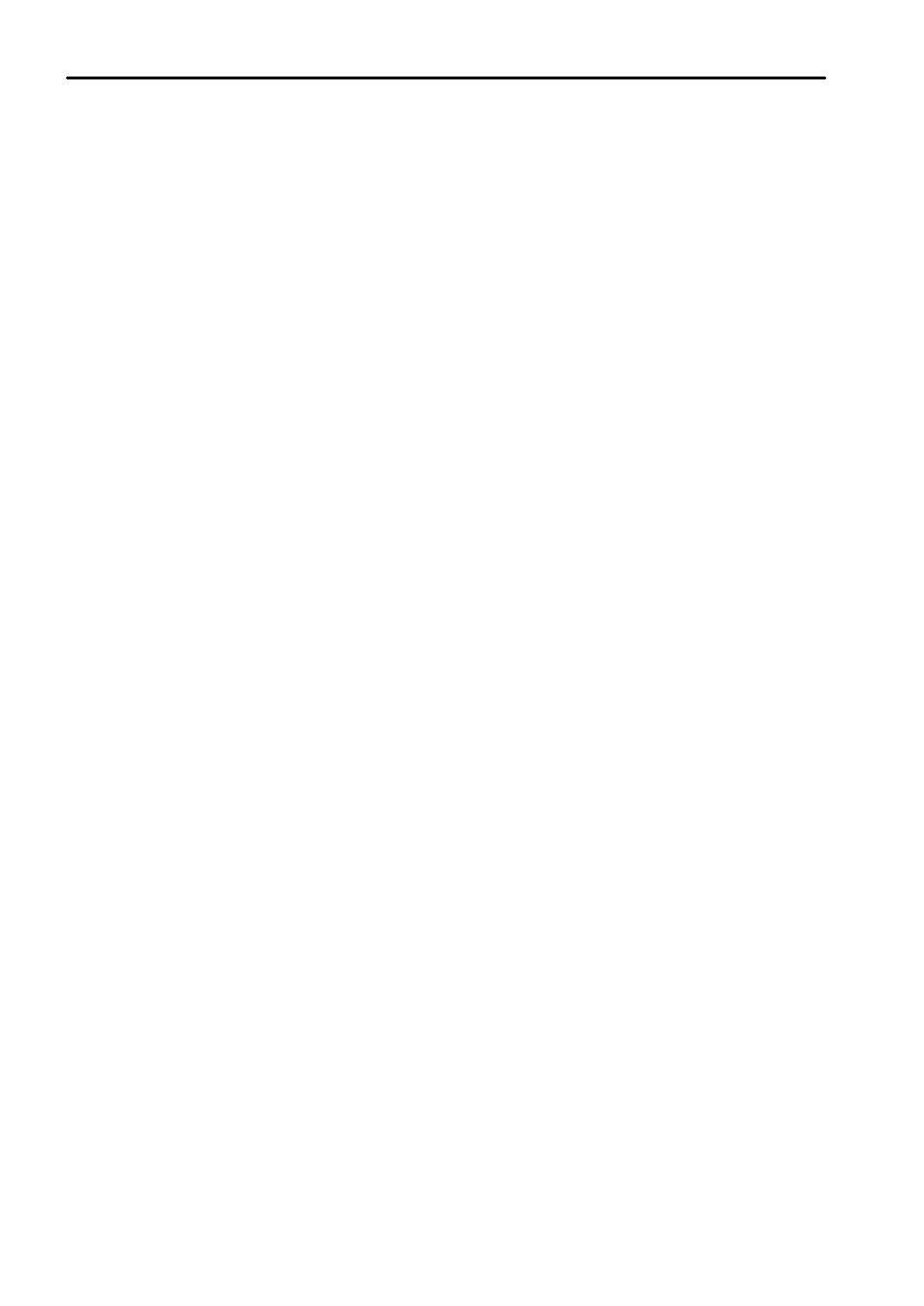
Scenes
MINIM Operator Manual V1.0
Page 12 of 27
LSC Lighting Systems (Aust) Pty. Ltd.
BLIND RECORDING
Scenes may be created blind (not appearing on the output) by editing an existing Scene that is no
longer required.. See Section 5.5 - “Edit a Scene” below for details.
Hint; If you are required to record several “blind” Scenes during a performance, make some
preparations by recording the required Scene numbers prior to the show. The MINIM will not record a
Scene if there are no channels on the output so set only 1 channel ON at a low level and record it in
the scene numbers. When you know the channel numbers that you will need in the blind scene, edit
that Scene and set the single channel to 0 and turn on the required channels.
5.3
PLAYBACK A SCENE
Scenes are normally played back in MEMORY RUN mode.
Press and hold
[MEMORY]
until RUN LED is lit.
Scenes may be replayed on the Red Playbacks (in Scene mode) or on the Grab Master (if
previously recorded in the Grab Master).
To playback a Scene
recorded
on the Grab Master, simply fade it up.
To playback a Scene
on a Red Playback, press
[MODE]
until the Scene LED is lit.
Press
[PAGE]
until required page number is lit. Fade up Red Master and then fade up Red
Playback to reveal the Scene.
If the Scene to be replayed has no stored fade times, then fade times can be controlled live using
the CROSSFADE rotary fader. The fader is only active when the LED is lit. To make it active rotate
it clockwise/counterclockwise until the LED lights. This now indicates that you have now matched
the position of the fader to the last active setting in Playback mode.
Note: CROSSFADE is global, adjusting it will change ALL active Scenes.
If the Scene to be replayed has a stored fade time the CROSSFADE rotary fader has no effect.
Scenes stored on the Grab Master are played back exactly as detailed above, except the PAGE
button has no influence. Times are controlled exactly the same way.
5.4
PREVIEW A SCENE
This function allows you to view the contents of a Playback fader or the Grab Master without
revealing the Scene on stage. The Preview function will work irrespective of which mode (preset,
wide or scene) the MINIM is in.
To preview a Scene, press
[MEMORY]
button until PREVIEW LED is lit. All Playbacks will flash
twice to indicate possible memory location choices, then Playbacks already containing Scenes in
that page will light. (Playbacks containing Chases flash quickly and empty Playbacks are not lit.)
Press and hold
[F/A]
(Scene number to preview) and the channel levels of the Scene will then be
displayed on the F/A LEDs. Release
[F/A]
and then the Playbacks will flash twice again and reveal
the stored memories. At this point you can choose another memory to preview.
If a Scene has a stored fade time, by holding the
[F/A]
button, you will see the channel levels fade
in on the LEDs. Releasing the
[F/A]
button will instantly snap the Scene off.
Note: Preview is always “blind” – the current stage output is not affected.