Mode, Page, Start/stop/step – LSC Lighting MINIM User Manual
Page 20: Crossfade
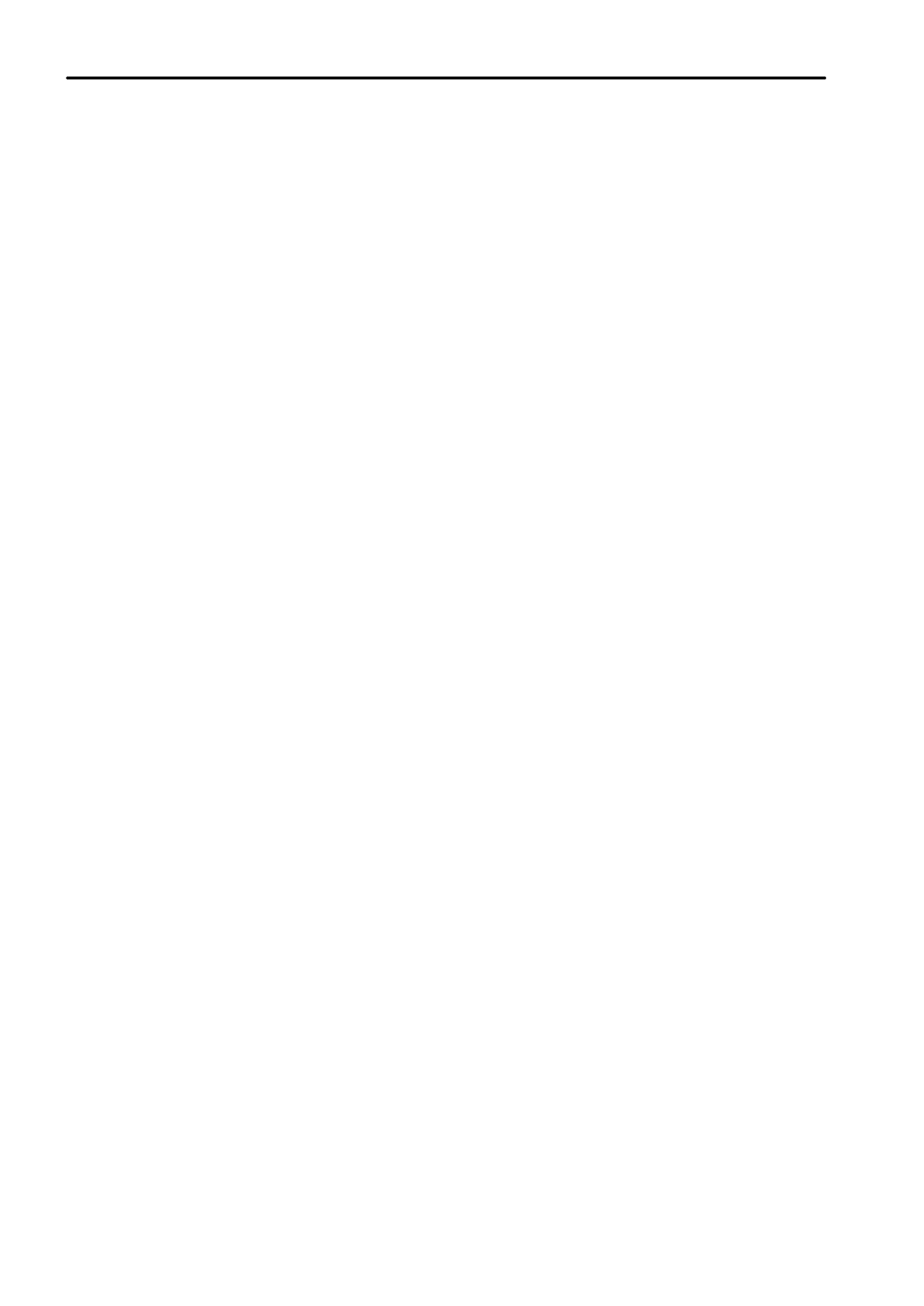
Chases
MINIM Operator Manual V1.0
Page 16 of 27
LSC Lighting Systems (Aust) Pty. Ltd.
6.3
PLAYBACK A CHASE
Chases are normally played back in MEMORY RUN mode. Press
[MEMORY]
until RUN LED is
lit. Chases may be replayed on the Red Playbacks (in Scene mode) or on the Grab Master (if
previously recorded in the Grab Master).
To playback a Chase recorded on the Grab Master, simply fade it up.
To playback a Chase on a Red Playback, press
[MODE]
until the SCENE LED is lit.
Press
[PAGE]
until required page number is lit. Fade up Red Master and then fade up Red
Playback to reveal the Chase.
CONTROLLING A CHASE
If the Chase to be replayed has no stored speed (rate), then the speed can be controlled live using
the SPEED rotary fader. The fader is only active when the LED is lit or flashing. To make it active
rotate it clockwise/counterclockwise until the LED lights or flashes. This now indicates that you
have now matched the position of the fader to the last active setting in Playback mode.
Note: SPEED is global, adjusting it will change ALL active Chases.
If the Chase to be replayed has no stored crossfade, then fade rate can be controlled live using the
CROSSFADE rotary fader. The fader is only active when the LED is lit. To make it active rotate it
clockwise/counterclockwise until the LED lights. This now indicates that you have now matched the
position of the fader to the last active setting in Playback mode.
Note: CROSSFADE is global, adjusting it will change ALL active Chases.
To stop or start a Chase, press and hold
[start/stop/step]
then tap
[F/A]
(Chase number).
Each tap will start a stopped Chase or stop a running Chase. If the Chase is set to single shot
mode, each tap will run a single shot of the Chase in the current direction.
If the Chase speed is zero then each tap of the
[start/stop/step]
button will advance the Chase
sequence by one step. This is particularly useful if you are playing a Chase sequence like a
Theatrical Stack. With the use of the
[crossfade]
rotary fader, you can fade in a new Scene
recorded as a step in the Chase whilst fading out the Scene (previous step) presently on stage.
Chases which are controlled from an external source, such as the Audio Input or the External
Trigger Input, will automatically advance when a trigger signal is received and the Red Playback
Master has been faded up. See Section 9.0 – “Utilities” for further information.
Hint: When using an external trigger the speed is automatically set to zero to prevent the Chase stepping by
itself. When using an audio signal as a trigger (bass step), try setting the Chase speed to be slower than the
average beat of the music. When the music stops, the Chase will continue to step.
Chases stored on the Grab Master are played back exactly as detailed above, except the PAGE
button has no influence. Times are controlled in exactly the same way.
See also Section 6.5 - “Editing a Chase” for control options.
6.4
PREVIEW A CHASE
This function allows you to view the contents of a Playback fader or the Grab Master without
revealing the Chase on stage. The Preview function will work irrespective of which mode (preset,
wide or scene) the MINIM is in.
To preview a Chase, press the
[MEMORY]
button until PREVIEW LED is lit. All Playbacks will
flash twice to indicate possible memory location choices, then Playbacks already containing
Chases in that page will flash quickly. Playbacks containing Scenes will light and empty Playbacks
are not lit.
Press and hold
[F/A]
(Chase number to preview) and the Chase, as it was programmed, will
replay on the F/A LEDs. The Chase pattern (single shot, bounce, random), direction, channel
output per step will be displayed on the F/A LEDs progressing at the recorded speed.