0 grab master, Record scene] [f/a, Record chase] [f/a – LSC Lighting MINIM User Manual
Page 23: Mode, Page, Record scene, Record chase, Record scene], [f/a
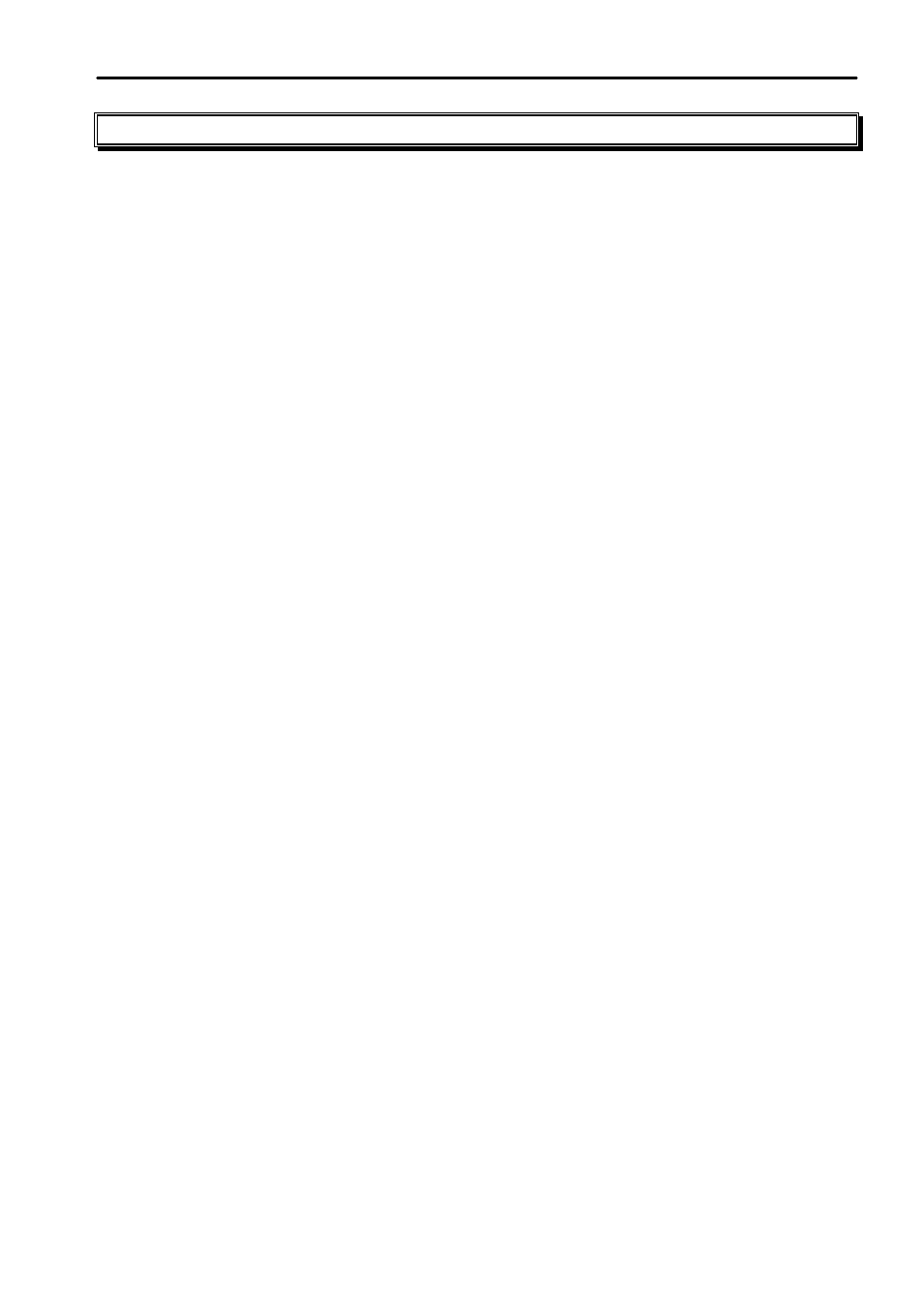
MINIM Operator Manual V1.0
Grab Master
LSC Lighting Systems (Aust) Pty. Ltd.
Page 19 of 27
7.0
GRAB MASTER
7.1
OVERVIEW
The Grab Master is a multi function master. It can be used as either;
•
A Scene master.
•
A Chase master.
•
A (phantom) Preset master.
You change its function by what you record in it.
7.2
GRAB MASTER AS A SCENE MASTER
The Grab Master can be used as a memory location for a Scene. In effect, it is creating another
Scene that can be concurrently replayed along with the other 12 Playbacks on the Red Bank.
To record the output of the MINIM in the Grab Master, press
[record scene] [F/A] (
GRAB)
The contents of the Grab Master (including its fade time), may be edited in exactly the same
manner as a Scene. See Section 5.5 – “Editing a Scene”.
7.3
GRAB MASTER AS A CHASE MASTER
This is the same procedure as recording a Chase on a Playback except that the Grab Master is
selected as the Chase number. The Chase in the Grab Master may be controlled and edited in
exactly the same manner as a Chase in a Playback.
To record a Chase in the Grab Master, press
[record chase] [F/A]
(GRAB)
Each step of a Chase can consist of a previously recorded Scene or a snapshot of the current
output. Up to 24 steps can be recorded in the Chase.
To record a Scene as a step make sure that the
[MODE]
button is set to Scene, press
[PAGE]
(optional) then tap
[F/A]
(Scene number). You cannot record a Chase as a step in a Chase.
To record a snapshot of the output as a step, create the desired look on the output,
then press
[record scene]
Continue to record steps as above.
.
When all steps have been recorded, press
[record chase]
to end.
7.4
GRAB MASTER AS A PHANTOM PRESET MASTER
When you perform a “Grab” and then fade up the Grab Master, it allows the Preset Masters (and
hence the channel faders and/or Playbacks) currently producing the output to be faded down whilst
the Grab Master maintains the output. This allows the next look to be preset “blind” on either of the
preset banks. This is most useful in WIDE and SCENE modes as the Grab Master effectively
provides a second (or “Phantom”) bank.
In a typical operation, the current look is created on any of the channel faders or Playbacks. To
enable the next look to be created, take a “Grab” of the output
[record scene], [F/A]
(GRAB),
fade up the Grab Master to full and then fade down the Preset Masters. The look on stage is
maintained by the Grab Master. Preset the next look using any of the channel faders or Playbacks.
To crossfade to the next look, simply fade up the Preset Masters and fade down the Grab Master.
In order to create the next look, “Grab” the current look in the Grab Master, fade it up to full and
then fade down the Preset Masters. As before, create the next look “blind” on the channel faders or
Playbacks.
You may continue to “Preset” and “Grab” for every new look that you require.