LSC Lighting MINIM User Manual
Page 27
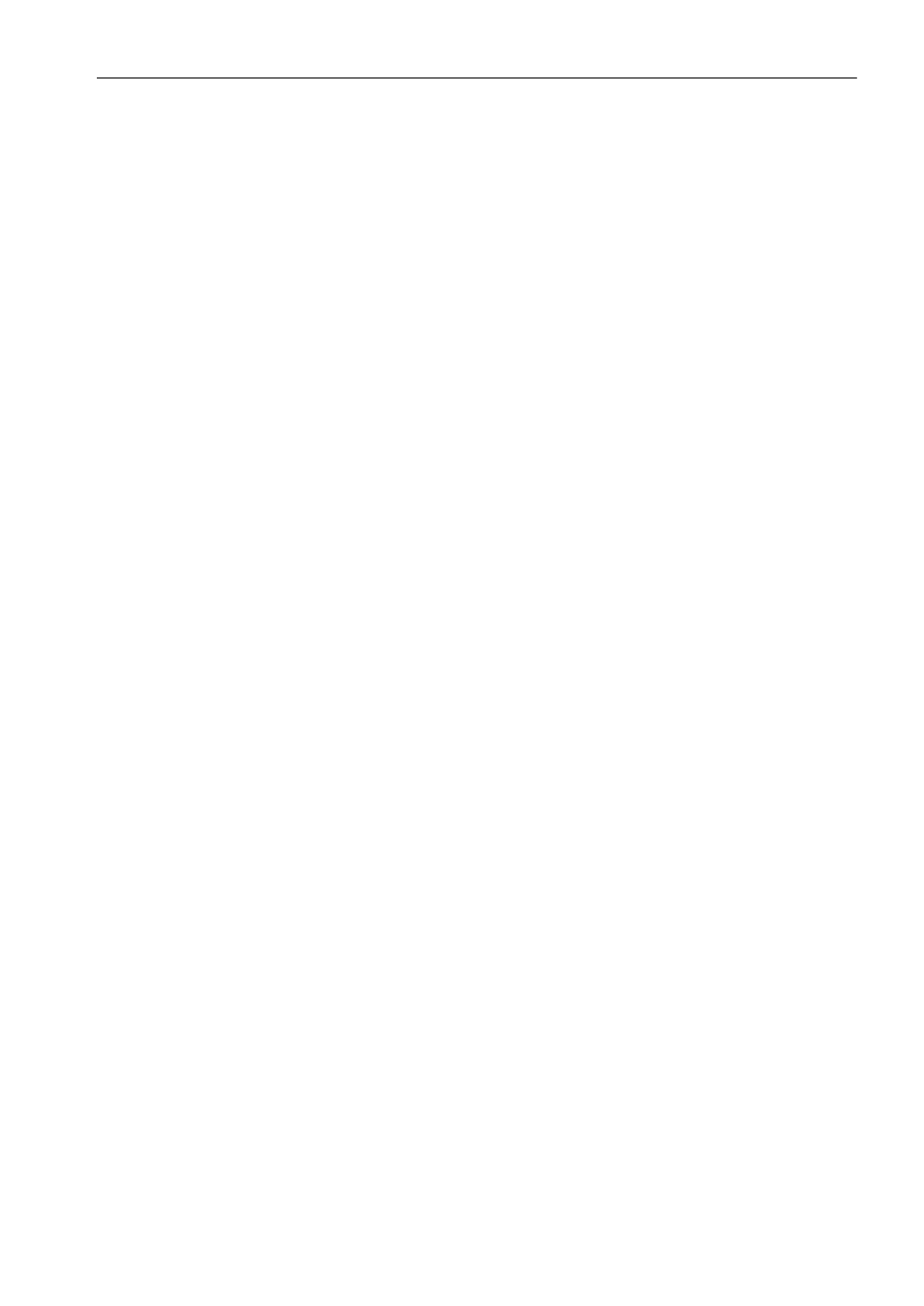
MINIM Operator Manual V1.0
Utilities
LSC Lighting Systems (Aust) Pty. Ltd.
Page 23 of 27
9.3
UPGRADING THE SOFTWARE
mLINK is a LSC communication program that runs on a PC based computer. The mLINK cable
connects a personal computer (PC) comm port to the MINIM (COMMS PORT) to enable new
software to be loaded into the MINIM. On power up, the MINIM sends a request out of its Comm
port asking if the mLINK program is listening. If mLINK is not there, the MINIM continues on and
ignores any further communications. If mLINK is there it responds and the MINIM and mLINK then
establish a communications channel. At this point, mLINK tells the MINIM that it has new software
to be loaded and instructs the MINIM to go into programming mode. mLINK then sends the new
program to the MINIM. At the end of this operation, the MINIM will re-start, running the new
software.
•
The mLINK program is designed to run on any type of DOS based PC system, although it will
also run on a Windows based system. It will not operate on Apple, Unix or Linux systems.
•
Create a subdirectory on the C: drive named “mlink” for the mLINK program.
•
Copy the distribution file (named mLinkZip.exe) from the website or off the floppy provided, into
this directory. This is a self-extracting zip file.
•
Open a Command Prompt (DOS) window and change to the directory created above. This is
usually a command similar to cd\mlink
•
Type “mLinkZip” (without the quotes) followed by the enter button.
This will extract the following files into the mLINK directory.
mlink.exe
The upgrade utility program.
minim.bat
Default batch file for the MINIM control desk.
mlink.pdf
An Adobe PDF of this help file.
The mLINK kit from LSC also contains the following file:
minv???.s19
Software for the MINIM desk.
(where ??? is the version number).
This will be the current software for the MINIM when your mLINK kit was purchased. The latest
version of the MINIM software can always be obtained from www.lsclighting.com.au
mLINK PROCEDURES
•
Before you begin, we recommend you save your show memories to the optional plug-in
memory module.
•
Turn the MINIM OFF.
•
The mLINK program connects to your computer via one of its serial communication ports
(COM1 or COM2). The default is COM1, which is usually a 9-pin D style connector. On your
computer a mouse or modem may be using COM1. In this case COM2 can be used.
•
Connect the mLINK cable to the COMMS PORT on the MINIM and to the COM1 or COM2 port
on your PC. If using COM2 you may need to obtain an adaptor to enable the 9-pin cable to
connect to the 25-pin connector on the computer (supplied as part of the purchased mLINK kit).
See also the note below.
•
On the computer, type the following command: “minim”
Note: Your PC generally has a minimum of two serial ports named COM1 and COM2. If your computer
is currently using COM1, you will need to use COM2 for the mLINK. For COM2 use, the command
typed must include a space and the number 2 after the above commands. e.g. “minim 2”.
Turn the MINIM ON.
•
The upgrade process will begin. Dots will be printed to the PC computer screen as each record
is written to the MINIM. This will take some time.
•
When the update is complete, “End Record” will be shown on the computer screen after which
the MINIM will restart and perform a RESET, thus erasing all memories.
•
The MINIM is now ready for normal operation. Disconnect the mLINK cable.
•
You can exit the DOS window on Windows by typing “exit”
•
If you need to stop the mLINK program, hold the control button (Ctrl) and push Z button. (^Z)