I would like to change the power on image – Lumens Technology DC145 User Manual
Page 29
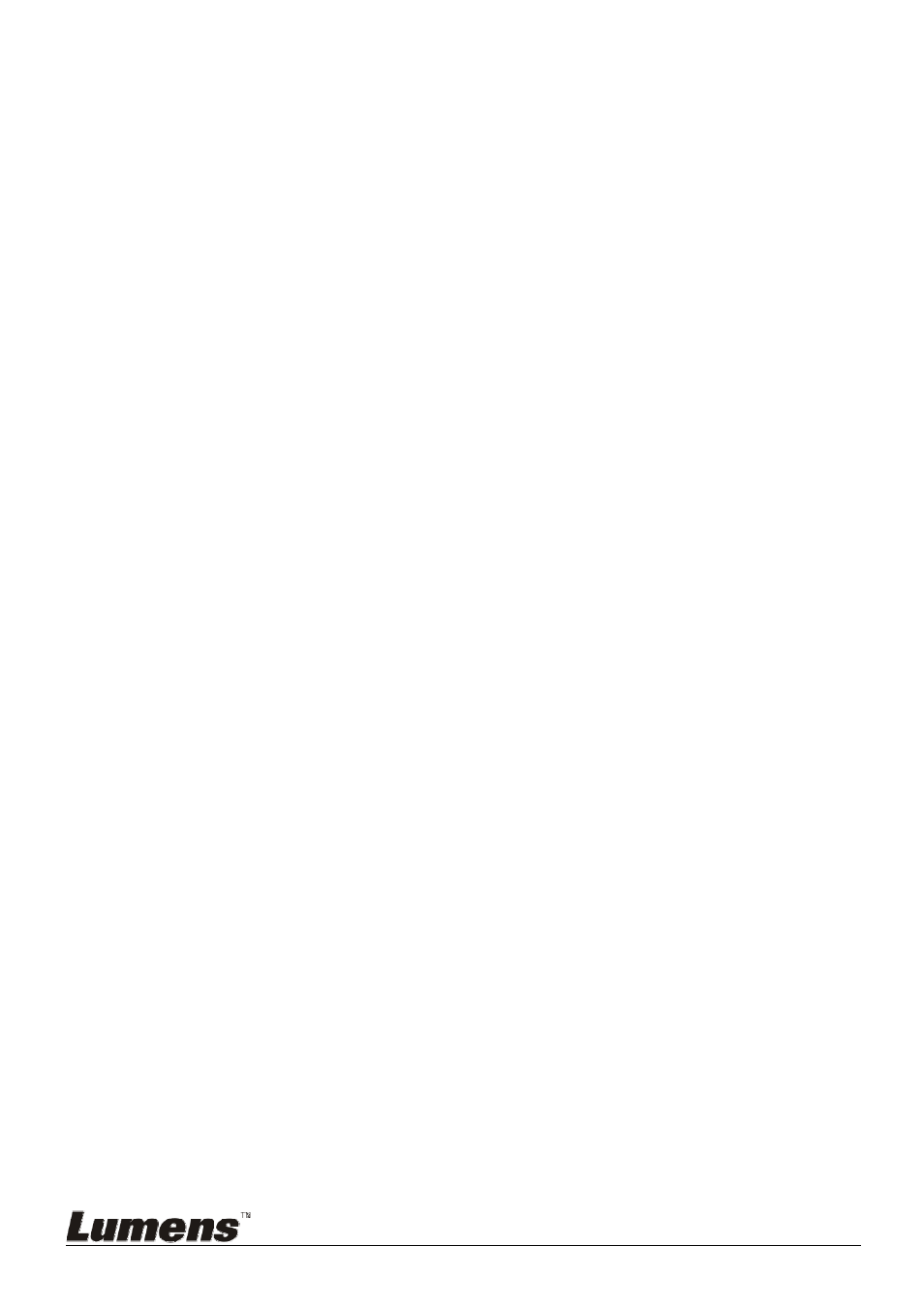
English
-
28
2.5. Press [] to [Projector Type].
2.6. Press [] or [] to select [LCD/DLP].
2.7. Press [MENU] to exit.
7.21
I would like to resume the factory default setting
(Factory Reset)
7.21.1 Use function menu
1. Press [MENU] to activate the setting menu.
2. Press [], [], [], or [] to select [Setting].
3. Press [ENTER] to activate.
4. Press [] or [] to select [Advanced] menu.
5. Press [] to select [Factory Reset].
6. Press [] or [] to select [Yes].
7. Press [ENTER] to execute.
7.21.2 Use Compound Key
1. Press [ENTER] + [MENU] simultaneously to restore the initial value.
7.22
I would like to change the power on image.
<Note> The power on image file must be less than 5 MB and in JPEG
format.
<Note> To save the file, please follow the instruction below:
File path: \DCIM\100MEDIA, for example: J: \DCIM\100MEDIA
File name: four English letters+ four numbers, for example: LUMN0001.JPG
1. Press [MENU] to activate the setting menu.
2. Press
[], [], [], or [] to select [Setting].
3. Press [ENTER] to activate.
4. Press
[] or [] to select [Advanced] menu.
5. Press
[] to select [Power On Image Setting].
6. Press [ENTER] to activate.
7. Press
[] or [] to select [Power On Image Setting] and press [] or
[] to select [Default/Custom].
8. Press
[] or [] to select [Power On Logo Show time] and press []
or [] to set up the time.
9. Skip to Step 12 if your select [Default] in Step 7.
10. Press [] or [] to [Power On Image Select] and press [ENTER] to
read selected file.