Lumens Technology DC145 User Manual
Page 35
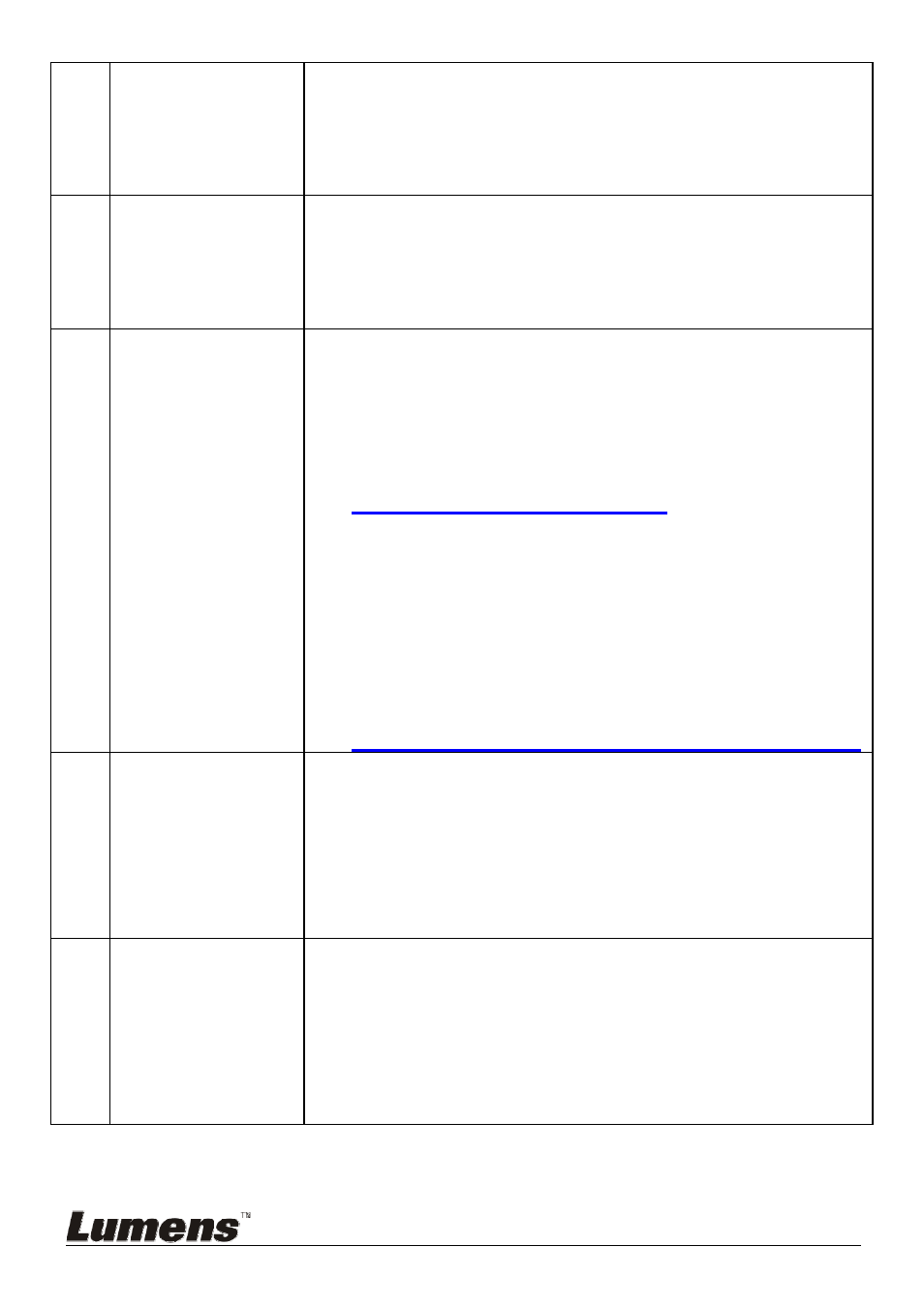
English
-
34
7
The images
output from
DC145 are too
bright, dark or
vague
Press [AUTO TUNE] button to automatically adjust the
image to have the best brightness and focusing
performance.
8
Unable to record
images
1. Check to see if the stored data have reached the
maximum size of the SD Card.
2. The recording function is not supported in the
internal memory. Please make sure that SD Card is
inserted for image recording.
9
The operating
steps in the
manual are not
applicable to the
machine
The operating steps in the manual may be not
applicable to the machine due to improvement in
functions. Check to see if the Firmware version of
your machine is up-to-date.
1 Please go to Lumens official website to check
whether the latest version is available for update.
www.Mylumens.com/goto.htm
2 The steps to check the FW version are as below:
2.1 Press [MENU] to activate the setting menu.
2.2 Press [], [], [], or [] to select [Setting].
2.3 Press [ENTER] to activate.
2.4 Press [] or [] to select [Advanced] menu.
2.5 View [Firmware Version].
If you are not sure whether it is the latest version,
please consult your distributor for advice.
http://www.Mylumens.com/en/Request_form.php
10
How to unlock
the locked
device
1. Press [MENU] to activate the setting menu.
2. Press [], [], [], or [] to select [Setting].
3. Press [ENTER] to activate.
4. Press [] or [] to select [Advanced] menu.
5. Press [] to [Lock Down].
6. Press [] or [] to select [Off] and cancel the
password setting function.
11
The data in the
SD card cannot
be read.
1. The SD card with the capacity of 4 G and above is
recommended (up to 32 G supported)
2. Please make sure the file was saved at the specified
path: \DCIM\100MEDIA. (E.g.: J: \DCIM\100MEDIA)
3. Please make sure the file is named appropriately,
e.g. four English letters + four numbers. (E.g.:
LUMN0001.JPG)