Installing driver and application queue, 6 installing driver and application queue, 1 system requirements – Lumens Technology DC210 User Manual
Page 16: 2 installation steps (pc)
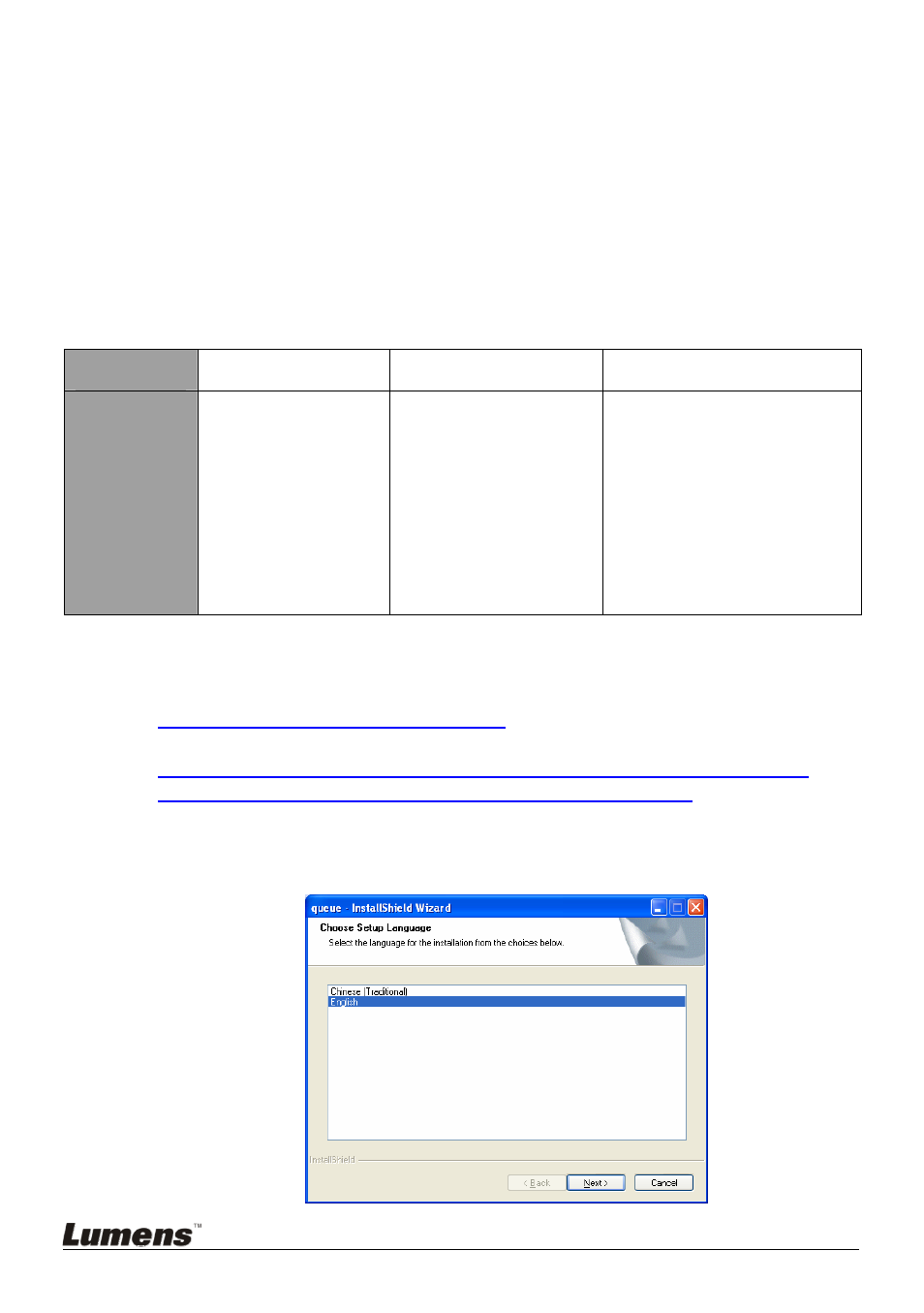
4.6 Installing driver and application queue
After installing the USB driver and application queue, you can use the following
functions via the software:
¾
Control the DC210.
¾
Capture and record images.
¾
Annotate the image, highlight important details and save it.
¾
Supports the full screen function.
4.6.1 System requirements
Operating
System
Windows XP
Windows Vista
MAC OS X
v10.4.10, v10.5
Minimum
System
Requirements
z
CPU: 2.8 GHz
above
z
Memory: 512MB
z
Support Direct X 9
z
Resolution:
1024x768
z
Minimum Hard
Disc Space
Required: 100MB
z
CPU: 2.8 GHz above
z
Memory: 1GB
z
Support Direct X 9
z
Resolution: 1024x768
z
Minimum Hard Disc
Space Required:
100MB
z
CPU: PowerPC G4
866MHz or Intel Pentium
®
1.83GHz Intel Core 2 Duo
processor
z
Memory: 512MB
z
1,024 x 768 screen
resolution and 24-bit color
display
z
Minimum Hard Disc Space
Required: 1GB
z
QuickTime 7.4.5 above
4.6.2 Installation steps (PC)
1. Please download the software queue at the following URL:
2. Connect the DC210 to a computer through a USB interface. Refer to
DC210 User Manual 4.3 Connecting Devices / Connecting to a
computer / Connecting to a computer through USB
.
3. Turn on the DC210.
4. Begin the queue installation wizard. Select the preferred language and
press [Next]
English
-
15