Chapter 9, Troubleshooting, Chapter 9 troubleshooting – Lumens Technology DC210 User Manual
Page 39
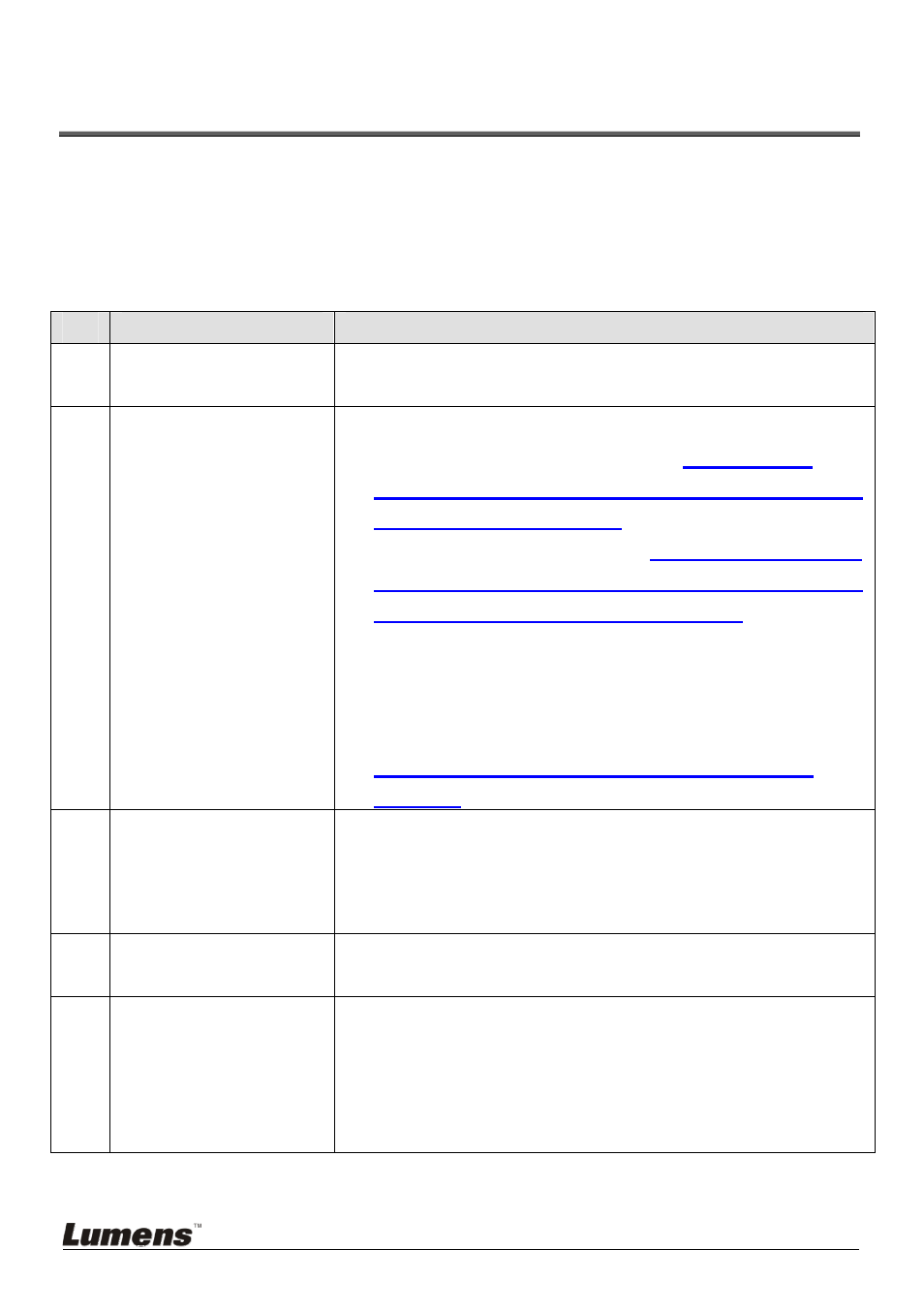
English
-
38
Chapter 9 Troubleshooting
This chapter describes problems you may encounter while using DC210. If you
have questions, please refer to related chapters and follow all the suggested
solutions. If the problem still occurred, please contact our distributors or service
center.
No.
Issues
Solutions
1 Boot
without
power
Make sure you have plugged in the power cord.
2
No image output
from the DC210
1. Check the power.
2. Check the connection, Refer to
DC210 User
Manual Chapter 4 Installation and Connections
4.3 Connecting Devices
.
3. Check the [Source], refer to
DC210 User Manual
Chapter 7 Descriptions of major functions 7.1 I
would like to switch image sources
.
4. Check the settings for the source of the projector.
For the appropriate input selection of the
projector, refer to the projectors user manual.
5. Check if DIP Switch is properly set. Refer to
DC210 User Manual Chapter 5 DIP Switch
Settings
for related settings.
3 Unable
to
focus Probably the document is too close. Press [Zoom -]
on the remote control or control panel. Or pull
away the distance between document and lens, then
press [AF].
4
The image is
incomplete
Check the Auto Image setting of your projector.
Please refer to the user manual of the projector
5 Visual
Presenter
V1, queue or other
application cannot
be executed
simultaneously.
Visual Presenter V1, queue and other applications
cannot be executed simultaneously. Only one
application can be executed at a time. Please close
the currently running applications and then execute
the application to be used.