Adjusting the picture quality (picture control) – Marantz UD7007 User Manual
Page 33
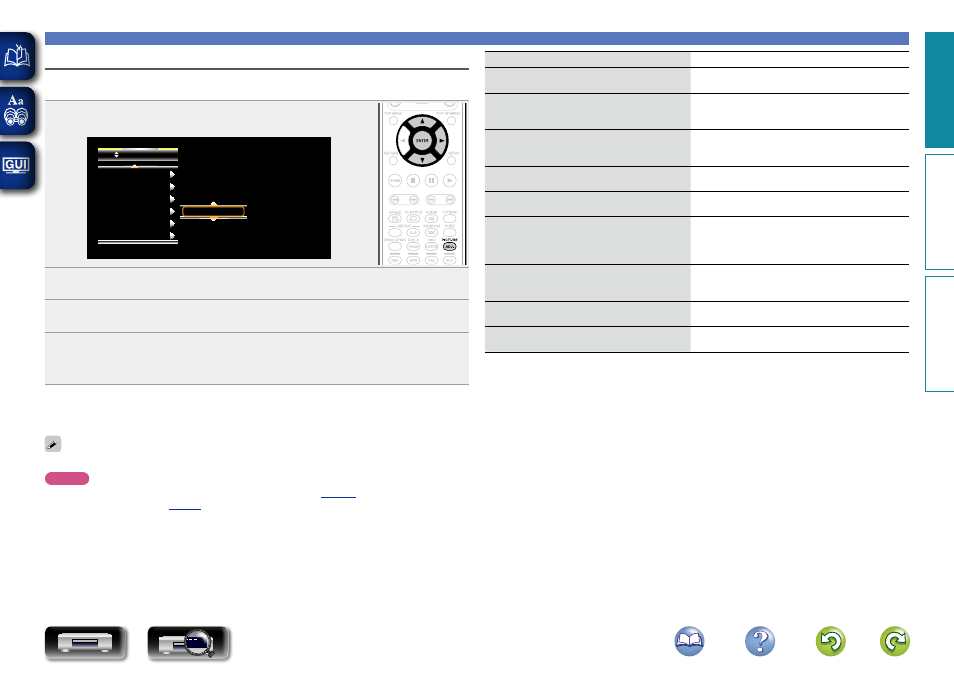
30
Setting items
Setting contents
Default
3DNR
Reduces noise in the entire picture.
0 – +3
0
BNR
Reduces the block noise generated by digital
processing.
0 – +3
0
MNR
Reduces the noise around the outline of an
object generated by digital processing.
0 – +3
0
Contrast
Adjusts picture contrast.
–6 – +6
0
Brightness
Adjusts picture brightness.
0 – +12
0
Gamma Correction
Changes the amount of gamma correction to
adjust overall brightness of a picture.
Make Dark(–) / Bright(+) section easier to see.
–4 – +4
0
Sharpness
Adjusts picture sharpness for the higher
frequency range.
–6 – +6
0
Hue (color tone)
Adjusts the green and red color balance.
–6 – +6
0
Chroma Level
Adjusts the color density.
–6 – +6
0
Settings enabled during playback
Adjusting the picture quality (Picture control)
You can adjust the picture quality to your liking.
The adjusted values can be stored in Memory 1 through Memory 5.
1
Press
PICTURE ADJ.
The currently set status is displayed.
3 DNR
B righ tn e ss
MNR
B NR
Con trast
Gamma Correcti...
0
Memory1
2
Press
ui
to select a memory number to be used, and then press
ENTER
.
3
Press
ui
to select an item then press
ENTER
or
p.
4
Change the setting with
ui
.
• Refer to the table on the right for information on the different settings.
n To finalize picture adjustments
Press
PICTURE ADJ.
after adjusting.
• The pop up menu of the picture adjustments is disappeared on the screen.
The picture adjustment settings are retained in memory even after the power is turned off.
NOTE
• During 3D playback, you cannot adjust “Video resolution” (
• You cannot set picture adjustments individually for each HDMI output.
Basic v
ersion
A
dv
anced v
ersion
Inf
or
mation
Basic v
ersion
DVD