Copying the plot, Closing a plot, Printing plot elements – Measurement Computing USB-5100 Series User Manual
Page 34: Printing a graph, Printing points and details
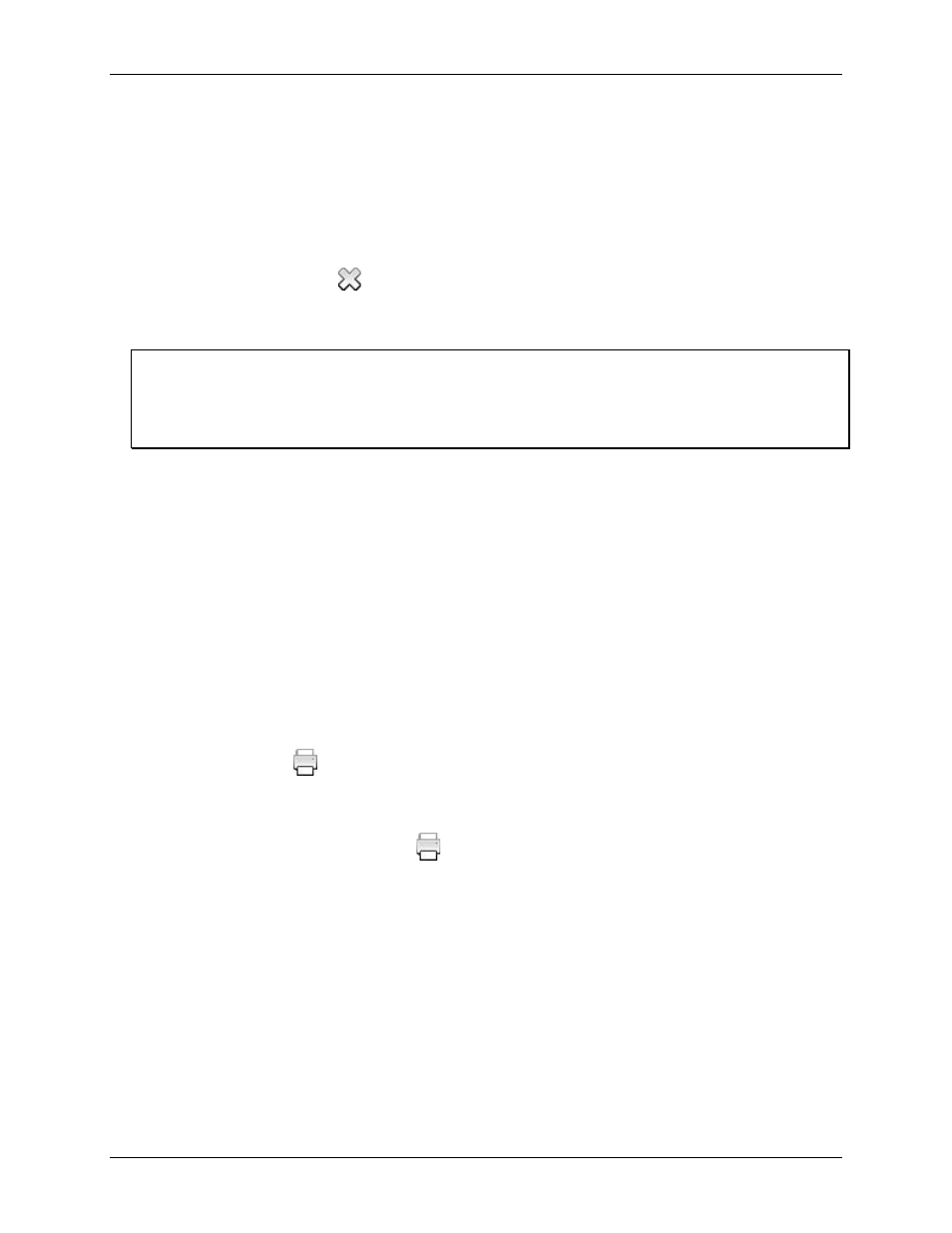
USB-5100 Series Software Help
Reading Out, Plotting, and Analyzing Data
Copying the Plot
To copy the plot as a bitmap for pasting into other programs and documents, complete the following steps:
1. Select
Edit»Copy Graph to Clipboard
.
2. Go to the other application and paste the plot.
Closing a Plot
To close a single plot, click the
on the tab or toolbar, or select
File»Close
.
On Macintosh, click the red button in the upper-left corner of the internal frame containing the plot when in
Tabbed View. To close all open plots, select
File»Close All
.
Important
Any changes you made to the plot are not saved when you close the data file. You must save the plot as a
project file to preserve the changes. Either select
File»Save Project
before closing the plot or close the file and
click
Save
when prompted. If you only want to save an image of the plot, you can paste a bitmap of the graph
into another program and save it there.
If you do not want USB-5100 Series to prompt you to save the plot as a project file when you close it, complete
the following steps:
1. Select
File»Preferences»Warnings»General
.
2. Clear the
Prompt me if there is any remaining unsaved data when closing plot or application
checkbox.
Printing Plot Elements
Printing a Graph
To set up the page for printing the graph, complete the following steps:
1. Select
File»Page Setup
.
2. Change the paper type, orientation, and margins as necessary and click
OK
.
3. Select
File»Print Preview
.
4. Zoom as necessary.
5. Click the Print icon
to print directly from
Print Preview
, or click
Close
to exit the preview dialog box
without printing.
To print the graph, complete the following steps:
1. Select
File»Print
or click the Print icon
on the toolbar.
2. Select the appropriate printer and click
OK
.
Printing Points and Details
You can print all the data in the Points or Details panes. Select
File»Print Points
(available only with Java 1.5
or higher) or
File»Print Details
.
If you highlight a selection of points with your mouse before selecting
Print Points
, you are given the option to
print only the selected points.
34