The view menu, The window menu, The help menu – Measurement Computing USB-5100 Series User Manual
Page 61: Window menu, The toolbar, Window, Help
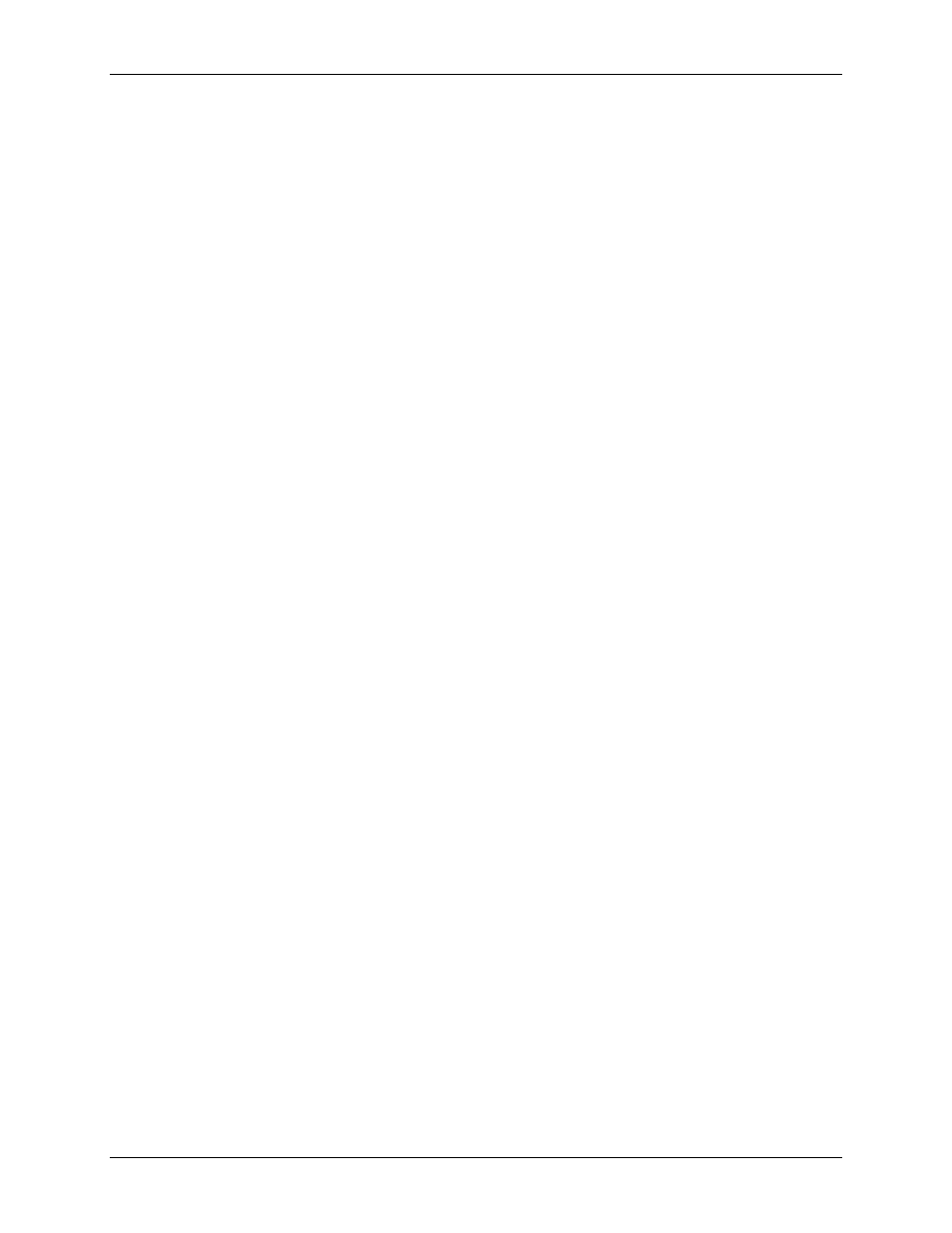
USB-5100 Series Software Help
Preferences
The View Menu
Use the View menu to change the appearance of the plot, including zooming, showing or hiding components,
marking points, and setting gridlines.
The View menu options are:
Zoom In:
Select this option to zoom in on the plot.
Zoom Out:
Select this option to zoom out on the plot.
View Full Scale:
Select this option to view the plot in full scale.
Details Pane:
Select this option to show or hide the Details Pane.
Points Table:
Select this option to show or hide the Points Table.
Show Title:
Select this option to show or hide the title of the plot.
Show Legend:
Select this option to show or hide the plot legend.
Mark All Points:
Select this option to mark all points on the plot.
Vertical Gridlines:
Select this option to show or hide vertical gridlines on the plot.
Horizontal Gridlines:
Select this option to show or hide horizontal gridlines on the plot.
Select None:
Select this option to deselect all elements in the plot.
Remove Crosshair:
Select this option to remove crosshairs from the graph.
Bring Series To Front:
Select this option to bring a series to the front on the plot on top of all other series.
Send Series To Back:
Select this option to send a series to the back of the plot behind all other series.
The Window Menu
Use the Window menu to organize several plots.
The Window menu options are:
Tabbed View:
With this option, plots are layered as tabs so you can see the file name of each open plot (or
Untitled*
for an unsaved data file). You can also get to this view by clicking the Tabs icon in the lower
left of the window.
Tile Horizontally:
Select this option to arrange up to five plots horizontally. If six or more plots are open,
they are tiled as a grid. You can also get to this view by clicking the Horizontal Tile icon in the lower left
of the window.
Tile Vertically:
Select this option to arrange up to five plots vertically. If six or more plots are open, they
are tiled as a grid. You can also get to this view by clicking the Vertical Tile icon in the lower left of the
window.
Tip:
You can open the same data file multiple times to create different views of the graph, then use the Tile
commands on the Window menu (or resize and move the windows manually) to see all of them at once. This is
helpful if you want to zoom in on several different areas and view them side-by-side, see the detail of a small
area while the full graph is still in view, or view each series in a different window.
The Help Menu
Use the Help menu to get more information about USB-5100 Series software, upgrade the software and certain
devices, and request help from MCC Technical Support.
The Help menu options are:
USB-5100 Series Help:
Select this option to open the help system, displaying the full table of contents.
Update Device Firmware»Update USB-5100 Series
Firmware:
Select these options to check if there are
firmware updates available for your USB-5100 Series device.
About USB-5100 Series:
Select this option to see which version of USB-5100 Series you are using in
Windows. This option is available from the USB-5100 Series menu on Macintosh.
61