Communications preferences, Other options, Communications – Measurement Computing USB-5100 Series User Manual
Page 53
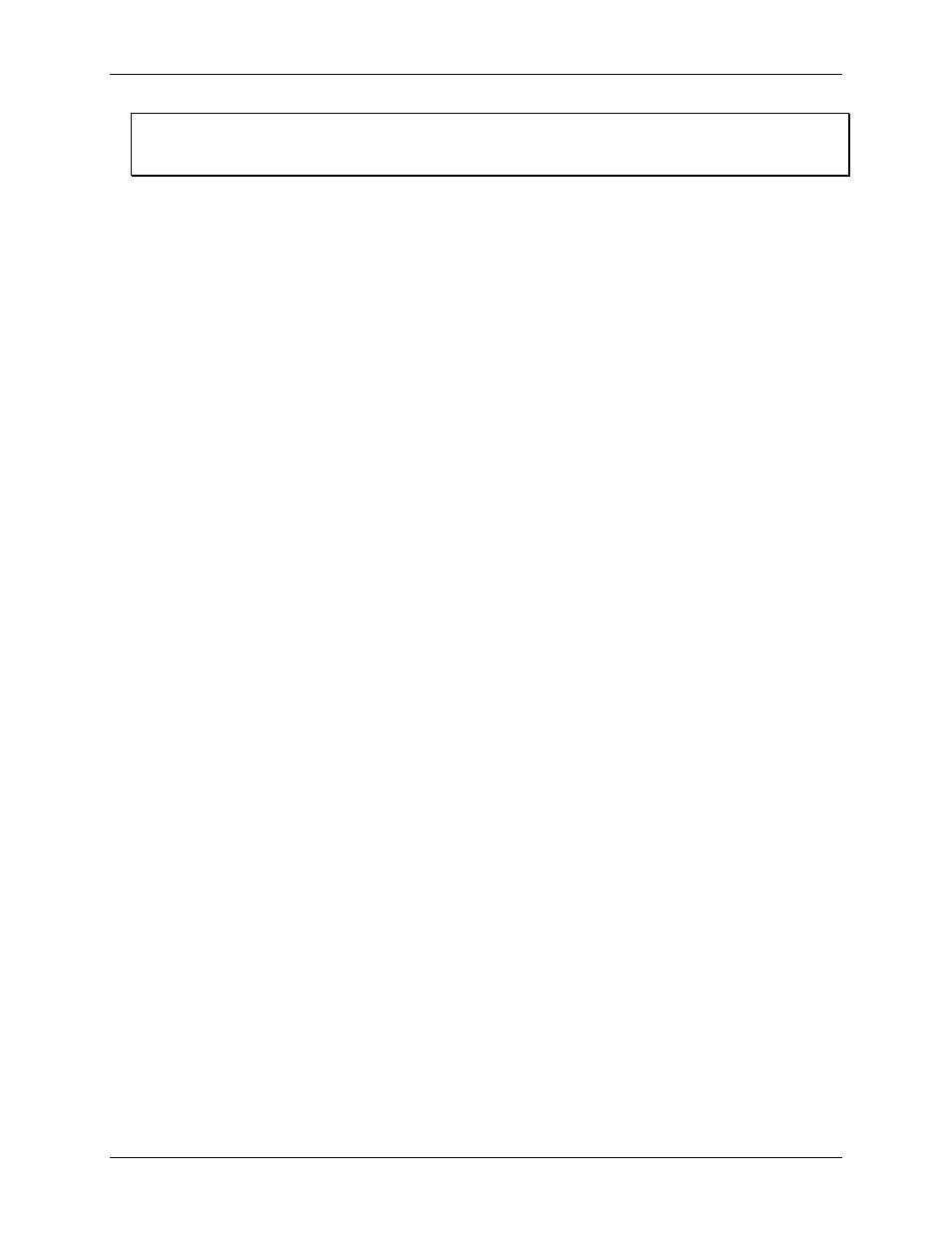
USB-5100 Series Software Help
Preferences
Note
If
No quotes or commas in headings, properties in parenthesis
is selected, the label (if available) is added
to the column header instead of the sensor serial number.
Date format:
Select the format in which you want the date to be shown (Month, Day, Year; Day, Month,
Year; or Year, Month, Day).
Date separator:
Select either a slash ( / ) or a dash ( - ) to separate the months, day, and year in the date
format.
Time format:
Select whether to show the time in a 12-hour or 24-hour format.
Positive number format:
Select the format in which positive numbers are displayed (for example:
1,234.56; 1 234,56; 1.234,56; or 1.234 56).
Negative number format:
Select the format in which negative numbers are displayed (for example: -123,
123-, or (123).
Automatically export table data upon reading out a logger:
Select this checkbox if you want USB-5100
Series to automatically create an export file each time you read out a logger (note that you must save and
plot the data before the exported file is created). When this setting is enabled, the default option is to export
the data to a single file (as controlled by
Bypass export dialog and save as single file
). This results in an
exported file saved in the same directory as the data file offloaded from the logger. Both files does also
have the same prefix. If you do not want to save it to the default directory or use the default name, then
select
Show export dialog
instead to select your own directory or name.
Include plot details in exported file:
When this setting is enabled, the information that appears to the left
of the plot in the Details pane (series information, the type of logger, deployment information, and so on) is
included in the exported file along with the sensor data. This option only applies to text (
.txt
or
.csv
) file
type exports, not Excel®. It also requires that the file is saved and plotted before exporting. Finally, select
a tab or semicolon for the
Export table data column separator
when using this option. If you choose a
comma separator, then details may span multiple cells.
Use export ordering rules:
Select this option to define the order that series are listed in the Export dialog
box by default. Select the measurement type from the drop-down list and then click Add to add it to the
ordering rules list. In this example, we have set the order to temperature, RH, rain, wind speed, and then
wind direction. This means the
Export
dialog box does always show any temperature, RH, rain, wind
speed, and then wind direction series first in the list, in that order, followed by any series that were not
defined in the rules. (You can override this order as needed in the Export dialog box by clicking the column
header or dragging a row.) To delete an item from the ordering rules, click the measurement type and then
click Remove. To change the order of items, drag them up or down.
Communications Preferences
Use the Communications category within Preferences to set the default device type, device speed, and status
dialog box operation.
To change these settings, complete the following steps:
1. Select
File»Preferences
(Windows) or
USB-5100 Series Software»Preferences
(Macintosh).
2. Select
Communications
and then click the subcategory you want to change.
3. Adjust any of the settings described below and then click
OK
.
USB logger readout:
Select
Fast readout enabled
to read out a USB logger quickly. Disable this option
only if you are having communication problems with the logger. Communication between the computer
and the logger is slower when this option is disabled.
Other Options
Select
Close the status window on logger disconnect or communication error
box to close automatically (on the next refresh) if it is open when you remove the interface cable, base station,
or coupler from the logger, or if communication is interrupted for another reason. Clear this option if you want
to leave it open. Note that if the
Status
dialog box was opened from the
Launch Logger
dialog box, it does
close automatically even if this option is not selected.
53