Updating usb-5100 series logger firmware, Determining the installed firmware version, Updating the firmware – Measurement Computing USB-5100 Series User Manual
Page 49: Hardware reference
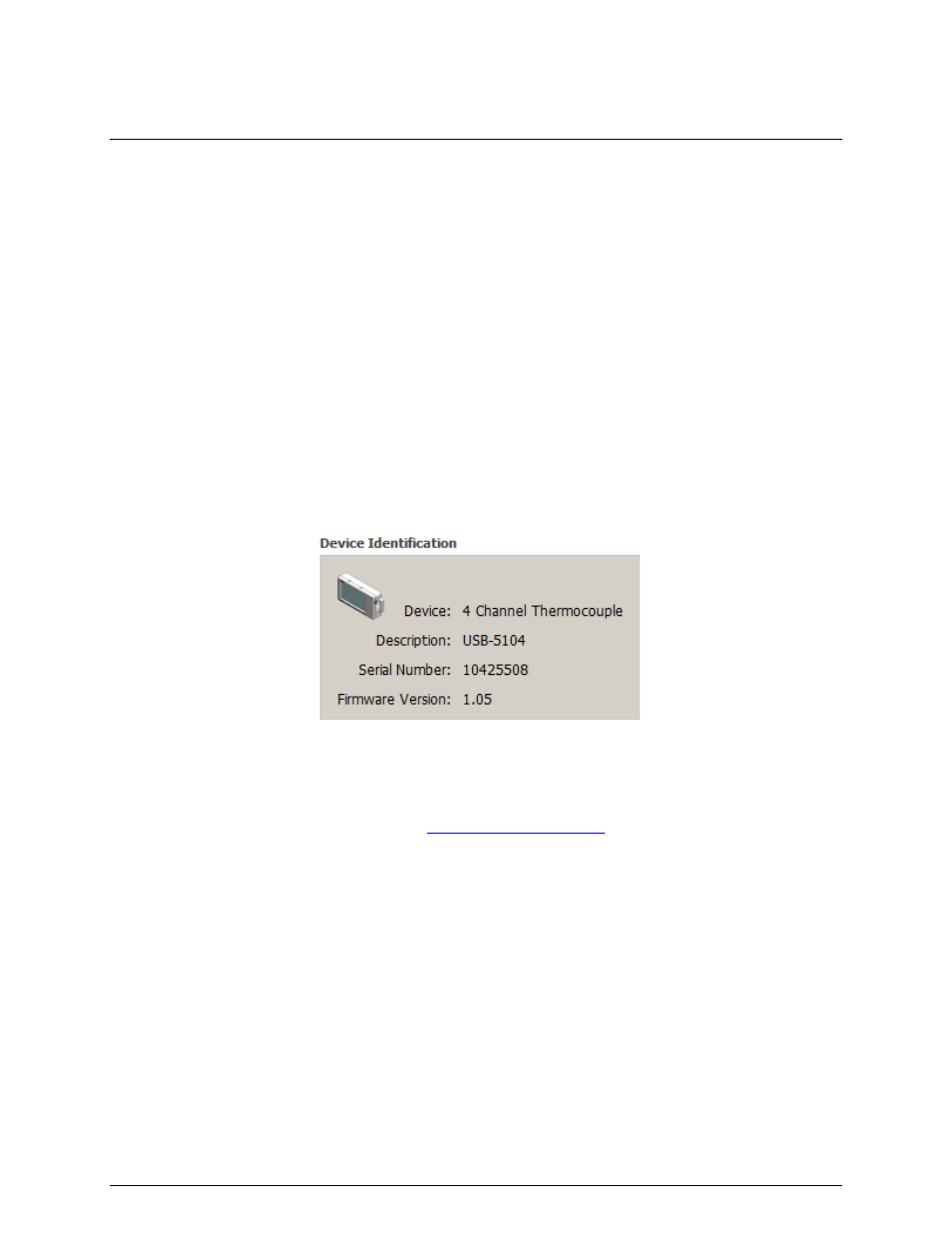
Chapter 5
Hardware Reference
Refer to the following topics for more information on using USB-5100 Series with specific devices:
Updating USB-5100 Series Logger Firmware
Fixing a
Updating USB-5100 Series Logger Firmware
All data on the device is erased when you update the firmware. To avoid loss of data, be sure to read out any
data on the USB-5100 Series logger before updating the firmware.
Determining the installed firmware version:
Complete the following steps to determine the firmware version currently installed on a USB-5100 Series
logger:
1. Connect the logger to a computer and run the USB-5100 Series.
7. Select
Device»Status
to open the
Status
dialog box.
8. Click
Yes
if the
Logger's Power Reset
dialog box opens.
The currently installed firmware version is displayed in the
Device Identification
area of the dialog box.
Figure 30. Device Identification Area Showing Firmware Version
Updating the firmware
Complete the following steps to update the firmware on a USB-5100 Series logger:
1. Download the firmware file (
.hex
) fro
and copy it to the desktop.
2. Connect the USB-5100 Series logger to your computer.
3.
Select
Help»Update Device Firmware»Update USB-5100 Series Firmware
, and click
Yes
in the
Update
USB-5100 Series Firmware
dialog box.
4. Navigate to the desktop, select the firmware file, and then click
Select
.
5. Click
Continue
in the
Update USB-5100 Series Firmware
dialog box.
6. Click
Yes
when prompted to upgrade the firmware on the device.
A
Firmware Update Complete
dialog box displays after the firmware is installed.
7. Click
Yes
to open the
Launch Logger
dialog box, or
No
to close the
Firmware Update Complete
dialog
box.
You must launch the USB-5100 Series logger before it can be used again.
8. Click
Yes
in the
Logger's Power Reset
dialog box each time this dialog box displays until the logger is
relaunched.
49