Removing a series from a plot, Copying a series to another plot, Overlaying series – Measurement Computing USB-5100 Series User Manual
Page 42: Removing a series from the plot, Merging files
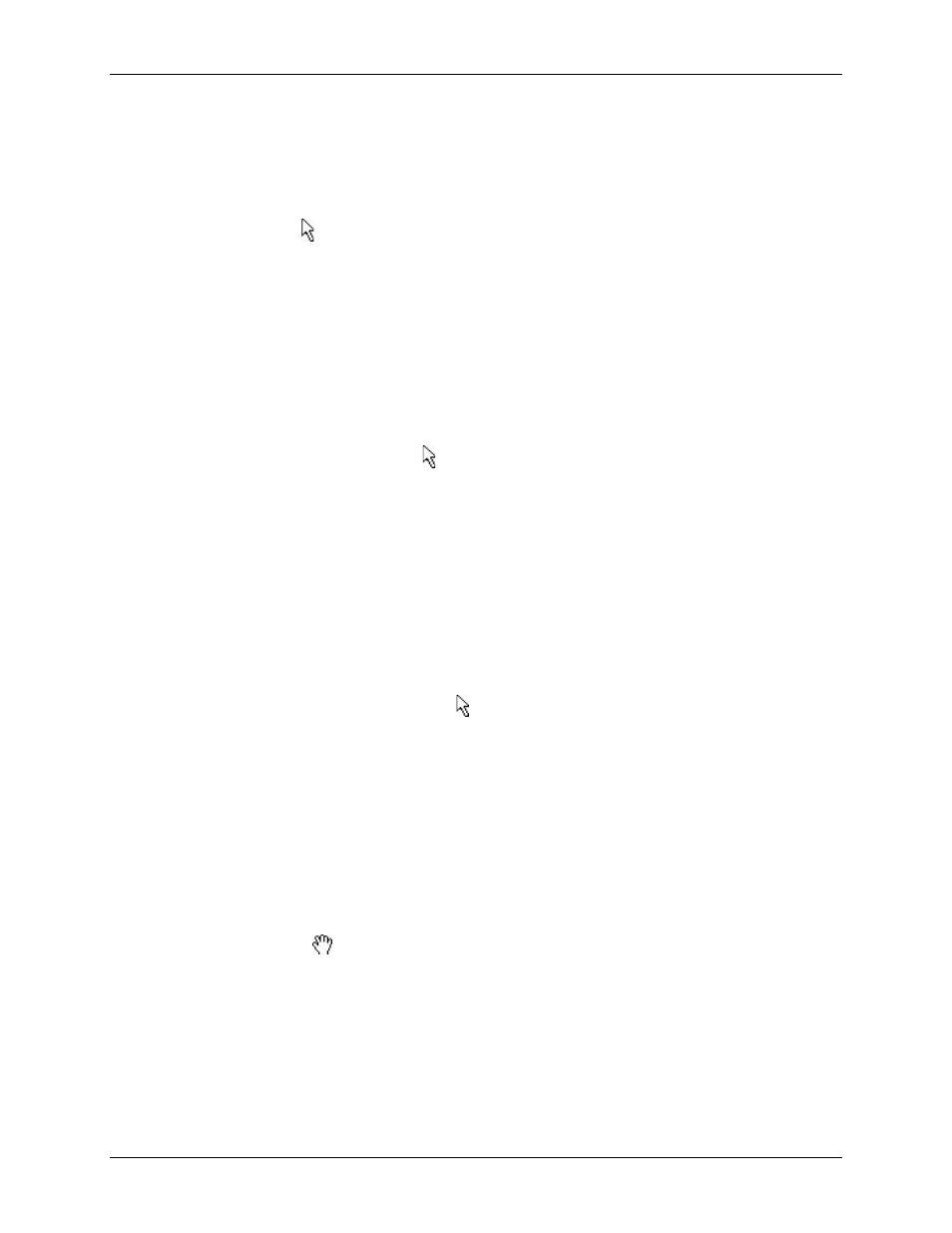
USB-5100 Series Software Help
Modifying a Plot
Removing a Series from a Plot
You can remove sensor, state, and event data series from the plot. This is helpful if the data file contains
multiple series and you cannot easily view them all together.
To remove a series from a plot, complete the following steps:
1. Select the arrow tool from the toolbar.
2. Click the series you wish to remove and press <Delete>, or right-click the series and select
Remove
.
3. A warning appears, indicating that the only way to add the series back to the plot is to reopen the plot.
Click
Yes
.
The series is removed from the graph, the Details pane, and the Points table.
Copying a Series to Another Plot
To copy a series from one plot to another, complete the following steps:
1. .Open the source plot (the plot that includes the series you want to copy) and the destination plot (the plot
where you want to paste the series).
2. In the source plot, choose the arrow tool and select the series you want to copy. Select
Edit»Copy Series
or right-click the series and select
Copy Series
. from the context menu. Or, press <Ctrl-C> on Windows or
<Command-C> on Macintosh.
3. Switch to the destination plot. From Select
Edit»Paste Series
or right-click the plot with the arrow tool
and select
Paste Series
. from the context menu. Or, press <Ctrl-V> on Windows or <Command-V> on
Macintosh.
The new series is added to the graph, the Details pane, and the Points pane.
Overlaying Series
If the series you want to copy to the plot was logged at a different time, you need to make some adjustments to
the plot in order to view the series together.
1. Display the source plot(s) and the destination plot.
2. On the destination plot, choose the arrow tool
3. Double-click the time axis to open the
4. In the
Axis Properties
dialog box, time a unique name in the
Name
field and click
Done
.
5. Copy a series from a source plot (right-click the series and select
Copy Series
).
6. Paste the series into the destination plot (select
Edit»Paste Series
).
7. Double-click the new time axis for the pasted series to open the
Axis Properties
dialog box.
8. Type a unique name in the
Name
field, different than the name used in step 4, and click
Done
.
9. Repeat steps 5 through 8 for each series you want to paste.
10. Identify the periods of interest in each series you want to combine and note the times for each. Also,
determine which period is the longest; this should be the length of time shown on each axis.
11. Double-click a time axis and adjust its Min and Max bounds. The new bounds should include the period of
interest for the series, and be the same length as the longest period identified in the original time axis in the
destination plot. Repeat for each time axis.
12. Use the hand drag tool
on each time axis to adjust the series horizontally as needed.
42