Setting properties for plot elements, Axis, Properties – Measurement Computing USB-5100 Series User Manual
Page 35: Modifying a plot
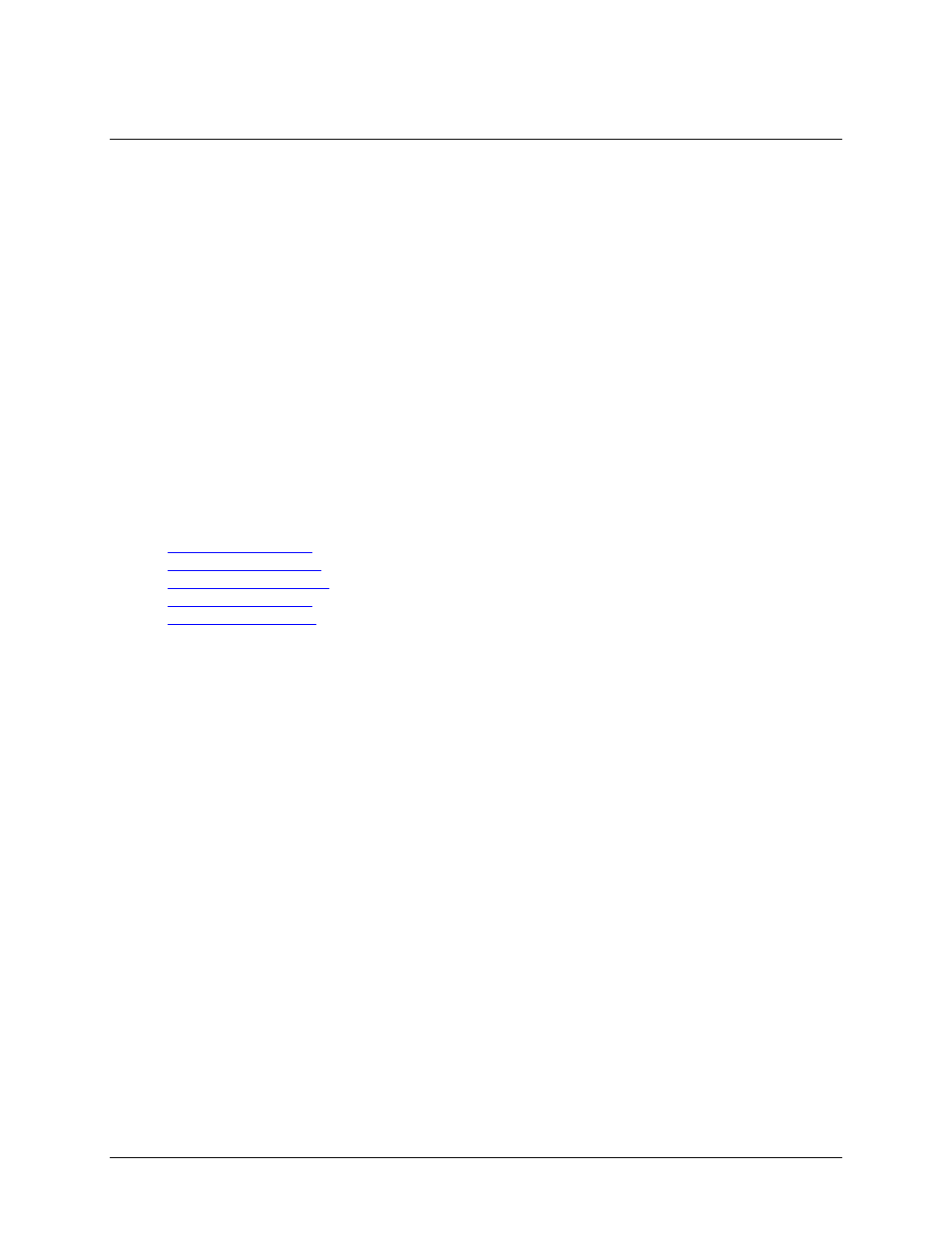
Chapter 4
Modifying a Plot
Once data is plotted, you can perform the following operations to further refine the plot:
Setting Properties for Plot Elements
Adding a Graph Label
Moving a Series from Front to Back on a Plot
Filtering a Series
Removing a Series from the Plot
Copying a Series to Another Plot
Merging Files
Converting Units
Undoing or Redoing Plot Changes
Saving Project Files
Setting Properties for Plot Elements
You can set the properties for all the plot elements, including the axes, series, title, and legend. You can access
the properties dialog box for a plot element by selecting the Arrow tool and then right-clicking that element. Or,
right-click anywhere on the plot and select
Other Graph Items
from the context menu and then select a
particular item.
Setting Legend Properties
Setting Title Properties
Select
File»Preferences»Plotting
to modify the following plotting preferences that control the global
properties for all plots:
Show or hide the Points table by default
Show or hide the Details pane by default
Include the sensor label in the Points table and Details pane by default
Customize series lines for specific measurement types
Configure default minimum and maximum values for specific series types on the Value Axis
Enable auto-scrolling to keep marked points in view while zooming
Automatically select all data series and/or events
Automatically label the time axis
Mark all points in a plot by default
Include the sensor label in the legend
Control whether horizontal and/or vertical gridlines are displayed automatically
Select the font style and point size used in plots
Enable or disable the undo/redo feature
You can also use the Display preferences to set the default unit types and date/time format.
35