The file menu, The device menu, Device – Measurement Computing USB-5100 Series User Manual
Page 59: Edit
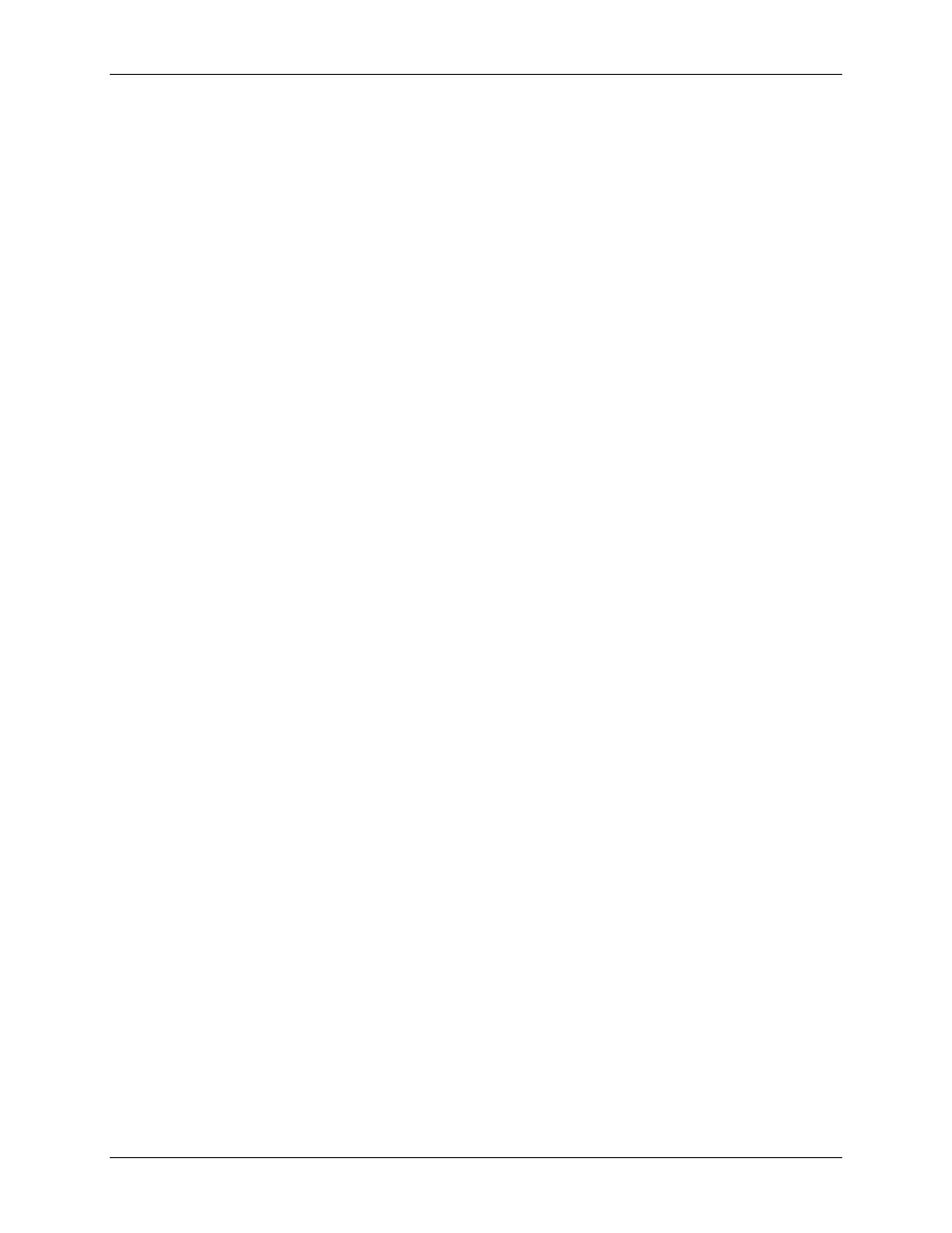
USB-5100 Series Software Help
Preferences
The File Menu
From the File Menu, you can open and close data files and projects, export data, and print plot elements.
The File menu options are:
Open Data file(s):
Select this option to open a compatible data file. See Opening Files for more
information.
Merge Data file(s):
Select this option to add a data file to the end of another data file. See Merging Data
files for more information.
Open Project:
Select this option to open a USB-5100 Series project. See Opening Files for more
information.
Recent Files:
Select this option to quickly access the last 10 files you opened.
Close:
Select this option to close the active file or project.
Close All:
Select this option to close all open files and projects.
Save Data file:
Select this option to save the active data file.
Save Project:
Select this option to save the active project.
Export Details:
Select this option to export the information in the Details Pane into a text file that can be
opened in any text editor or imported into many other types of programs (word processors, spreadsheets,
etc.). See Exporting Details for more information.
Export Table Data:
Select this option to export the points shown in the Points table to a text file (
.csv
or
.txt
) or Microsoft Excel (
.xls
) file. See Exporting Table Data for more information.
Page Setup:
Select this option to set up the paper size, margins, and orientation for printing a plot.
Print Preview:
Select this option to preview the page for printing a plot.
Print:
Select this option to print a plot.
Print Details:
Select this option to print the Details Pane.
Print Points:
Select this option to print the Points Table.
Preferences:
Select this option to open the Preferences dialog box where you can change the default
settings in USB-5100 Series. See Setting Preferences for more information. Note that Preferences is
available from the USB-5100 Series menu on Macintosh.
Quit:
Select this option to close USB-5100 Series. Note that this is available from the USB-5100 Series
menu on Macintosh.
The Device Menu
Use the Device menu to launch, read out, and stop loggers.
The Device menu options are:
Launch:
Select this option to open the Launch Logger dialog box where you can set launch settings and
start the logger.
Readout:
Select this option to offload, or read out, data from the logger to your computer, allowing you to
save the data in a data file and view the plot in USB-5100 Series.
Status:
Select this option to view the current status of the logger, including current readings (for some
sensors), remaining battery, and logger memory.
Stop:
Select this option to stop a device.
Select Device:
Use this option to select a device currently connected to the computer.
Utilities:
Use the Utilities submenus to select one of the three Force Offload options only if you are having
problems reading out your device or as directed from MCC Technical Support. You can also select the
Reset USB-5100 Series Logger
option as directed by MCC Technical Support.
59