Saving project files, Using the linear data assistant (usb-5106 only), Default settings – Measurement Computing USB-5100 Series User Manual
Page 45: Hiding assistants, Updating the linear scaling assistant, License agreement, Linear scaling assistant, Supported sensors, Export the data
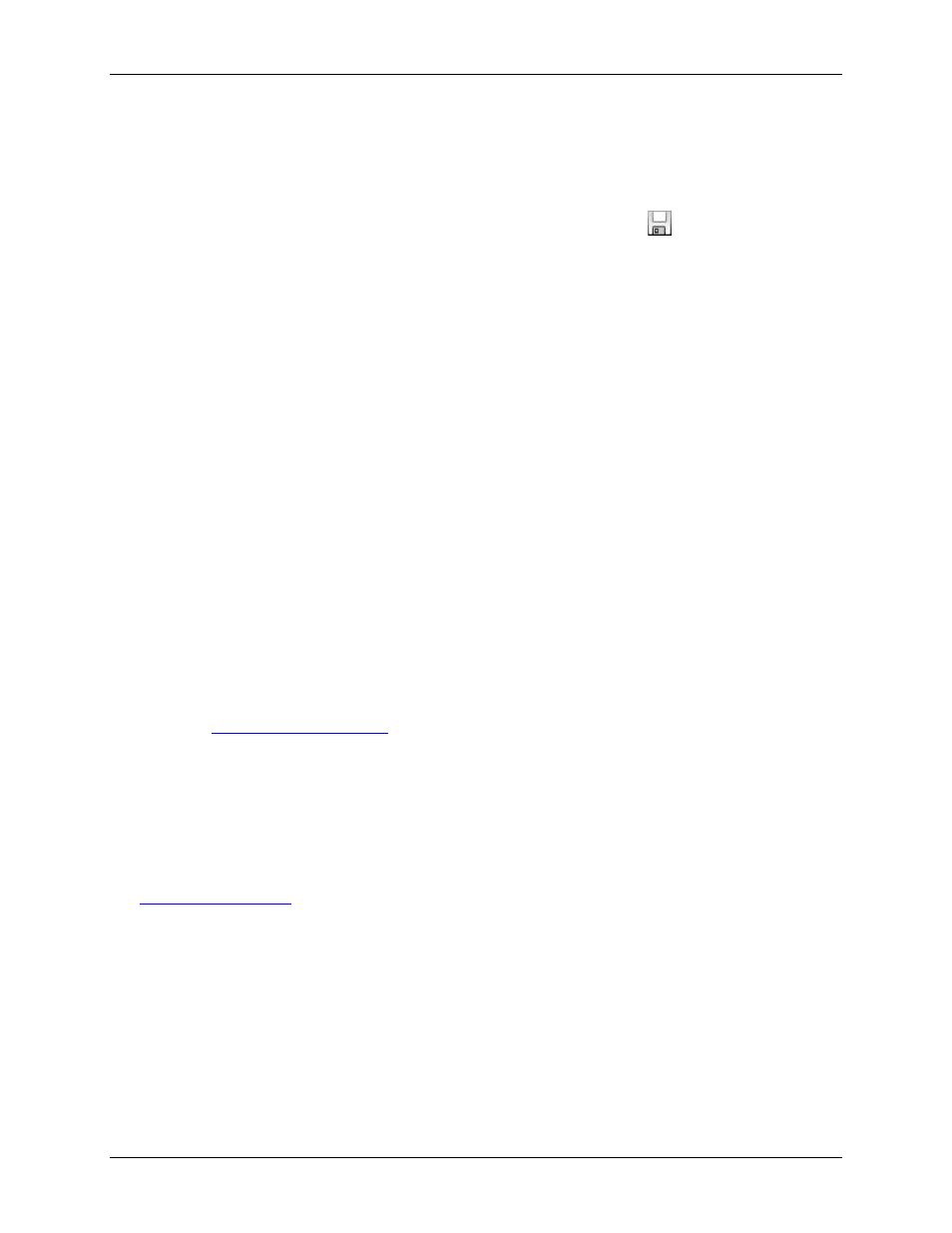
USB-5100 Series Software Help
Modifying a Plot
Saving Project Files
A project file
(.hproj
) is a plot that you have customized using the various features and tools of USB-5100
Series. When you open a project file, the plot appears as it did when you saved the project file and contains all
of the same data.
To save your current data with a customized view of the plot, click the Save icon
on the toolbar, or choose
Save Project from the File menu. To open an existing project file, choose Open Project from the File menu.
Using the Linear Data Assistant (USB-5106 Only)
You can run the Linear Scaling Assistant (LSA) from the Launch Logger dialog box to create additional data
series that are automatically available each time you read out the logger and open the resulting data file. The
LSA converts a data series from a compatible sensor to some other measurement. You enter two raw values and
their corresponding measurement values. The conversion must be based on a linear relationship. Nonlinear
scaling is not available.
To use the LSA, click
Scaling
in the Launch Logger dialog box, and then click
Create
in the Data Assistants
dialog box.
Default Settings
The parameters last entered into the LSA are retained the next time the LSA runs, unless it is being used to edit
an existing series. If you run the LSA from the Plot Setup dialog box and then later you run it from the Launch
Logger dialog box, the default values are the values you entered in the Plot Setup dialog box.
Hiding Assistants
To hide or show the LSA in the Plot Setup dialog box, click
Manage
. This opens the Preferences dialog box to
allow you to change these settings.
Updating the Linear Scaling Assistant
The LSA is installed automatically. There may also be times when a new LSA is available between software
releases and needs to be installed manually. To do this, complete the following steps:
1. Chec
for an updated LSA file. If an updated file is available, download it.
2. Right-click on the USB-5100 Series software icon and select
Run as Administrator
.
3. Enter the Administrator name and password as prompted
4. Select
Readout Device
and then select a device that supports the LSA.
5. Click
Load
in the Plot Setup dialog box and select the
.jar
file to update the LSA.
License Agreement
This software is furnished in accordance with a separate license agreement included with the software, and
subject to any restrictions set forth therein. For more information about MCC licensing terms and policies, visit
Linear Scaling Assistant
The Linear Scaling Assistant converts a data series from a compatible sensor to some other measurement when
you enter two raw values and their corresponding measurement values. The conversion must be based on a
linear relationship. Nonlinear scaling is not supported.
Supported Sensors
The Linear Scaling Assistant can be applied only to logged data from the following sensors:
CABLE-4-20-mA Input Cable
CABLE-ADAPx
45