Upload software options, Determine firmware versions – NavCom SF-3050 Quick Start User Manual
Page 2
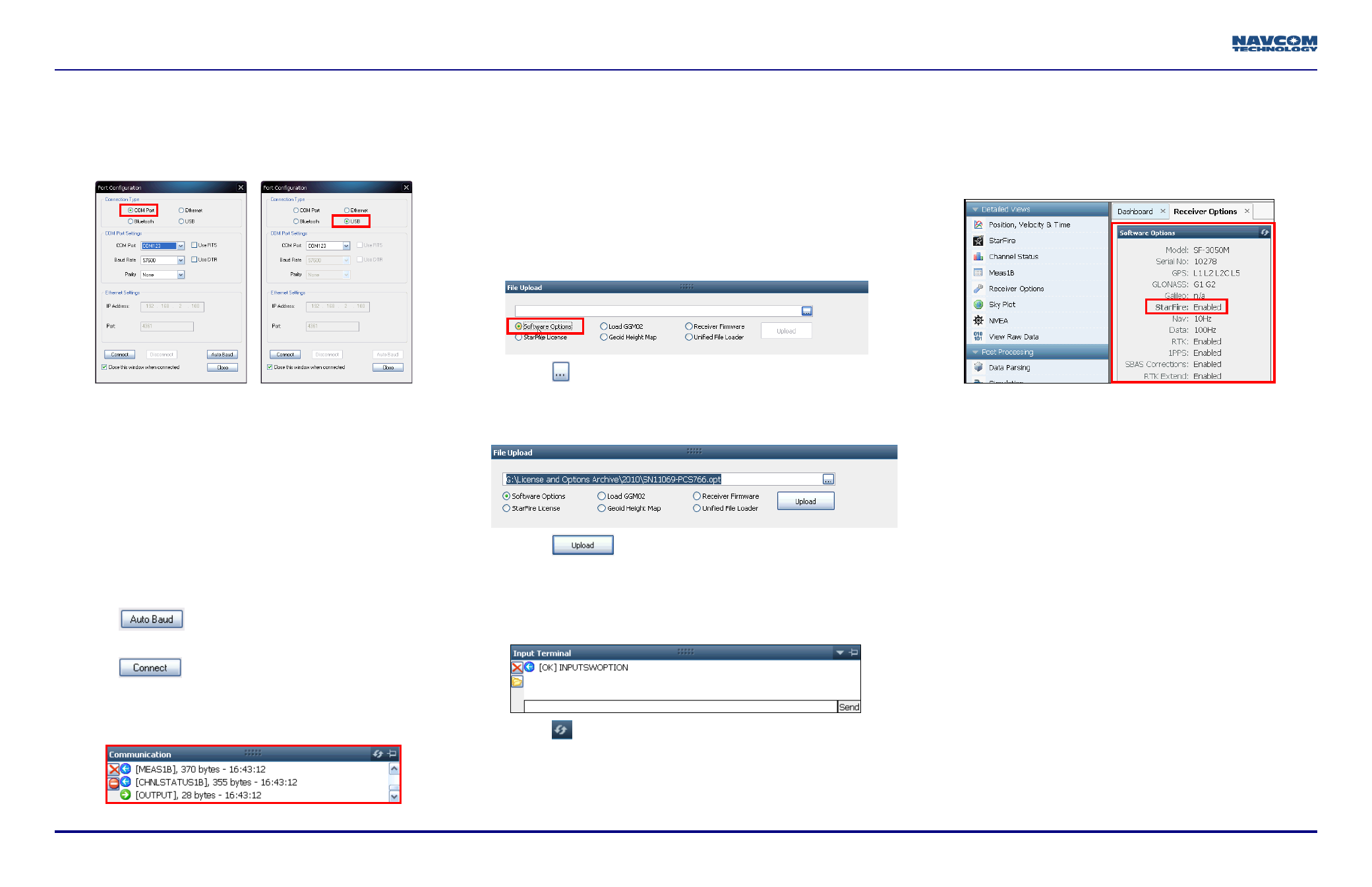
2 of 4
SF-3050 Quick Start Guide, Rev. E
12. Click the Connections button to establish communications
between the PC and the SF-3050. The Port Configuration
window opens.
13. Depending on the current Connection Type, do not
change the default option, COM Port, or select USB.
COM Port Settings
USB Settings
14. Set the appropriate options according to the Connection
Type:
• COM Port:
• COM Port: The appropriate PC COM Port
• Baud Rate: 57600 (keep the default)
• Parity: None (keep the default)
Or
• USB Port:
• COM Port: The appropriate virtual PC COM Port
15. Click
to ensure the baud rate is correct for the
selected port.
16. Click
.
17. Verify that the SF-3050 is connected to the PC:
Messages scrolling in the Communication window
indicate that the connection is established.
Blue arrows indicate received messages.
Green arrows indicate sent messages.
Upload Software Options
Software Options must be uploaded before the
StarFire License (if purchased) is loaded.
Important: This device will not track satellites until
after the option file is loaded in the receiver.
18. On the File Upload Window, select Software Options.
19. Click
.
20. Select the software options file (the file extension is
*.opt). The path to the software options file is displayed
in the upload field.
21. Click
. At the end of the upload, a confirmation
box opens. Click OK.
The Input Terminal window also displays the
outcome of the upload. In this case, the load is
successful:
22. Click
on the Software Options window to view the
loaded software options.
If any of the purchased software options are not
displayed in the Software Options window, refer to
the section “Use the Input Terminal to Upload
Software Options” in the StarUtil-3000 User
Guide.
Also refer to the Sapphire Technical Reference
Manual for detailed information on the
[INPUTSWOPTION] command.
StarFire: Enabled” indicates that the StarFire
Software Option is loaded. It does not indicate
that a StarFire License is installed. Do not close
StarUtil-3000. Perform one of these steps:
• If a StarFire License is purchased, go to the Upload
StarFire License section.
• If a StarFire License is not purchased, go to the
Factory Default User Profile section.
Determine Firmware Versions
The user determines if the firmware installed in the SF-3050
is the most current. The version of the installed firmware is
important to ensure the proper operation of the receiver.
23. On the Detailed Views menu, click Receiver Options to
open the Receiver Options tab.