Configure navigation mode, Schedule message output, Configure data ports – NavCom SF-2110 Quick Start Rev.A User Manual
Page 2
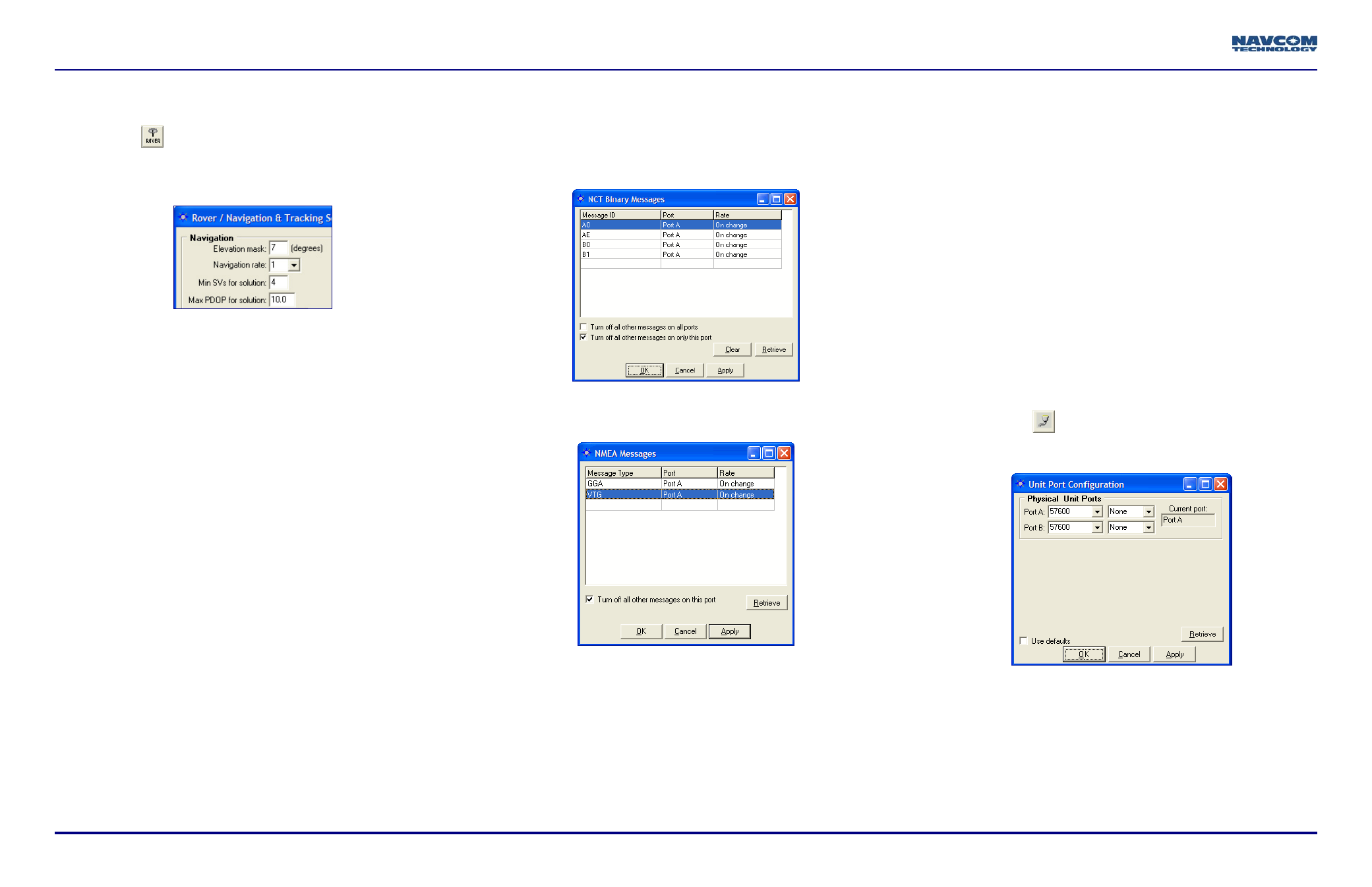
Configure Navigation Mode
14. Click the
icon on the toolbar to configure the
rover. The Rover / Navigation & Tracking Setup
window opens. Use of the default settings is
recommended. Configure only the settings below:
9
Elevation Mask: Enter a value between 0 and 90
degrees to set the elevation angle at which the
receiver will start processing GPS data from satellites.
The default elevation mask is 7 degrees to prevent
position jumps due to frequent satellite re-acquisitions
at lower elevation mask angle limits.
9
Navigation Rate: The number of navigation solutions
per second. The available rates are: 1Hz (default),
5Hz, and 10Hz. The 5Hz and 10Hz navigation rates
are purchased software options.
The Navigation Rate setting in the Rover / Navigation
& Tracking Setup window sets the output of the NCT
Binary messages B0 and B1 and the NMEA
messages GGA, RMC, and VTG provided that those
messages are set to On Change in the NCT Binary
Messages window and the NMEA Messages window.
9
Min SVs for Solution: Four satellites are the minimum
SVs required for a 3D navigation solution, plus an
acceptable PDOP.
9
Max PDOP for Solution: Enter the highest PDOP
value according to application requirements. The
maximum PDOP value for solution is 25.5.
9
Access to RTG input is available only by purchase of
a license for the StarFire™ subscription service.
Click the Apply button. Then click the Retrieve
button to confirm the receiver accepts new settings.
Schedule Message Output
15. Schedule and configure messages for output:
9
Select Receiver > Messages > NCT output to open the
NCT Binary Messages window.
9
Select Receiver > Messages > NMEA output to open the
NMEA Messages window.
9
Add Messages:
•
NCT Binary Messages Window: Right-click in a blank
Message ID cell. A menu opens. Click on a message
to add it to the output list or click Other to type in the
hex ID of a message.
•
NMEA Messages Window: Right-click in a blank
Message Type cell. A menu opens. Click on a
message to add it to the output list.
9
Port Configuration: Right-click on the Port cell to
select Port A or Port B, based on where the
message is needed (i.e., control port or data port).
9
Rate Configuration: Use of the default value (On
Change) is recommended for messages with a
consistent periodic rate. On Change schedules the
receiver to output the specified message each time
new data is available.
Right-click on the Rate cell to open the menu to
schedule the frequency of output for a message.
9
Select View from the menu bar to view data output
from common NCT Binary Messages.
9
Select Tools > NMEA Viewer from the menu bar to
view data output from the scheduled NMEA
messages.
Configure Data Ports
16. Click the
icon on the toolbar to configure the baud
rate of the receiver ports. The Unit Port Configuration
window opens.
17. Click the Port A and/or Port B drop-down lists to
select a new baud rate, and if necessary, select the
parity.
18. Click the Apply button and then click the Retrieve
button to confirm that the receiver accepts the new
setting(s).
19. Click the OK button.
SF-2110 Quick Start Guide