How to navigate, Navigate to an address, Input an address – NDrive 11 for android User Manual
Page 11: Navigate to a point of interest (poi)
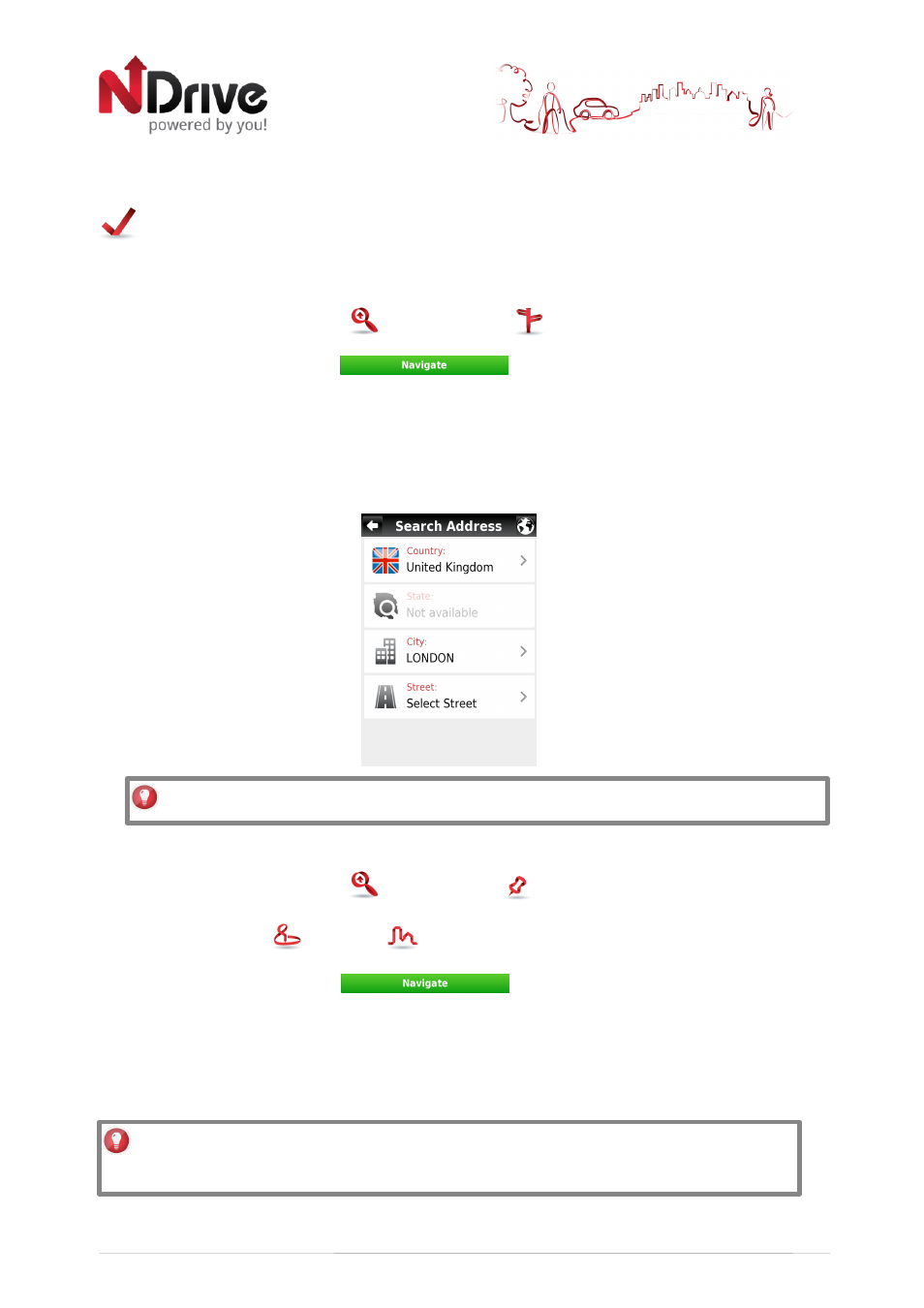
10
How to Navigate…
Navigate to an address
From the main menu select Go To
and then Address
.
After inputting the address click
Input an address
Select Country, State (when available), City. Afterwards type in the Street name and house
number.
Navigate to a Point of Interest (POI)
From the main menu select Go To
and then Places
.
Then select Around Me
or In a City
. You will see the Places grouped in categories. Select
the desired category or specific attributes and use the keyboard to filter your search. After
completing your selection, click
. You may also select All and search for a
location name within the entire database; note that this will take longer.
Among the available categories, you will find Dynamic POIs, which are basically points of
interest whose information changes according to the location and time, for instance
Pharmacies or Events [requires internet connection for information update]
USERGUIDE_V11_ENG_Android
See Basic Interaction section for keyboard input options.
Alternatively, simply click on a POI, or any other point on the map, and then click on the
Navigate button on the bottom bar. See Main Map Screen section.