Export data from ndrive, Report a map error, Know more about my software – NDrive 11 for android User Manual
Page 20
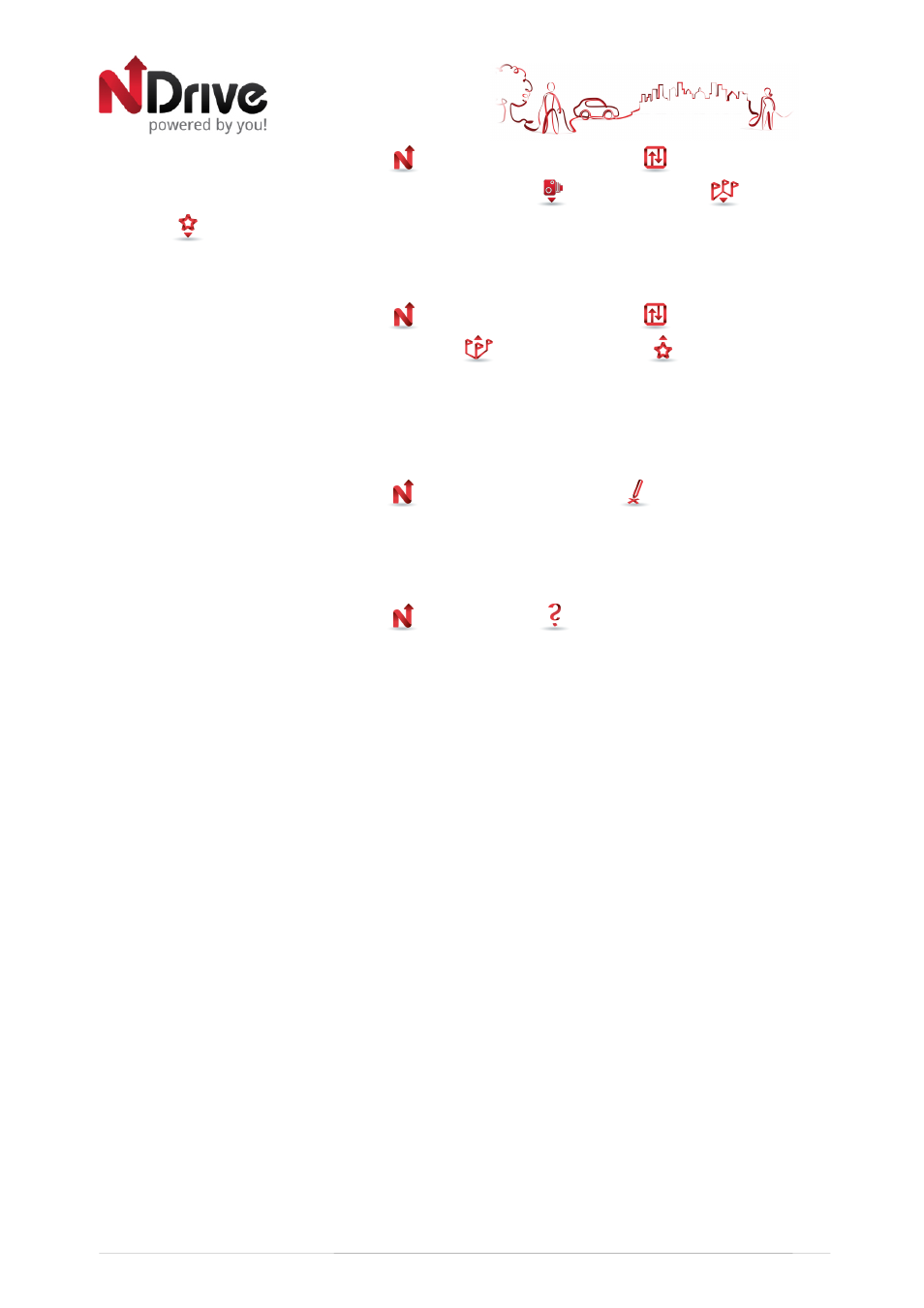
19
From the main menu select My NDrive
and then Data Import/Export
. Then, according to
what you wish to import, select Import Safety Cameras
, Import Itineraries
, or Import
Favourites
.
Export data from NDrive
From the main menu select My NDrive
and then Data Import/Export
. Then, according to
what you wish to export, select Export Itineraries
or Export Favourites
. After you perform
this action, a new .kml file will be created in the correspondent NDrive folder: “itineraries” or
“favourites”. You will have to connect the device to your computer using an USB cable, or use a
memory card reader to manage the files.
Report a Map Error
From the main menu select My NDrive
and then Report Map Error
. You will be redirected
to our map provider’s website and will be welcome to share map errors and suitable corrections.
[requires internet connection]
Know more about my software
From the main menu select My NDrive
and then About
, where you will be able to obtain
help on how to use your NDrive, consult information about your software version, and GPS. You
can see information about your installed maps, such as version, provider, verify map consistency
and also to activate maps with an external code, sent to you by the NDrive support.
USERGUIDE_V11_ENG_Android