Driver installation (windows 7), Jewel laser application, Ewel – Quantum Composers Jewel Laser User Manual
Page 15: Aser, Pplication, Verview
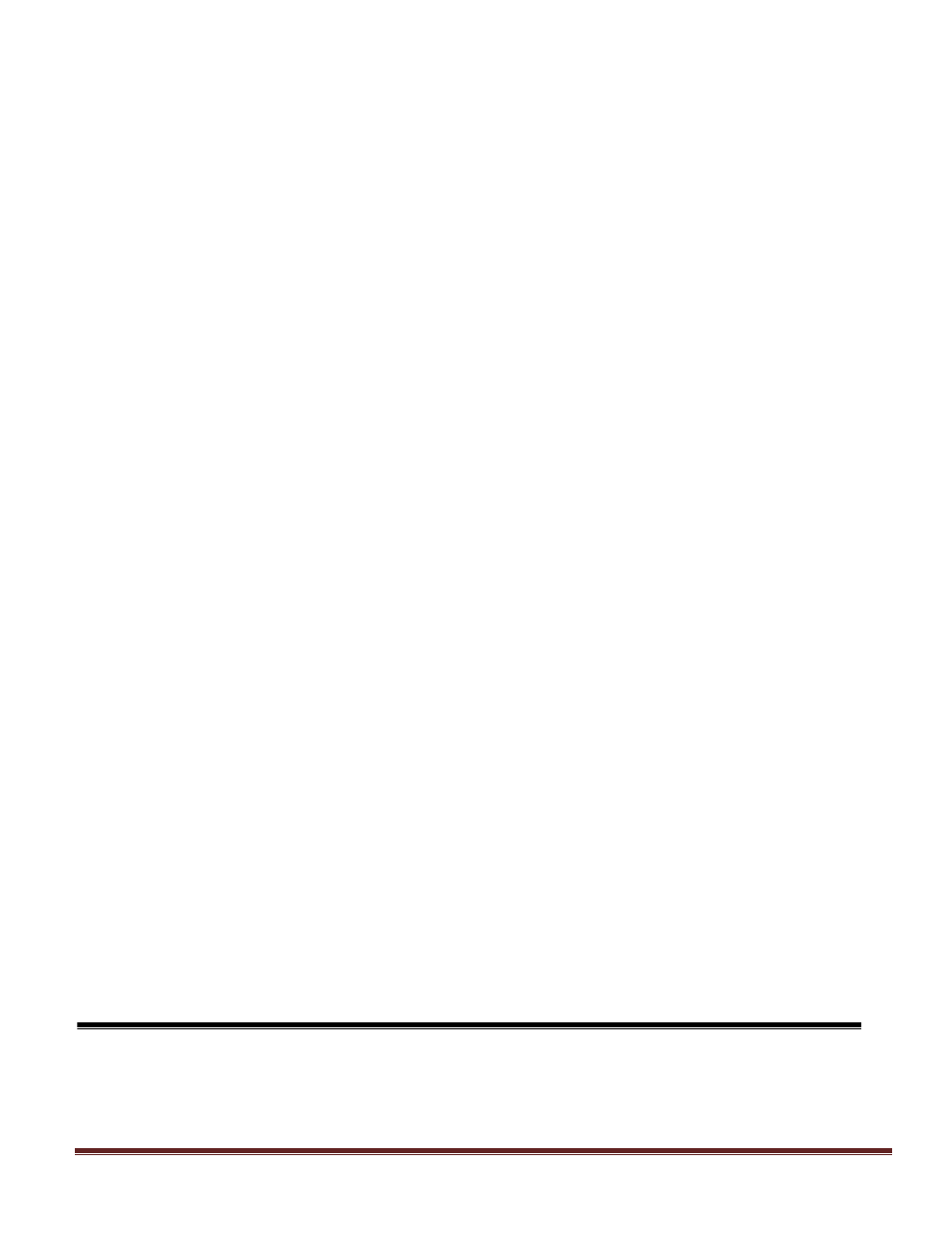
Jewel Manual v1.1 | Quantum Composers
Page 15
4. Select “Search for the best driver in these locations” and check the option to “Include this
location in the search”. Click the browse button and locate the folder on the CD where the
Jewel drivers are located. Click next.
5. A message window will launch asking if you want to continue installing this driver. Select
the “Continue Anyway” button.
6. It should now indicate that it is installing a driver for a “QC-LASER USB Communications
Port”.
7. Once the process is finished, a message will indicate that the drivers have been
successfully installed.
8. You can now communicate with the Jewel using either the included Jewel application or by
using any generic communication terminal program. You can view the Com Port number
assigned to the Jewel in your computers device manager under Ports.
DRIVER INSTALLATION (WINDOWS 7)
1. Plug the Jewel into the computer using a USB cable. Make sure the unit is powered on.
2. A message will pop up on the computer indicating it has found new hardware and is
installing device driver software.
3. A message will indicate that the device drivers have not been successfully installed. The
Action Center may then launch with a list of options. Close the Action Center and do not
launch any of the actions.
4. Go to your computers Device Manager. This can be done by one of two ways. a) Right
click on the desktop “Computer” icon and select properties. Select Device Manager on the
left toolbar. b) Navigate to Control Panel and then Device Manager.
5. In Device Manager you should see a device under the Other Devices called the QC-
LASER. There will be a yellow exclamation point next to it.
6. Right click on the QC-LASER and select update driver software.
7. Select “Browse My Computer” for driver software and browse to the location of the USB
drivers for the Jewel. The location is typically found on the software CD. It will contain a file
called “Jewelcdc.inf”. Select the folder in which the file resides, not the file itself. Click next.
8. Windows will then indicate a warning window that the drivers are not verified. Select “Install
this driver software anyway”.
9. A message will then indicate that the drivers have been successfully updated and a QC-
LASER USB Communication Port is now available.
10. You can now communicate with the Jewel using either the included Jewel Laser application
or by using any generic communication terminal program. You can view the Com Port
number assigned to the Jewel in your computers device manager under Ports.
JEWEL LASER APPLICATION OVERVIEW
The Jewel can easily be interfaced by means of the included Jewel application. On standard
models, a USB cable and a port with USB 1.1 capabilities or greater ( 2.0 or greater
5.
Jewel Laser Application