Paper is not feeding correctly, Status monitor does not start – QuickLabel 200 Kiaro! User Manual
Page 116
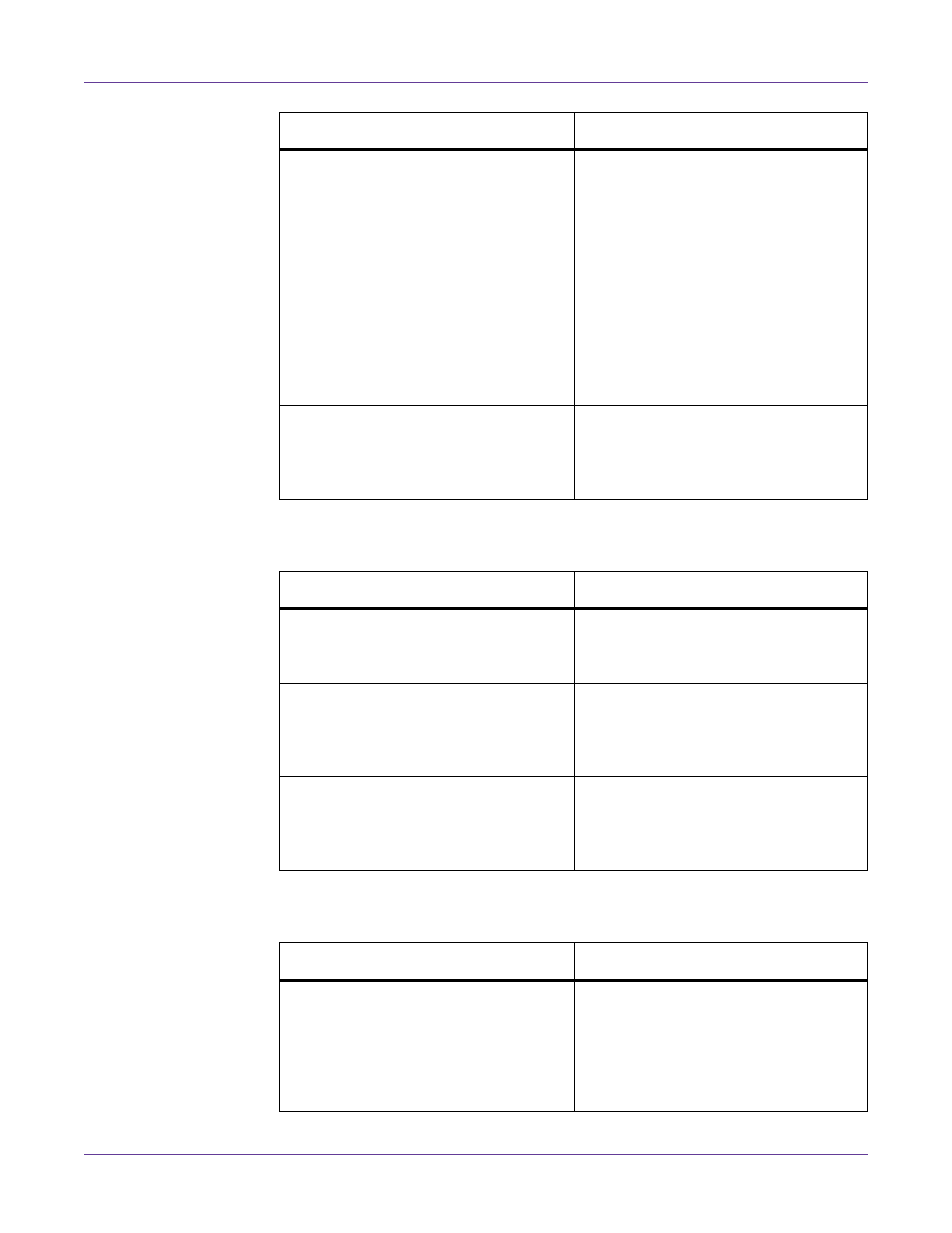
Troubleshooting
102
Kiaro! 200 User Guide
Paper is Not Feeding Correctly
Status Monitor Does Not Start
The print destination port setting is
wrong.
Open the printer driver Properties and
make sure that the port setting is cor-
rect. If the port setting is not correct,
shut down Windows, switch off the
computer, then reconnect to the selected
port. Follow the procedure below to
check the port setting.
Open the printer driver Properties win-
dow and then click the Ports tab. If you
are using a USB connection, make sure
that USBnnn (nnn represents numbers)
is selected for the port setting.
The problem is occurring on the com-
puter.
Shut down the computer and switch it
on again. Then try to print. Be sure to
cancel the print job if it remains after the
computer is restarted.
Check Point
Solution
Media loaded with the right side up.
Load media so that the black mark is
located at the right leading edge on the
back side of the printing media.
The edge of the paper is folded or
curled.
If the leading edge of the paper is
folded or curled, it will not feed cor-
rectly. This could also cause a media
jam.
The transport unit is dirty.
If the unit is covered with paper dust or
ink residue, paper jams and other prob-
lems may occur. Clean the printer peri-
odically.
Check Point
Solution
The Status Monitor setting is incorrect.
With some Status Monitor settings,
printer errors will not be displayed and
the Status Monitor will not start. Open
the printer driver Status tab and then
click Status Monitor. Set the details after
the Status Monitor starts.
Check Point
Solution