Setting the horizontal baseline – QuickLabel 200 Kiaro! User Manual
Page 73
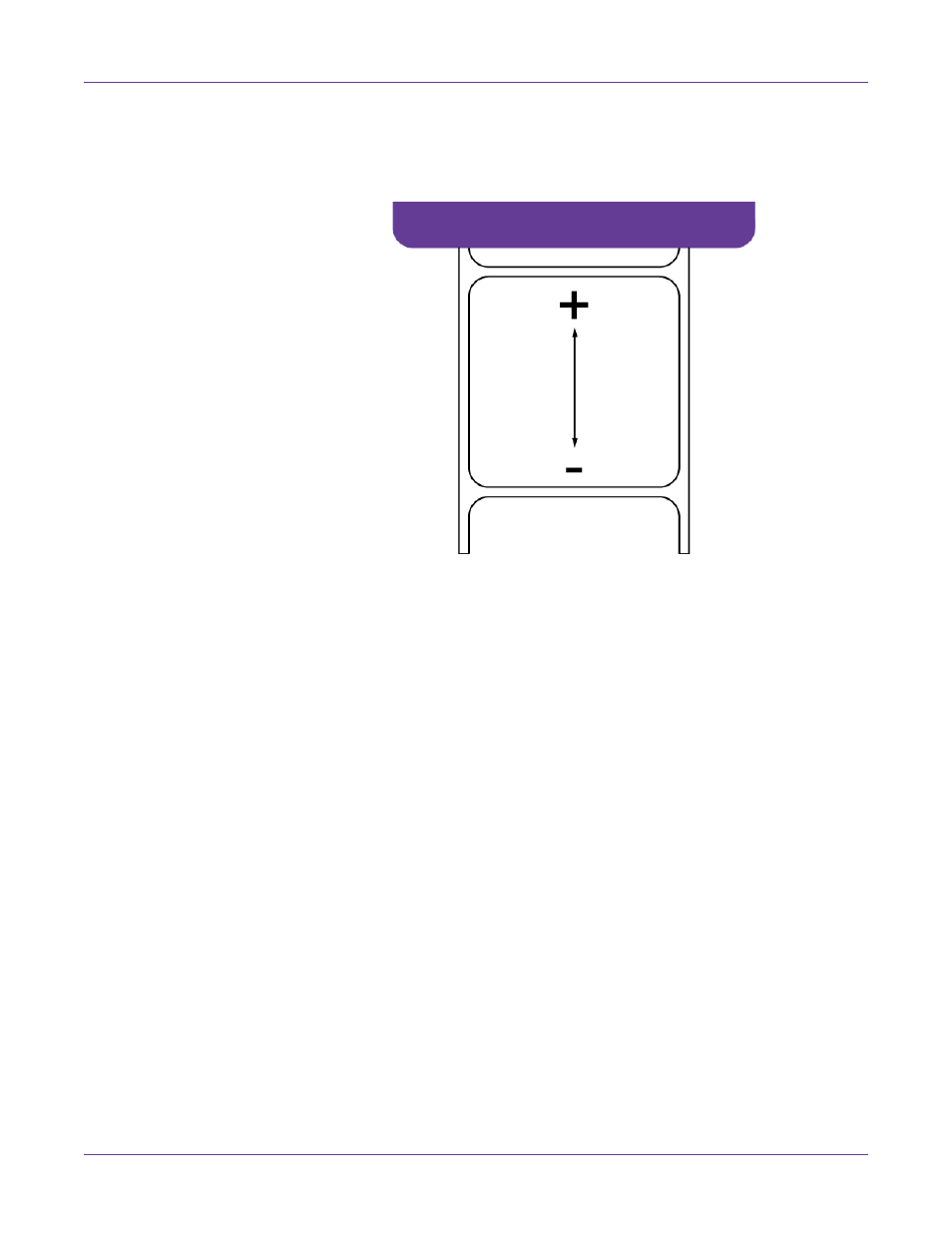
Kiaro! 200 Maintenance Utility
Kiaro! 200 User Guide
59
4
Enter a vertical baseline value.
In the following illustration, a label is exiting the printer. Note the positive and
negative adjustment directions.
5
To save the vertical baseline value, choose
Save to Printer
.
Setting the Horizontal Baseline
The horizontal baseline setting adjusts the horizontal position of the printed image.
You can adjust the baseline -93 to +200 dots.
1
Launch the Kiaro! 200 Maintenance Utility.
From the Windows Start Menu, choose
Start > All Programs > QuickLabel
Kiaro! 200 > Kiaro! 200 Maintenance Utility
. A language and printer prompt will
open.
Select a display language and the Kiaro! 200 printer you want to connect to.
Choose
OK
.
2
Choose the
Position
tab.
3
To read the horizontal baseline value from the printer and set the
Horizontal
Baseline
control accordingly, choose
Read From Printer
.