Front panel information, Rear panel information – System Fidelity DVD-R150 User Manual
Page 7
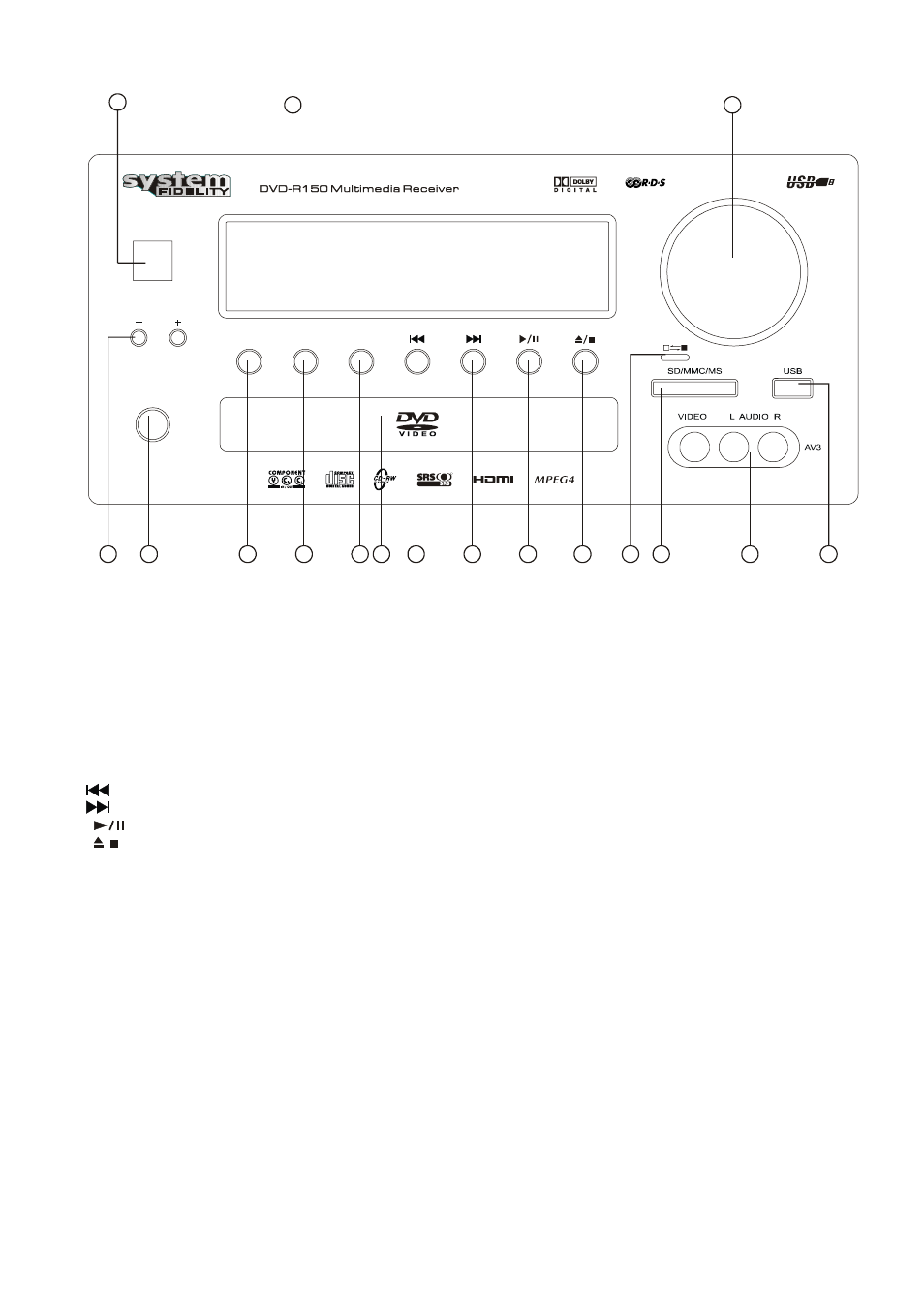
FRONT PANEL INFORMATION
1
2
3
15
4
16
5
6
7
8
9
10
11
12
13
14
17
POWER
STANDBY/ON
TUNING
UNIVERSAL SERIAL BUS
VOLUME
PHONES
SOURCE
CARD
/USB
STATION
R
1. Power Standby/On
When this unit is powered on, press this button to turn the unit into standby mode, press it
again to turn on the unit.
2. VFD Display Unit
Informs you of selected inputs and system state.
3. Volume
While playing the source, if you want to increase or decrease the volume, just turn the
volume knob clockwise or counterclockwise.
4. Tuning +/-
When using the Tuner these buttons adjust the radio frequency.
5.
Station
When using the Tuner press this button to select a preset channel.
6. Source
Press this button to select different kinds of source: DVD, USB, AV1, AV2, FM, AM, AUX, TV,
AV3
7. Card/USB
If you want to use SD/MMC/MS card or USB card for playback, insert a SD/MMC/MS card or
a USB card, press this button to select the device you want to use.
8.
Skip down.
9.
Skip
up.
10.
Press this button if you want to start or interrupt the disc playing
11.
/
Under DVD mode, press this button if you want to stop the disc playing, press this button
once more to open the disc tray.
12. Door switch
When a SD card is used, push the door switch to the left side before attempting to insert a
SD card, if not using the SD card or if the SD card is removed, always push the door switch
to the right side to close the door to prevent dirt and dust from entering the input.
13. SD card port
14. USB port
15. PHONES
Connect to the headphone.
This is the jack for the headphone. Connect the plug on the stereo headphone for private
listening.
Adjust the volume so that it does not hurt your ears when using the headphones.
- If you do not intend to use your headphones, always ensure that you unplug them.
16. DISC TRAY
17. AV3
Input for VCR, Video Camera Recorder, etc. It contains one video input and Analog Left and
Right inputs.
5