Replacing a program track, Adding more program tracks, Clearing the program – Teac CD-200IL User Manual
Page 24: Repeat playback, 4 – cd playback
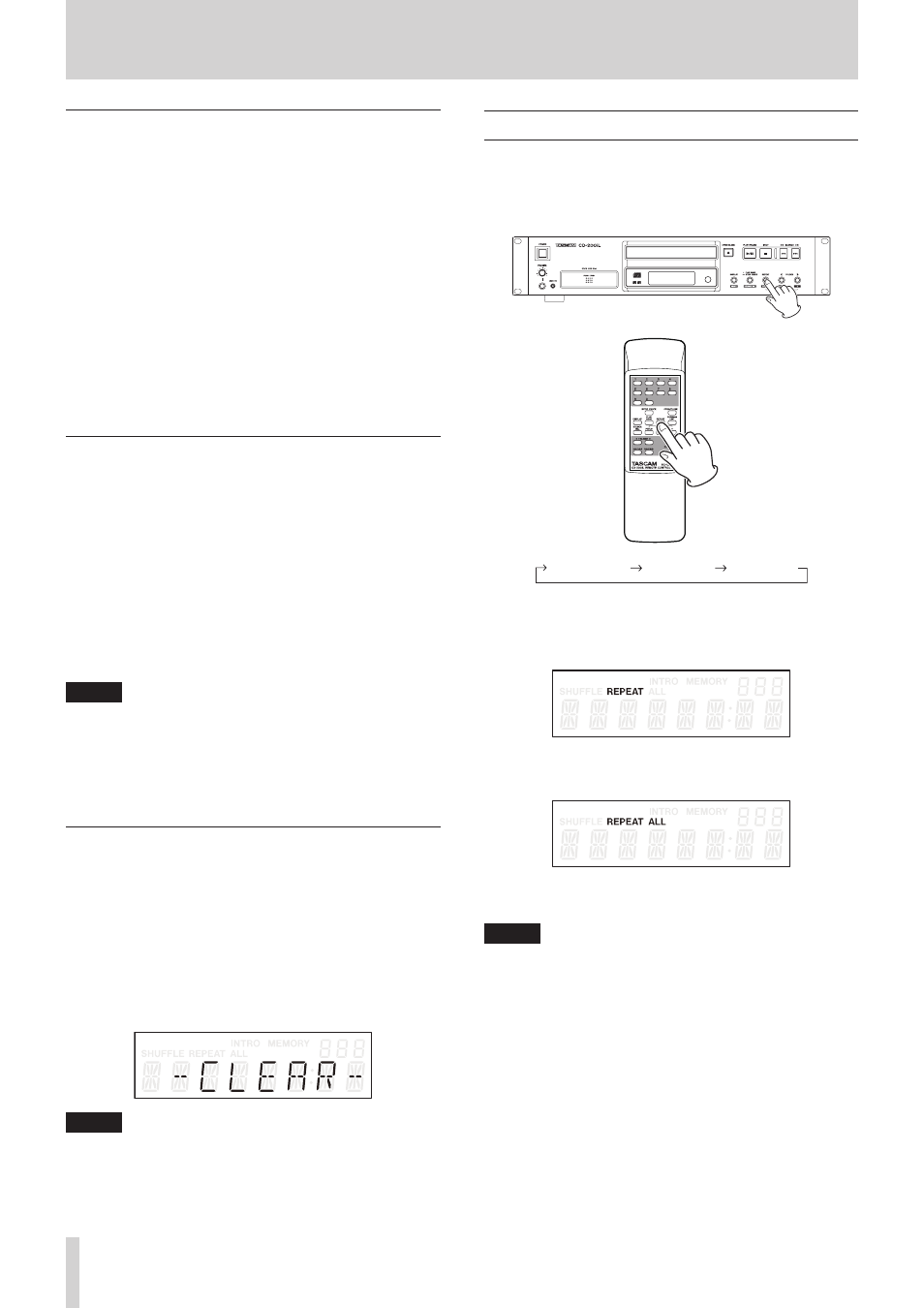
24
TASCAM CD-200iL
4 – CD playback
Replacing a program track
You can replace a track that has already been added to the
program.
1. Press the PROGRAM EDIT button on the remote control
while playback is stopped to put the unit into program
mode.
2. Follow the steps in “Checking the program” above and press
the PROGRAM EDIT button to show the program step with
the track that you want to replace.
3. Use the remote number (0–9) buttons or skip (m/.
and //,) buttons to select the desired track and press
the PROGRAM EDIT button.
After replacing a track, the display shows the empty step at
the end of the program and you can add another track to
the end of the program if desired.
4. Press the PROGRAM EDIT button again to exit program
setting mode.
Adding more program tracks
You can add tracks to the end of an already set program.
1. Press the PROGRAM EDIT button on the remote control
while playback is stopped to activate program setting mode.
2. Press and hold the PROGRAM EDIT button until the empty
program step where it is possible to add a track appears. (No
track number is shown and
MEMORY
blinks.)
3. Use the remote number (0–9) buttons or skip (m/.
and //,) buttons to select the track to add and press
the PROGRAM EDIT button.
4. In this state, you can repeat step 3 to add more tracks, or
you can press the PROGRAM EDIT button to exit program
setting mode.
NOTE
• Tracks can be added to the end of a program and
programmed tracks can be replaced with different tracks,
but tracks cannot be inserted into the middle of a program.
• If you want to insert a track into the middle of the program,
replace and add program tracks to alter the program
contents.
Clearing the program
You can clear the entire program that has been set.
1. Press the PROGRAM EDIT button on the remote control
while playback is stopped to activate program setting mode.
2. Press and hold the PROGRAM EDIT button until the empty
program step where it is possible to add a track appears. (No
track number is shown and
MEMORY
blinks.)
3. Press the remote STOP button.
-CLEAR-
appears on the display. After clearing completes,
program setting mode resumes with the empty program.
NOTE
Opening the disc tray also clears the program.
Repeat playback
You can play a selected track or all tracks repeatedly.
Press the main unit REPEAT [PITCH ON/OFF] button or remote
control REPEAT button to turn the repeat playback function on
and off and select the repeat playback mode.
All repeat
Repeat off
Single repeat
Repeat playback mode selection order
Single repeat (REPEAT indicator appears on display)
The selected track is played back repeatedly.
All repeat (REPEAT and ALL indicators appear on display)
All tracks are played back repeatedly.
Repeat OFF (no indicator)
Repeat playback is OFF.
NOTE
• With a data CD when the folder playback function is on,
using REPEAT ALL plays back all tracks inside the current
folder repeatedly.
• In programmed playback mode, all tracks in the set
program are played back repeatedly.
• If the repeat playback function is turned ON during
playback, playback continues as is until the end and then
playback continues from the beginning.
• If repeat playback is turned ON when stopped, repeat
playback begins when the PLAY/PAUSE button is pushed.
• The repeat playback function’s ON/OFF state is retained
even when the power is turned OFF.