Step 6 spot mode – Teac MX-2424 Digidesign Pro Tools User Manual
Page 5
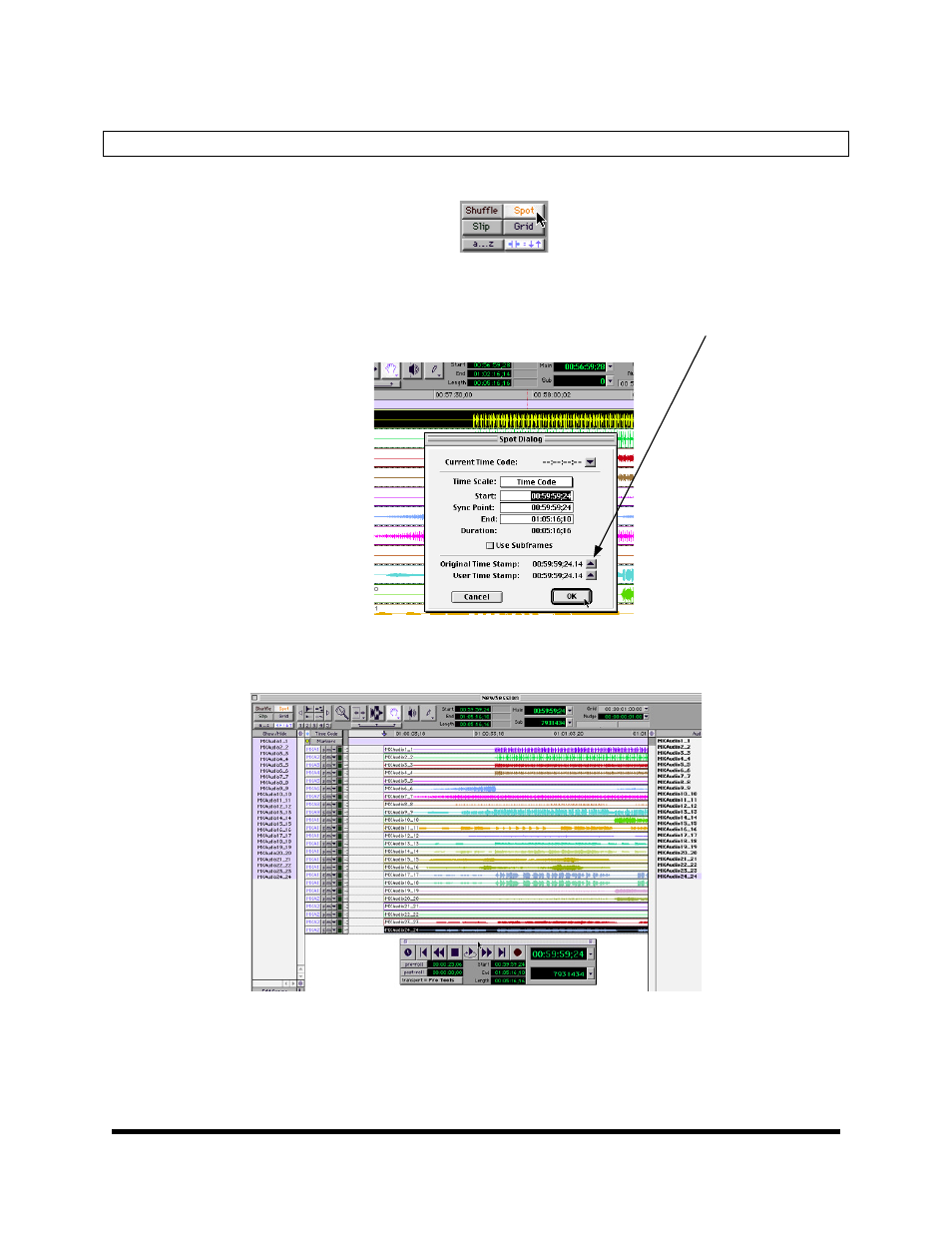
TASCAM Division/TEAC America Inc.
www.tascam.com
7733 Telegraph Road, Montebello, CA 90640 USA
Page 5 of 8
Step 6 Spot Mode
In the upper left of the Pro Tools Edit screen, click on "Spot" to enter Spot Mode.
Figure 4: Selecting Spot Mode in the Pro Tools edit window
If you’ve used the import command under the “File” menu, use the Hand Tool to select each audio file on
the edit screen. The "Spot Dialog" box will appear.
Click the Up Arrow to the right of "Original Time Stamp", and press OK.
Figure 6: Selecting “Original Time Stamp” in the Pro Tools Spot Dialog window
Each audio file will then be placed at its original TimeCode location.
Figure 7: Audio files spotted at their originally recorded location
If you’ve used either of the second import options mentioned, create a new track for each file you wish to
play at the same time (Shift/Command/N). If all of the files start at the same time, or you’ve Tape Mode
Converted them, you can select all of the files and drag them out of the bin onto the timeline. The Spot
dialog should appear, and at that point you should click the Up Arrow to the right of “Original Time Stamp”
and press “OK”. Your audio will be spotted to its originally recorded time stamp.