Step 1: what type of pro tools session, Scenario 1: a straight recording, Scenario 2: an edited recording – Teac MX-2424 Digidesign Pro Tools User Manual
Page 6
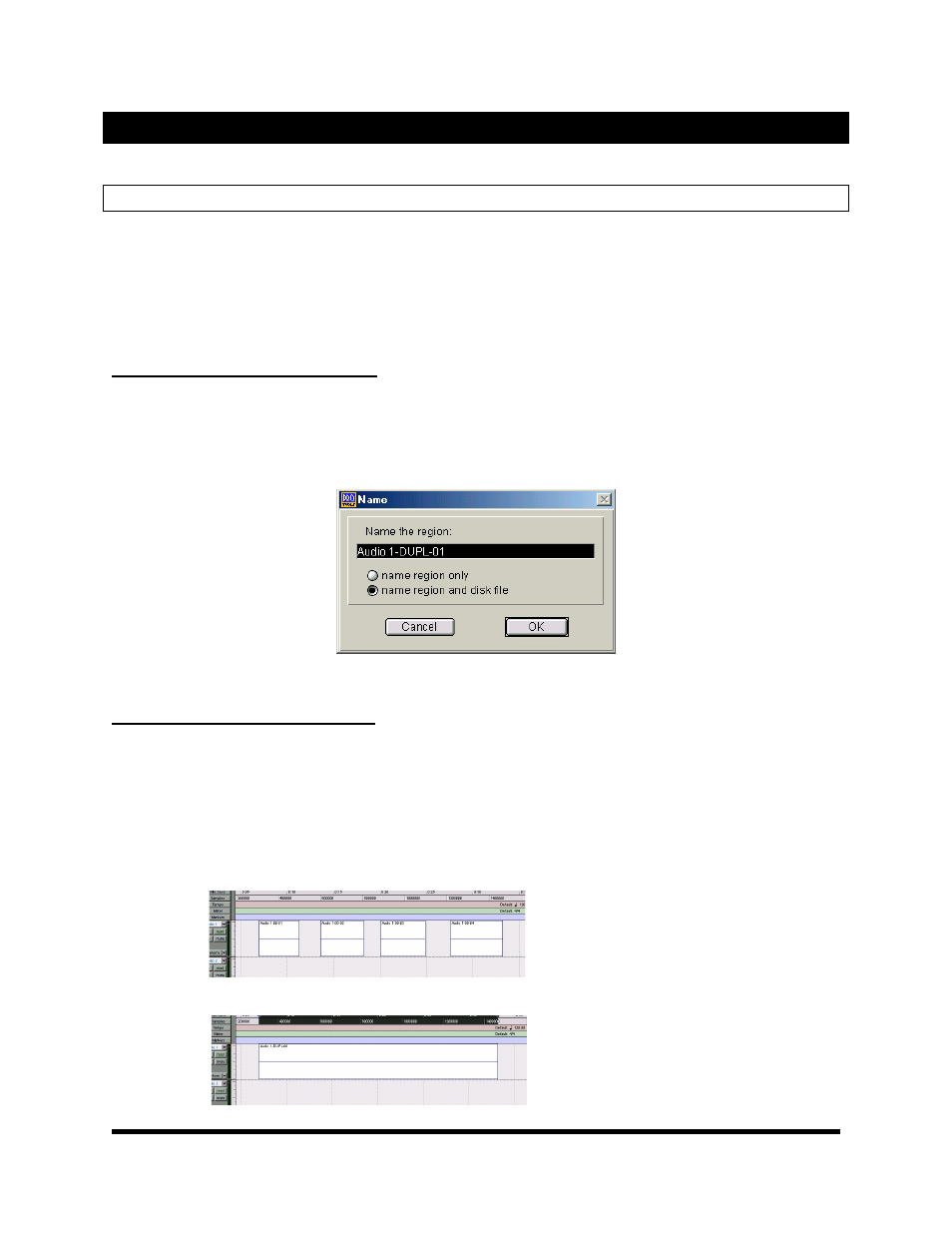
TASCAM Division/TEAC America Inc.
www.tascam.com
7733 Telegraph Road, Montebello, CA 90640 USA
Page 6 of 8
Importing Audio from a Pro Tools Session into an MX-2424
Follow the steps below to import audio files from a Pro Tools session into an MX-2424 project.
Step 1: What Type of Pro Tools Session?
There are three possible scenarios that you may need to use the audio files from a Pro Tools session in
an MX-2424 project: 1} A straight recording; 2} An edited recording (no processing or automation); 3}
Processed tracks with automation or plug-in effects. These three scenarios require different steps in Pro
Tools before moving the audio files to the MX-2424.
It will be necessary to have the MX-2424 connected to a computer running ViewNet to perform this
procedure.
SCENARIO 1: A Straight Recording:
This is a recording of audio directly into Pro Tools in single passes. No editing, automation or processing
has been applied. There is nothing further to do in Pro Tools except name the audio files as desired. To
do so, double-click on a region in Pro Tools with the Hand Tool. A dialog box will open allowing you to
rename the region only or the region and its associated disk file. Choose to rename the region and the
disk file since it is the disk file (audio file) that you will be moving to the MX-2424.
Figure 8: Renaming region and audio file in Pro Tools
SCENARIO 2: An Edited Recording:
This is a recording of in Pro Tools that has been edited but does not utilize any automation or processing.
Such a Pro Tools session is considered to be an EDL (Edit Decision List) in which the regions in Pro
Tools reference parts of larger audio files. It is necessary to create audio files, which can be imported
into an MX-2424 project, that contain these edits. There are two ways to do this: Consolidate Selection
under the edit menu or Duplicate under the AudioSuite Menu. Both of those functions will create
contiguous audio files of the selected regions in the Pro Tools edit window, replacing the selected
regions. The Playlist function of Pro Tools may be used if it is desired to keep both the new and old
versions. Name the new audio files created by the Consolidate Selection or Duplicate as needed.
Figure 9: Before Consolidate
Figure 10: After Consolidate