Setting the low cut filter, Using the level control function, 4 – recording – Teac DR-22WL Reference Manual User Manual
Page 19
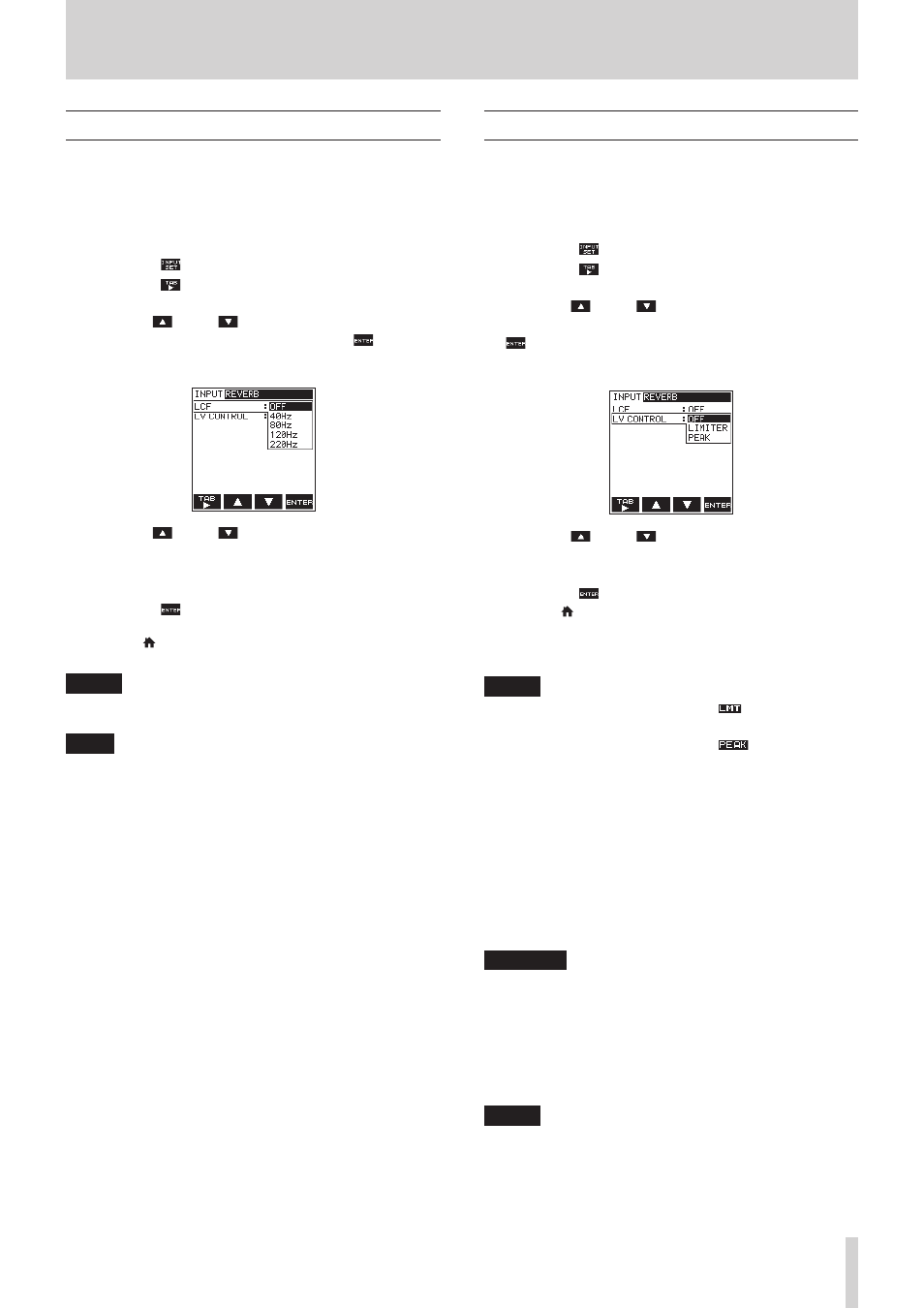
TASCAM DR-22WL
19
4 – Recording
Setting the Low Cut Filter
The Low Cut Filter function can reduce noise from
air-conditioners, projector fans and unwanted wind noise.
1. Press the RECORD button to set the recording standby
mode.
The REC indicator will flash and displays the recording
screen.
2. Press the F4
button to display the input setting screen.
3. Press the F1
button to display the
INPUT
page of the
input setting screen.
4. Use the F2
and F3
buttons to select (highlight) the
parameter of the
LCF
item and press the F4
button.
Open the parameter list for the
LCF
item.
5. Use the F2
and F3
buttons to select (highlight) the
cut-off frequency during microphone input.
Options:
OFF
(default value),
40Hz
,
80Hz
,
120Hz
,
220Hz
6. Press the F4
button to finalize the selected cut-off
frequency for the Low Cut Filter.
7. Press the /MENU/8 button to return to the recording
screen.
NOTE
The Low-Cut Function can be set and changed in recording
standby and recording modes.
TIPS
• Setting it to larger value can reduce more noise in the
low-frequency range, but this is not recommended when
recording music.
• The DR-22WL has a built-in reverb, which can be added to
the input source as desired. (See “Reverb function” on page
Using the level control function
You can set the recording level for microphone input.
1. Press the RECORD button to set the recording standby
mode.
The REC indicator will flash and displays the recording
screen.
2. Press the F4
button to display the input setting screen.
3. Press the F1
button to display the
INPUT
page of the
input setting screen.
4. Use the F2
and F3
buttons to select (highlight) the
parameter of the
LV
CONTROL
item and press the F4
button.
Open the parameter list for the
LV
CONTROL
item.
5. Use the F2
and F3
buttons to select (highlight) the
function.
Options:
OFF
(default value),
LIMITER
,
PEAK
6. Press the F4
button to finalize the selected function.
7. Press the /MENU/8 button to return to the recording
screen.
The selected function is shown with an icon in the recording
screen.
NOTE
When the limiter function is ON, the
icon will appear on
the recording screen.
When the limiter function is ON, the
icon will appear
on the recording screen.
8
LIMITER
The limiter functions only at excessive input level.
This function is useful for musical instrument performance and
musical recordings.
8
PEAK REDUCTION
This function automatically reduce the recording level to an
appropriate value when input signal is too high. It is useful
when you cannot preset the recording level or unable to make
adjustments during recordings.
CAUTION
• Distortion might occur if the input sound is too loud even
when the limiter is on. If this occurs, reduce the input level
manually or move the microphone farther away from the
sound source.
• In microphone input mode, PEAK indicator will light when
distortion occurs in the analog circuitry. In line input mode,
PEAK indicator will not light even when distortion occurs in
the analog circuitry.
NOTE
When level control function is ON, you can still adjust the
recording level by using the INPUT LEVEL volume. The
INPUT LEVEL volume will not work in EZ and INTERVIEW
modes.