Configuration (system), Auto power save function setting, Backlight setting – Teac DR-22WL Reference Manual User Manual
Page 37: Adjusting the display contrast, Battery type settings, Restoring the dr-22wl to factory settings, Formatting the microsd card, 10 – settings and information
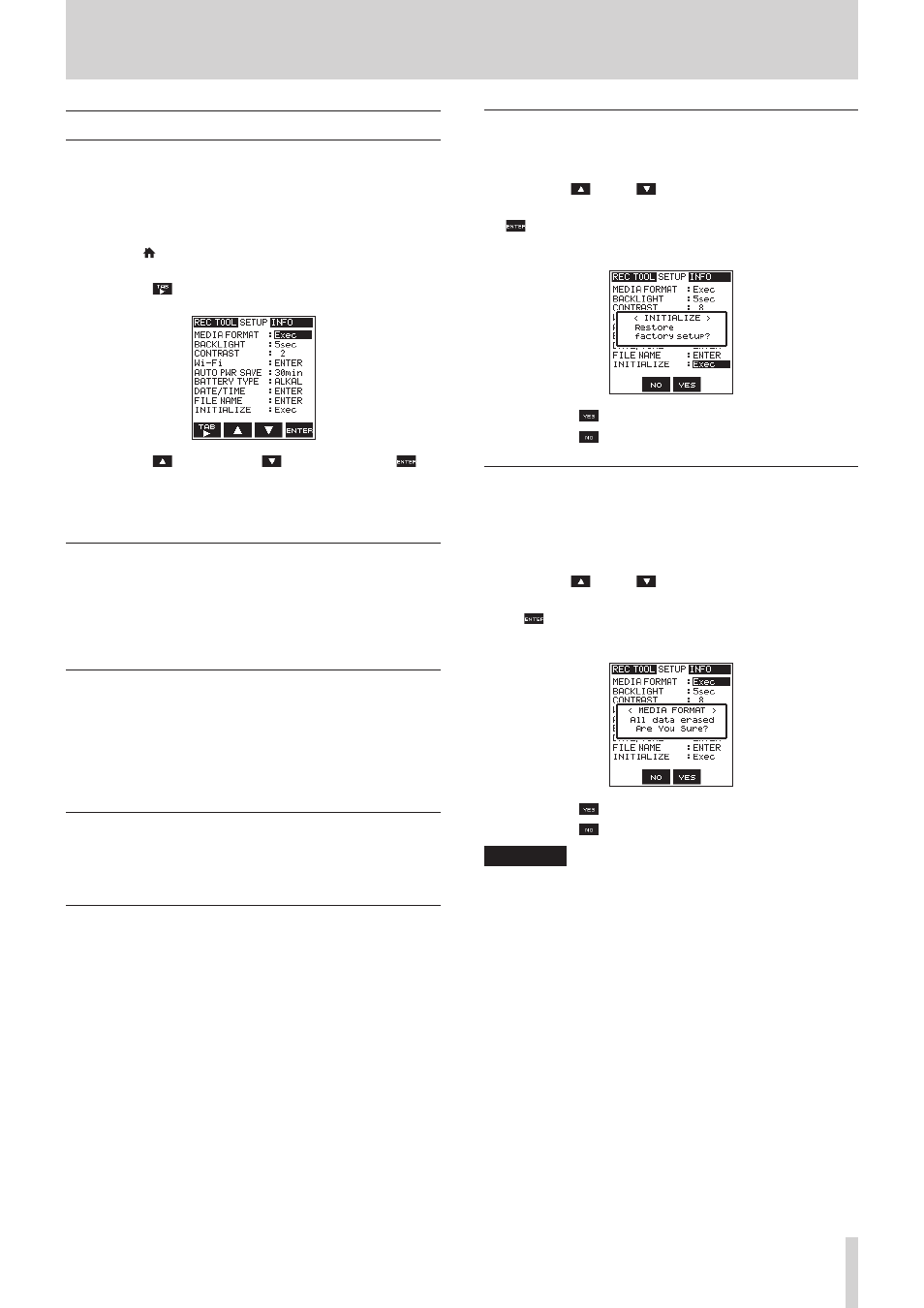
TASCAM DR-22WL
37
10 – Settings and Information
Configuration (SYSTEM)
The
SYSTEM
page allows you to make various settings for
optimum use of the DR-22WL according to usage environment
and conditions, as well as resetting the unit and formatting the
microSD card.
Follow the below steps to display the
SYSTEM
page.
1. Press the /MENU/8 button to display the
REC
page in
menu screen.
2. Use the F1
button to display the
SETUP
page.
Use the F2
button, the F3
button, and the F4
button to make settings for different items.
The following settings of different items can be made in the
SYSTEM
page.
Auto power save function setting
Use the
AUTO
PWR
SAVE
item to set the time for automatic
turn-off in battery operation, counting from the last operation.
Options:
OFF
(no automatic turn-off),
3min
,
5min
,
10min
,
30min
(default value)
Backlight setting
Use the
BACKLIGHT
item to set the time for automatic
turn-off of back-light in battery operation, counting from the
last operation.
Options:
OFF
(light-off),
5sec
(default value),
10sec
,
15sec
,
30sec
Adjusting the display contrast
Use the
CONTRAST
item to adjust the display contrast.
Options:
1
-
20
(default value:
2
)
Battery type settings
Use the
BATTERY
TYPE
item to set the battery type. This
setting is used to display the remaining battery power and to
calculate the minimum capacity for normal operation.
Options:
ALKAL
(alkaline batteries, default value),
Ni-MH
(nickel-metal hydride batteries)
Restoring the DR-22WL to factory settings
Use the
INITIALIZE
item to execute initialization; this
will restore the unit to factory settings.
1. Use the F2
and F3
buttons to select (highlight) the
parameter of the
INITIALIZE
item and press the F4
button.
The following confirmation message will pop-up:
2. Press the F3
button to execute initialization.
Press the F2
button to cancel the process.
Formatting the microSD card
Use the
MEDIA
FORMAT
item to format the microSD card.
Formatting will delete all music files in the microSD card, and
the
“MUSIC”
folder, the
“UTILITY”
folder, and the
“dr-1.sys”
will be
created automatically.
1. Use the F2
and F3
buttons to select (highlight) the
parameter of the
MEDIA
FORMAT
item, and press the
F4
button.
The following confirmation message will pop-up:
2. Press the F3
button to format the microSD card.
Press the F2
button to cancel the process.
CAUTION
When formatting the microSD card, make sure that the
DR-22WL is connected to either the dedicated AC adapter
(TASCAM
PS-P515U; sold separately) or the USB bus power from a
computer, or operating on fully-charged batteries.
Formatting may not complete successfully if the battery
runs out.