8 – connecting with a computer, Transferring files to a computer, Transferring files from a computer – Teac DR-22WL Reference Manual User Manual
Page 32: Disconnecting from a computer
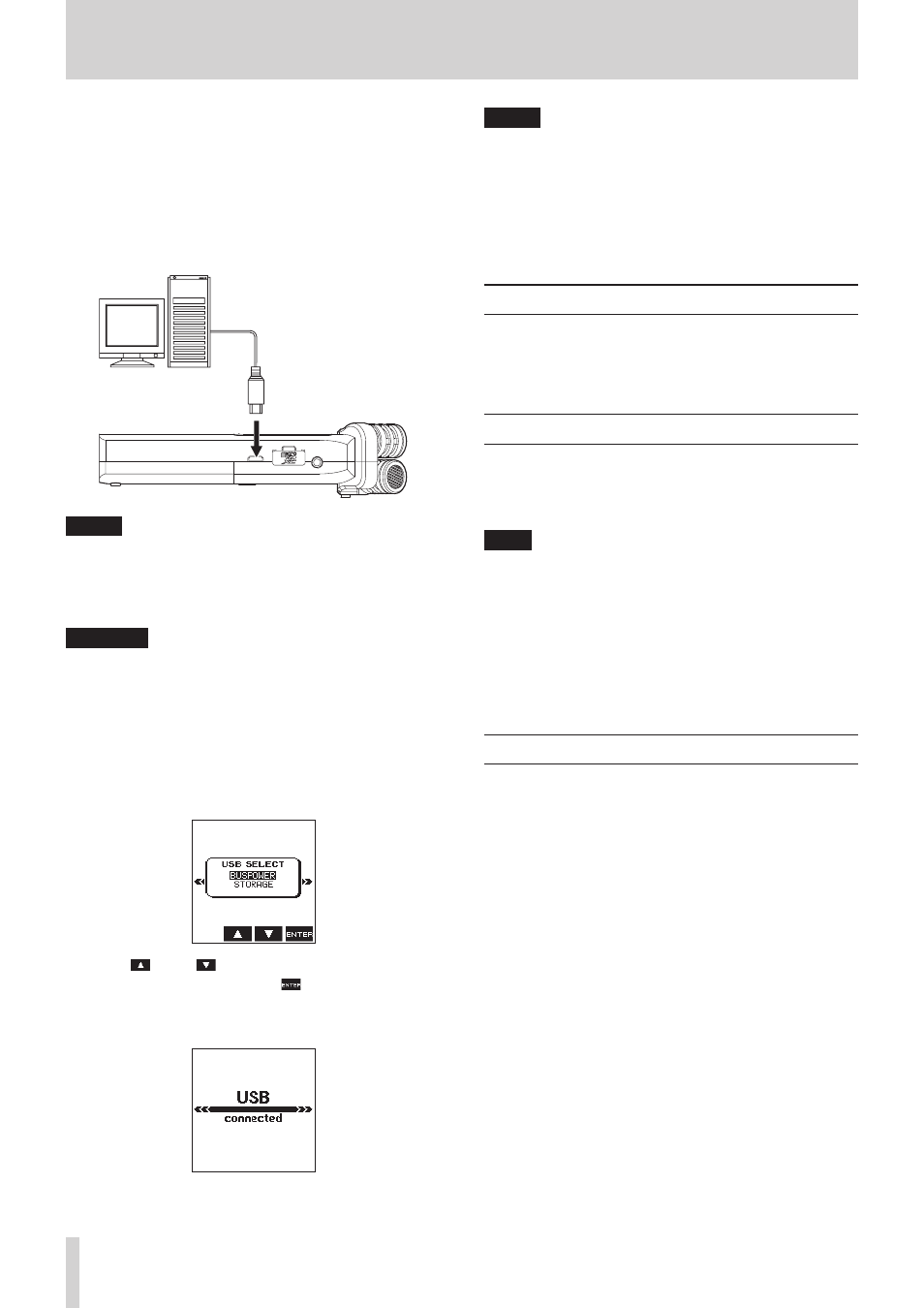
32
TASCAM DR-22WL
8 – Connecting with a computer
By connecting this unit with a computer using the USB cable,
you can transfer audio files on the microSD card in the unit to a
computer, as well as transfer audio files on the computer to the
microSD card in the unit.
This unit can handle audio files of the following formats.
WAV : 44.1k/48k/96kHz, 16/24 bit
BWF : 44.1k/48k/96kHz, 16/24 bit
MP3 : 44.1k/48kHz, 32k/64k/96k/128k/192k/256k/320kbps
Computer
micro-B USB plug
Connect the
supplied USB cable
USB
NOTE
• Instead of connecting the DR-22WL a computer via USB,
you can remove the microSD card from the unit and insert
directly (or with a card adapter) to the computer and make
the same operation.
• Both WAV and BWF files will have the
”.wav”
extension.
CAUTION
• The DR-22WL will not operate when
STORAGE
is
selected (highlighted) under USB connection.
• Please make a direct connection with the computer without
using a hub.
When you make a USB connection before or after turning ON
the unit’s main power, the
USB
SELECT
screen will appear
and prompt you to select the USB bus power or make a USB
connection with the computer.
Use the F2
and F3
buttons to select (highlight)
the
STORAGE
; if you press the F4
button, the unit
will connect with the computer and displays the
USB
connected
message.
Make sure that the microSD card is inserted properly to the
DR-22WL.
NOTE
When you make a USB connection while the batteries are
inserted to the unit, the USB port will supply power (USB bus
power prioritized).
If USB connection is made when the microSD card is not
inserted correctly, a pop-up message of
Can't
Save
Data
will appear.
When you turn on the “computer”, the screen will display the
DR-22WL as a external drive with a volume label of “DR-22WL”.
Transferring files to a computer
1. Click the “DR-22WL” drive on computer screen to display the
“MUSIC” and the “UTILITY” folders.
2. Open the “MUSIC” folder and drag & drop the file you want
to transfer to the desired location.
Transferring files from a computer
1. Click the “DR-22WL” drive on computer screen to display the
“MUSIC” and the “UTILITY” folders.
2. Drag & drop the audio file from the computer to the “MUSIC”
folder.
TIPS
• You can manage the “MUSIC” folder on computer screen.
• You can create a sub-folder in the “MUSIC” folder. The
DR-22WL can create up to two layers. The DR-22WL cannot
recognize sub-folders and files located at the third layer
level or below.
• The DR-22WL can be set to playback only a specific folder.
You may find it useful to organize musics per category and
players.
• If you name the sub-folders and music tracks, these names
will appear on the home screen or browse screen of this unit.
Disconnecting from a computer
When disconnecting the DR-22WL from the computer, make
sure to follow the correct steps and remove the USB cable.
The power turns off when the shut-down process is completed.
Refer to the computer’s operation manual for instructions on
unmounting from the computer.