9 – using wi-fi, Connect the dr-22wl and smart phone via wi-fi, Connect the dr-22wl and smart phone via wi-fi 33 – Teac DR-22WL Reference Manual User Manual
Page 33: How to download and install the exclusive, Wi-fi for the first time, I. (see
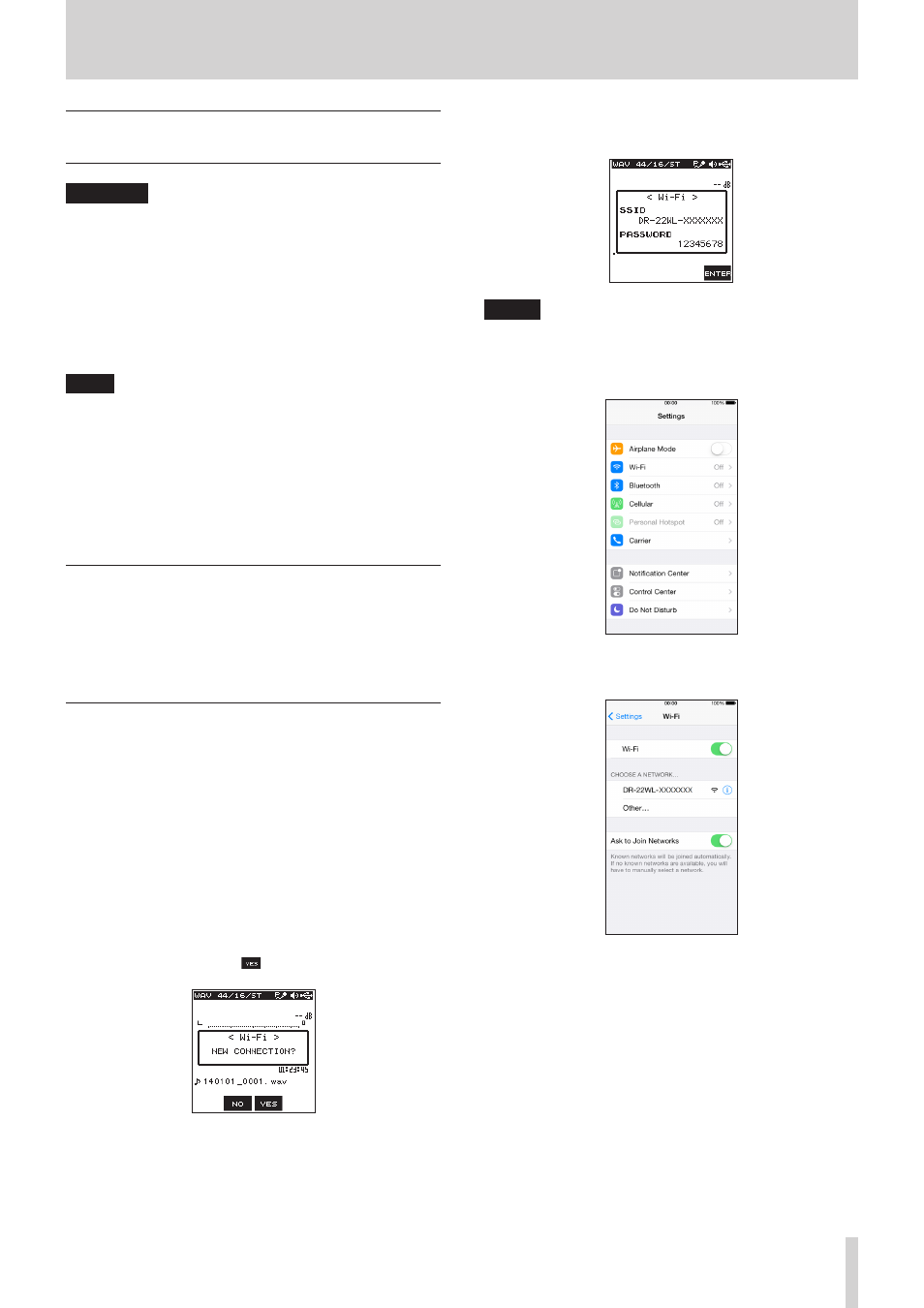
TASCAM DR-22WL
33
9 – Using Wi-Fi
Connect the DR-22WL and smart
phone via Wi-Fi
CAUTION
The DR-22WL designs are in conformance with the laws and
regulations of the countries and regions in which this unit is
sold, and labeled as required.
The DR-22WL is approved in the following countries and
regions:
United States, Canada, Europe (EU member states),
Australia, New Zealand, Japan
Use of wireless functions maybe restricted in countries other
than listed above. Please ensure to check the local laws
before use.
TIPS
The battery will drain faster during Wi-Fi use.
Running out of batteries during data transfer will terminate
the process and may result in transfer failure.
We recommend to use either the AC adapter or USB bus
power during Wi-Fi use.
The DR-22WL is designed for remote control with the use of an
exclusive application (DR CONTROL), free of charge.
Transport control such as playback and stop, as well as input
level adjustment and file transfer can be made via Wi-Fi.
How to download and install the exclusive
application (DR CONTROL)
1. Connect your smart phone to the Internet.
2. Search the exclusive application (DR CONTROL) and
download from either Google Play (Android smart phone) or
App Store (iOS device) for installation.
Connecting the DR-22WL to a smart phone
via Wi-Fi for the first time
The DR-22WL can make a Wi-Fi/peer-to-peer connection with
a smart phone via Wi-Fi, without the use of a router or other
external devices. No Wi-Fi network environment is required. It
can make direct connection with your smart phone.
* During Wi-Fi/peer-to-peer connection, the smart phone
cannot connect to an external Wi-Fi network.
8
When using an iOS terminal
1. Press the Wi-Fi button of the DR-22WL; the Wi-Fi indicator
will start to flash.
A pop-up message appears on the display.
2. To make peer-to-peer connection with the smart phone for
the first time, press the F3
button.
3. The “SSID” and “encryption key” will be displayed and the
unit automatically switches to WPS mode.
NOTE
The WPS mode is a standard for easy connection between
wireless LAN devices. The DR-22WL adopts a push button
method for Android devices.
4. In your iOS device, select “setting” w “Wi-Fi”.
5. When Wi-Fi is enabled on for your iOS device, it will display
the SSID list of Wi-Fi equipment. Select the SSID displayed
on the DR-22WL.
6. The password input screen will appear on your iOS device;
enter the encryption key displayed in the DR-22WL.
7. Wi-Fi connection is established between the DR-22WL and
your smart phone, and the Wi-Fi indicator of the unit will
light.