2 - features of the cd-rw750, Front panel, 2 – features of the cd-rw750 – Teac CD-RW750 User Manual
Page 11
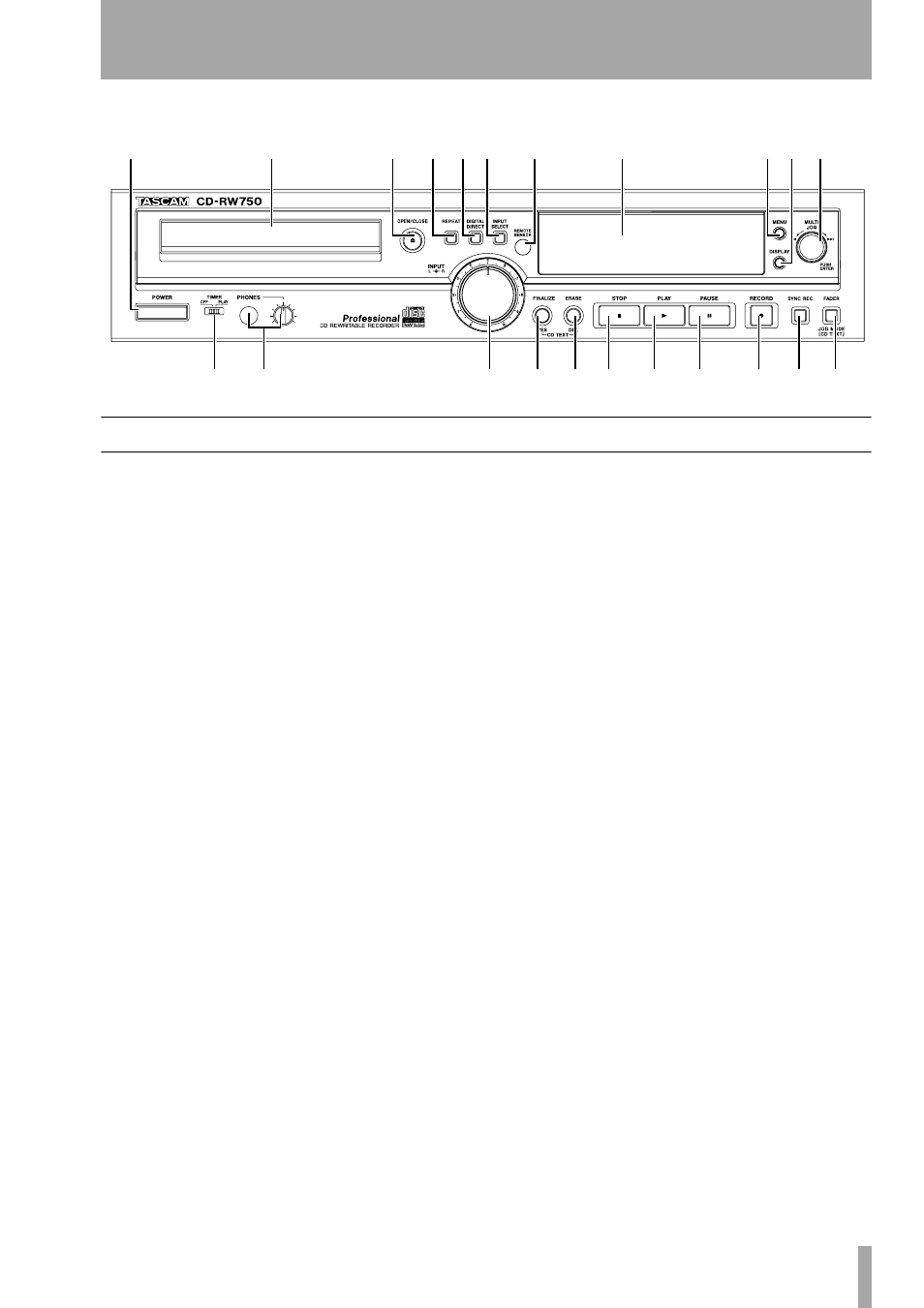
TASCAM CD-RW750 Owner’s Manual
11
2 – Features of the CD-RW750
Front panel
1
POWER switch
The power switch is used
to switch the unit on and off.
When the unit is turned on, the display shows
Welcome!
.
2
Disc tray
Discs should be placed label side
upwards in the disc tray.
When a disc is loaded into the unit, the display
briefly shows
TOC Reading.
, with a flashing
period following the word “Reading” as the unit
determines the contents of the disc.
3
OPEN/CLOSE key
Use this key to open
and close the disc tray. The display shows
OPEN
when the tray is opening and
CLOSE
when the tray
is closing.
4
REPEAT key
Use this key to set the different
repeat modes available.
5
DIGITAL DIRECT
When this is active, any
digital audio signals input to the unit bypass the fre-
quency converter and the digital volume control. See
“Digital direct” on page 23 for details.
6
INPUT SELECT
Repeated presses of this
key cycle through the different audio inputs and the
input combinations. See “Input selection” on page 18
for full details.
7
REMOTE SENSOR
This is not a control,
but the sensor for the remote control unit. When
using the remote control unit, make sure that there is
a clear path from the remote control unit to the
sensor.
8
Display
The display is used to show the cur-
rent status of the unit, as well as the current menu
settings.
9
MENU key
Repeated presses of this key cycle
through the different menu items used to set parame-
ters.
A
DISPLAY key
Repeated presses of this key
cycle through the different time display modes.
These modes differ, according to whether the unit is
playing back or recording a disc.
B
MULTI JOG control
Use this control to
select tracks for playback, to set parameter values,
and to set the titles of discs and tracks, etc.
Typically, turning the control clockwise will increase
a value, and turning it counterclockwise will
decrease the value. There is no “end-stop” to the con-
trol—it may be turned continuously in either
direction.
In addition, pushing the control acts like an “enter”
key, i.e. the currently-displayed value or setting is
confirmed.
C
TIMER switch (PLAY, OFF)
Use this
switch to control the behavior of the unit when power
is switched on. See “Using the timer function” on
page 14 for details.
D
PHONES jack and LEVEL control
Use
a standard pair of stereo headphones, equipped with a
1/4-inch plug, with this jack.
Adjust the volume from the jack with the control
(turn clockwise for higher volume).
E
INPUT controls
Use these concentric con-
trols to adjust the level of the analog audio signals
received at the
ANALOG IN
jacks
. Typically, turn-
ing one of these controls will cause the other to turn,
but they can be turned independently of each other.
1
2
3
4 5 6
7
8
9 A B
C
D
E
F
G
H
I
J
K
L
M