Connecting with a computer – Teac D-02 User Manual
Page 18
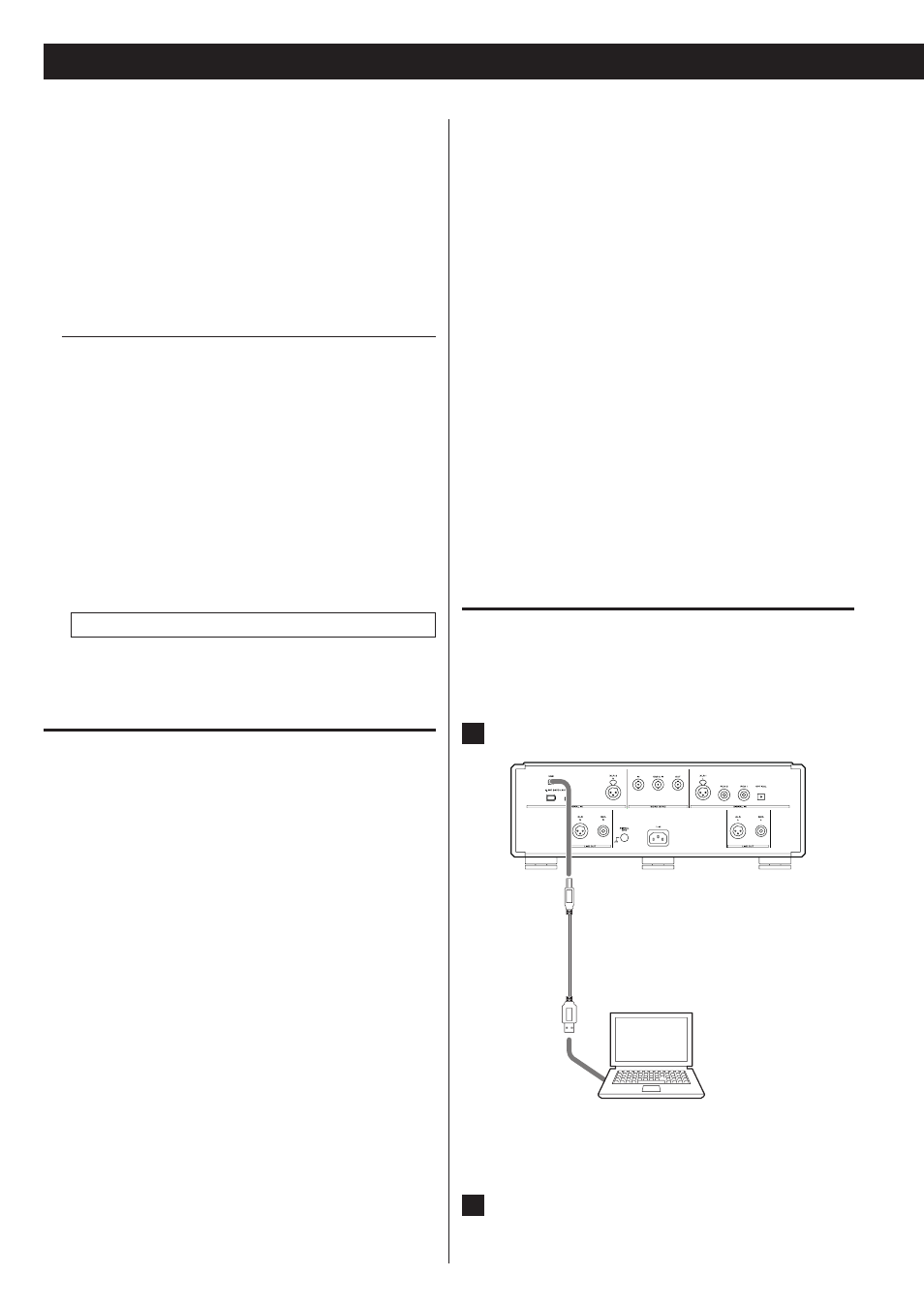
18
18
Download this driver software from our website.
If the connection has been made properly, "ESOTERIC USB HS
AUDIO" will be selectable as an audio output destination.
HIGH SPEED 2 mode
Set the unit to USB>HS_2 (page 14).
This connects to the computer using USB HIGH SPEED
asynchronous mode.
Sampling frequencies that can be transmitted are 32 kHz, 44.1 kHz,
48 kHz, 88.2 kHz, 96 kHz, 176.4 kHz and 192 kHz.
You must install the dedicated driver software before connecting
the unit to the computer (see above).
Download this driver software from our website.
If the connection has been made properly, "ESOTERIC USB HS
ASYNC AUDIO" will be selectable as an audio output destination.
In asynchronous mode, jitter that occurs during transfer
is suppressed because the clock signal of this unit is used for
playback of the audio data transmitted from the computer.
< If skipping or periodic noise occurs during playback when the unit
is connected to a computer using HIGH SPEED 2 mode, set the unit
to HIGH SPEED 1 mode instead.
Connecting with a computer
< To use HIGH SPEED 1 or HIGH SPEED 2 mode, you must install
dedicated driver software before connecting the unit (see above).
1
Connect the unit to the computer using a USB cable.
Computer
< Use a cable with a connector that fits the USB port on the unit
and is rated for USB 2.0 speeds or above.
2
Turn the computer power ON.
Confirm that the operating system has started properly.
You can connect this unit’s USB port with a computer using a USB
cable and play back music files stored on the computer using the
unit’s D/A converter. This unit can be connected by USB and used
with a computer running Windows XP, Windows Vista or Windows
7, as well as Mac OS X 10.6.4 or later. Use with a computer running a
different operating system cannot be guaranteed.
< Depending on the computer’s hardware and sof tware
configuration, the unit might not function even when used with
one of the operating systems listed above.
Using HIGH SPEED 1 or HIGH SPEED 2 mode
When this unit is connected to a computer via USB, you can select
one of three modes. See pages 14 for details about setting the
mode.
To use HIGH SPEED 1 or HIGH SPEED 2 mode, you must install
dedicated driver software on your computer before connecting
the unit.
If you connect the unit with the computer before installing the
driver, it will not function properly. Moreover, when using Windows
XP, the computer could become remarkably slower and require
restarting in some cases.
Dedicated driver download website address
http://www.esoteric.jp/products/esoteric/usb/usb_driver_e.html
Install the dedicated driver software after downloading the file
from the website above.
Connection modes
NORMAL mode
Set the unit to USB>NOR (page 14).
This connects to the computer using USB FULL SPEED mode.
The sampling frequencies that can be transmitted are 32 kHz, 44.1
kHz, 48 kHz, 88.2 kHz and 96 kHz.
There is no need to install driver software to use this mode when
connecting the unit with a computer. The standard USB audio
driver included with the computer operating system can be used
for connection.
< The first time you connect this unit to a computer running a
Windows OS, the computer will detect the unit’s USB port and
install the driver automatically. Follow the instructions given by the
operating system, and launch your audio file playback software
after completing the installation.
If the connection has been made properly, "ESOTERIC USB AUDIO"
will be selectable as an audio output destination.
HIGH SPEED 1 mode
Set the unit to USB>HS_1 (page 14).
This connects to the computer using USB HIGH SPEED mode.
Sampling frequencies that can be transmitted are 32 kHz, 44.1 kHz,
48 kHz, 88.2 kHz, 96 kHz, 176.4 kHz and 192 kHz.
You must install the dedicated driver software before connecting
the unit to the computer (see above).
Connecting with a Computer