Front panel lcd and buttons, Convection cooling, Connecting the pdu 4/4 – Thinklogical Remote Power Distribution Unit 4/4 Manual User Manual
Page 7
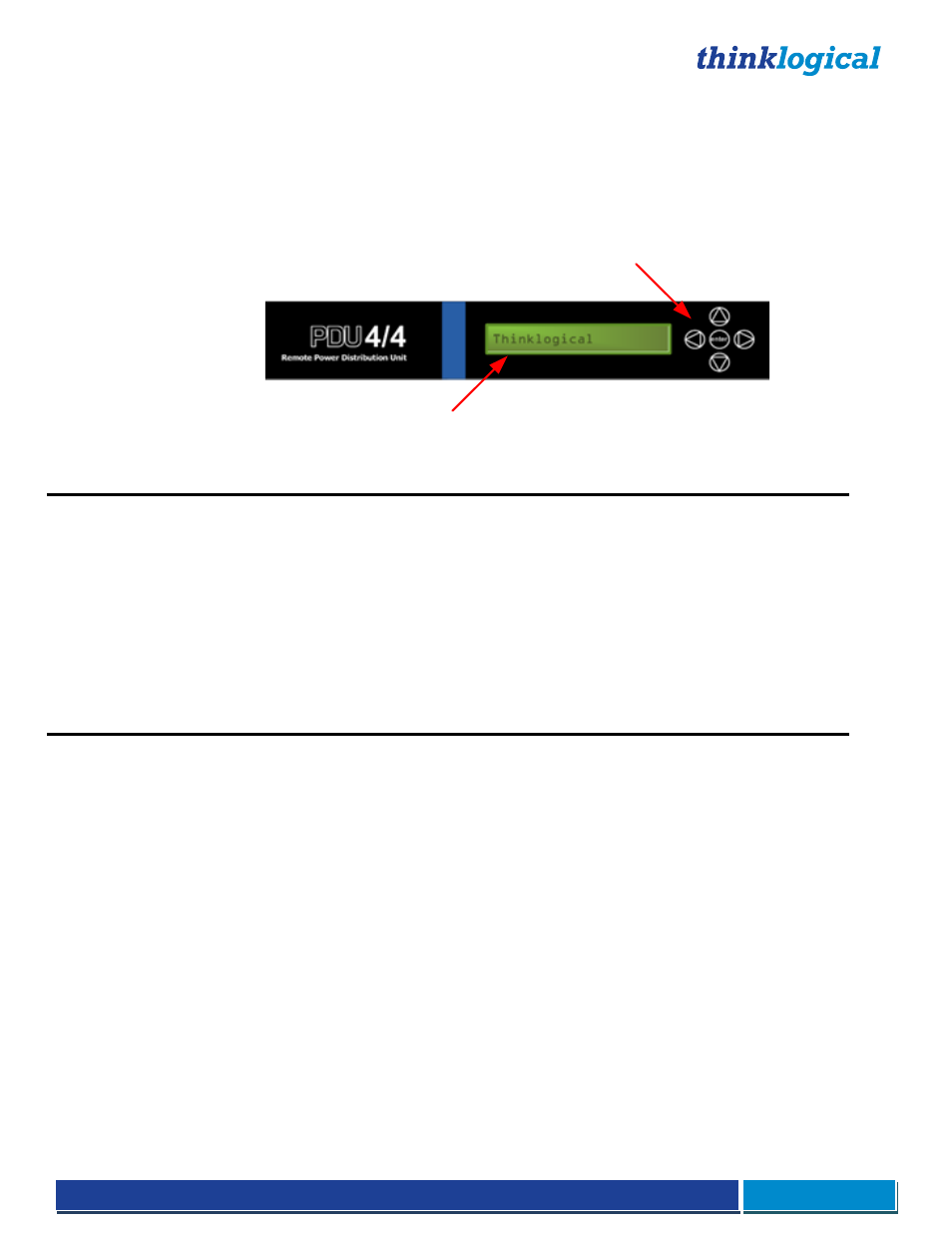
®
PDU 4/4 Product Manual September, 2014
Page 6
Front Panel LCD and Buttons
The front-panel LCD should be visible and accessible for system setup. The navigation buttons are used
to configure the unit and to review existing PDU 4/4 configurations.
Use the Up and Down Arrow Buttons to scroll through the Main Menus (Port Power, System). Once the
main menu choice is shown on the display, press the Enter Button. Use the Left and Right Arrow Buttons
to navigate through the menu options.
LCD Navigation Buttons
System Information and
Programming
The PDU 4/4 LCD menu is arranged as follows:
Display
Modifiable
Description
*Port Power
Port 1
Yes
Display status of power on Port 1
Port 2
Yes
Display status of power on Port 2
Port 3
Yes
Display status of power on Port 3
Port 4
Yes
Display status of power on Port 4
Port 5
Yes
Display status of power on Port 5
Port 6
Yes
Display status of power on Port 6
Port 7
Yes
Display status of power on Port 7
Port 8
Yes
Display status of power on Port 8
Display
Modifiable
Description
*System
DAISY Position
No
Location in DAISY Chain
Ctrl Rev
No
Revision of PDU
Offset Current (Tare)*
Yes
Calibrate current monitor on all ports.
Debug Values
Yes
Factory Debug Facility
*Offset Current (Tare) is only available from the front panel. This menu option sets a zero current reference and stores it
in non-volatile memory. To use this feature all ports must be off. Once the ports are off, set the Offset Current Tare to Yes,
it will revert back to No when the calibration is complete.
Convection Cooling
The PDU 4/4 does not require special cooling or ventilation other than what is normally provided in a standard
equipment rack. If mounted in an enclosed rack, the rack should have a ventilation fan to provide adequate
airflow through the unit(s).
Connecting the PDU 4/4
All physical connections to the product use industry-standard connectors. All connections are found at
the rear of the unit.
The rear panel consists of (2) AC Power Cords, (2) Circuit Breakers, (8) AC Power Outlets, (8) Port Status
LEDs, (1) USB Firmware Upgrade Port and (2) RJ45 Console Ports.