Installation, Set-up, Vx 40 – Thinklogical VX Routers Manual User Manual
Page 35: Source
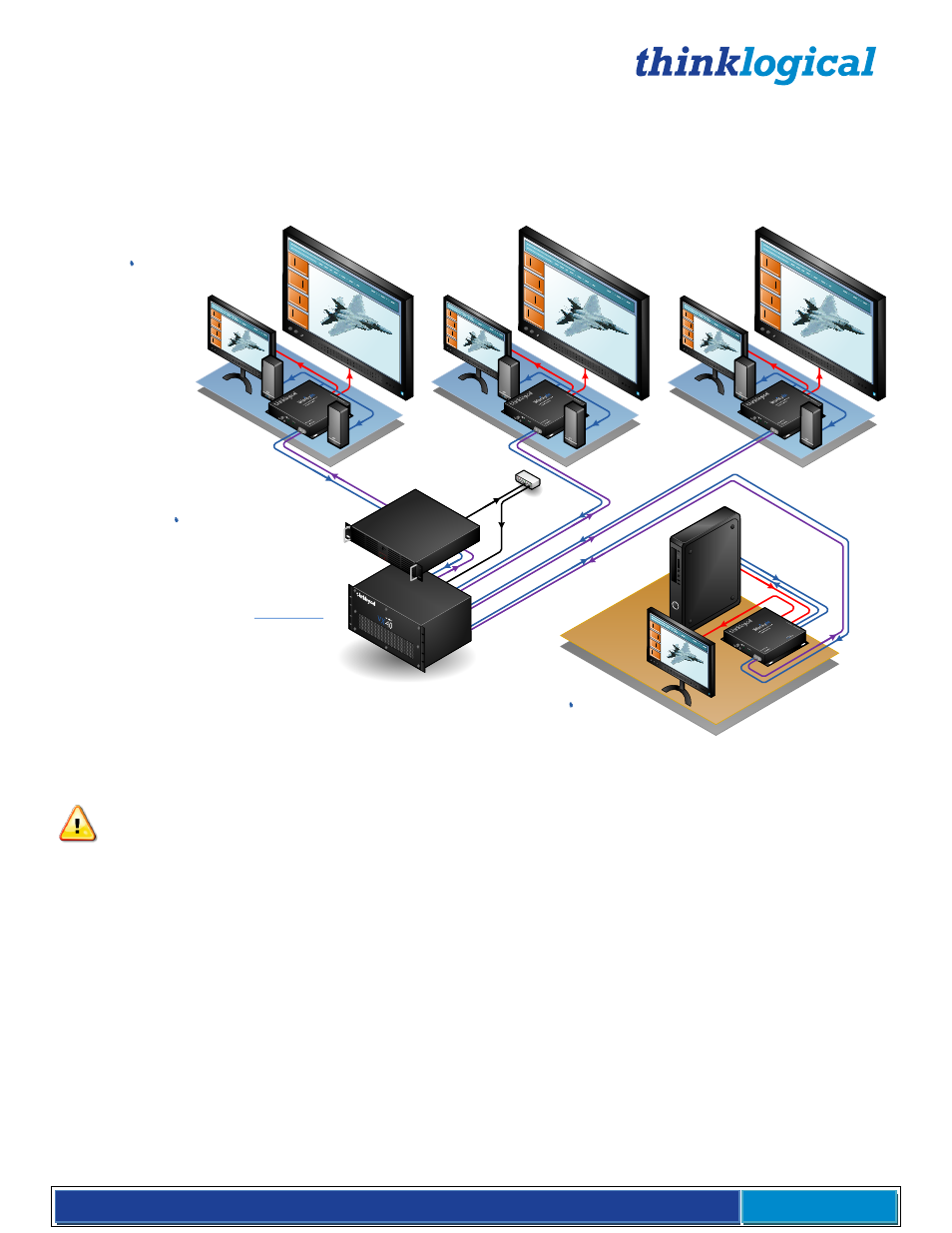
®
VX Router Manual Rev. O September, 2014
Page 34
Installation
All physical connections to the product use industry-standard connectors. Non-supplied cables that may be
needed are commercially available. All connections are found on the rear of the unit.
VX
40
router
Up to 40 DESTINATIONS
SOURCE
Velocity
dvi-3A/V+
DVI Display
Transmitter
Velocity
dvi-3A/V+
DVI Display
Receivers 1, 2 & 3...
VX
40
KVM Matrix
Switch
application
using Thinklogical’s
Velocity
dvi-3A/V+
DVI Display
Extenders
Net
wo
rk
Hu
b
Supports up to 40
sources & destinations
KVM Matrix Switch
3
2
1
Cu
sto
me
r
Su
ppli
ed
Co
mp
ute
r
Typical VX40 Router Application using VelocityDVI-3AV+ Extenders
Set-Up
Note: Insure that all thumb screws are finger tight so that all the modules are properly held in
the chassis.
1. Carefully remove the VX Router from its shipping container. Inspect the VX Router to make
certain that no damage occurred during shipment.
2. All of the I/O cards are installed at the factory to meet the
customer’s specified configuration.
Insure that the I/O cards are properly seated in the unit. All of the I/O cards have thumb screw
retainers. All SFP+ Modules should have a dust plug installed. Leave them in until that port is
used. (Retain them for later use.)
3. After checking the I/O cards, inspect the top of the unit. There are two (VX40, 80, 160) or four
(VX320 & 320Video/Audio) power supplies located in the top part of the chassis. Verify that
the power supplies are secure in the chassis.
4. Located directly below the power modules is the fan tray which has thumb screws holding it
into the chassis. Verify that the fan tray is secure. Cooling is accomplished by three fans in the
tray, air baffles in the chassis door and fans in each of the power supply units. Air is forced into
the chassis from the fan tray which cools the vertically mounted I/O cards and the integrated