How to install or replace a controller card, How to replace a fan tray – Thinklogical VX Routers Manual User Manual
Page 37
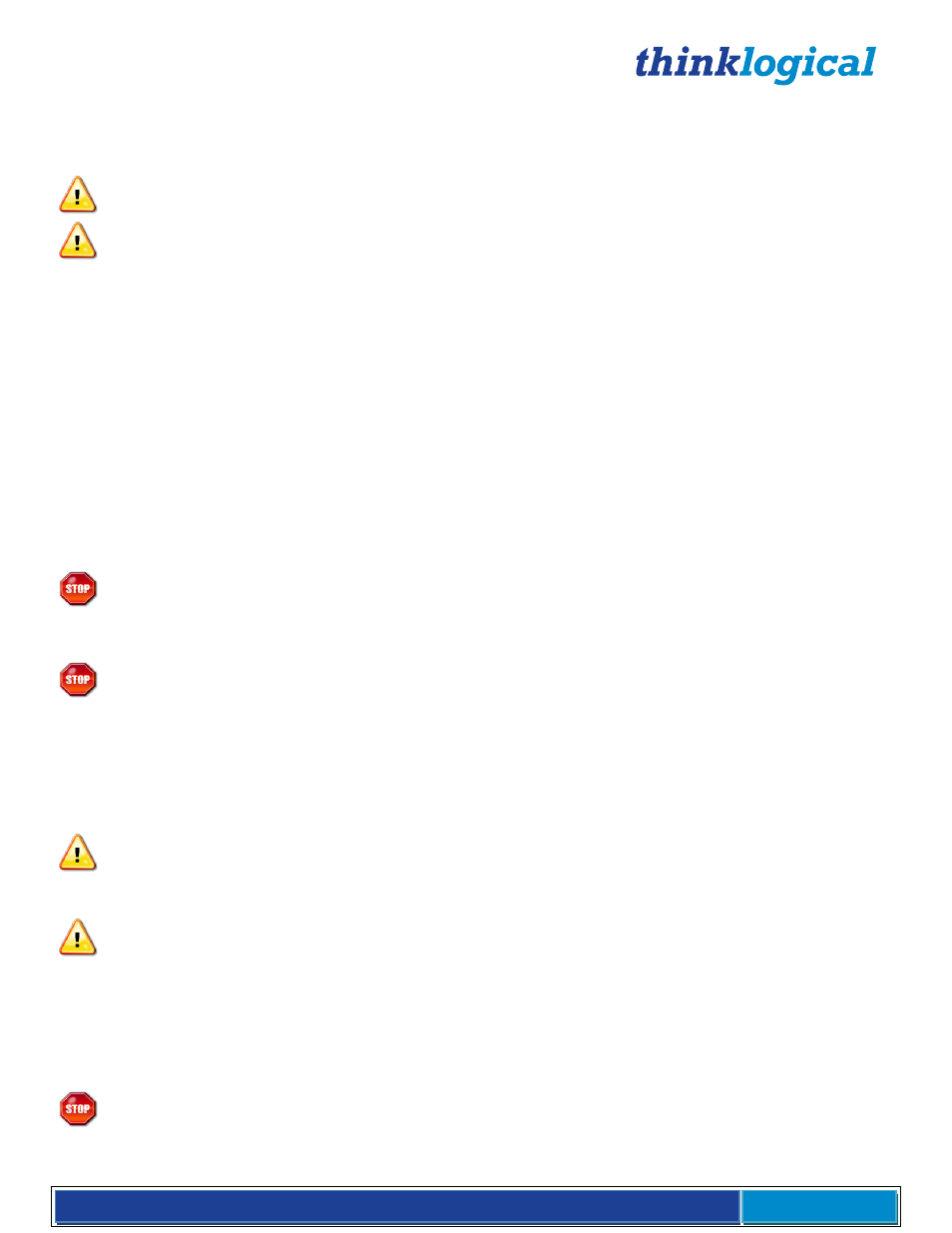
®
VX Router Manual Rev. O September, 2014
Page 36
How to Install or Replace a Controller Card
Note: When using a single Controller, the left or upper Controller slot is always Primary.
Note: Replacing the Active Controller Card will interrupt service.
When replacing a Controller Card in a system with redundant controllers you may remove the
Controller that is not active (Active LED is off) without interrupting service.
Step 1: Before removing a Primary Controller that is active you should cause a Fail-over to the Back-up
Controller. This can be done by removing the LAN connection from the active Controller and waiting approxi-
mately 20-50 seconds for the Back-up Controller to take control, as indicated by the Active LED. After the
Primary Controller is removed and replaced (following the steps 2-5), the Primary Controller will re-take control
of the system and become the Active Controller.
Step 2: Turn the thumbscrews counterclockwise until they disengage from the chassis. Pull the Controller
Card out using both black handles.
Step 3: Place the new module upright so that the ACTIVE LED is on the top. Grasp the module by the
handles or by the outer edge of the aluminum housing. The card should slide freely until it reaches the
backplane connector. At this point, use just enough force to firmly engage the card with the mating
connector.
Warning!
If the module does not slide easily into the connector, do not force it! Damage may
occur. Remove the card and start over.
Step 4: Once the module is completely seated, hand-tighten the thumbscrews.
Warning!
Do not tighten the thumbscrews with a screwdriver.
Step 5: Replace the RJ45 CAT5 LAN cable connection and/or the RS232 cable connection.
How to Replace a Fan Tray
Each of the VX Routers uses three DC fans to move air horizontally through the enclosure. Be sure not to
block the air vents on the front or rear of the unit and leave at least
2” of space on both sides.
Note
: Be sure to leave adequate ventilation space on both sides of the units (2” minimum),
especially if the transmitters or receivers (e.g. Extenders) are being stacked above or below the
VX Router.
Note: No shutdown is required prior to replacing the Fan Tray, but operating without fans for
more than a few minutes is not recommended.
Step 1: Turn the four thumbscrews counterclockwise until they disengage from the chassis.
Step 2: Pull the Fan Tray module out using both black handles.
Step 3: Place the new module so that the aluminum housing is on the bottom. Hold the new Fan Tray by
the handles and slide the aluminum housing into the card guides.
Warning!
Do not operate the unit for an extended period without a Fan Tray installed.
Step 4: Hand-tighten the thumbscrews.