Appendix e: touch panel configuration – Thinklogical VX Routers Manual User Manual
Page 68
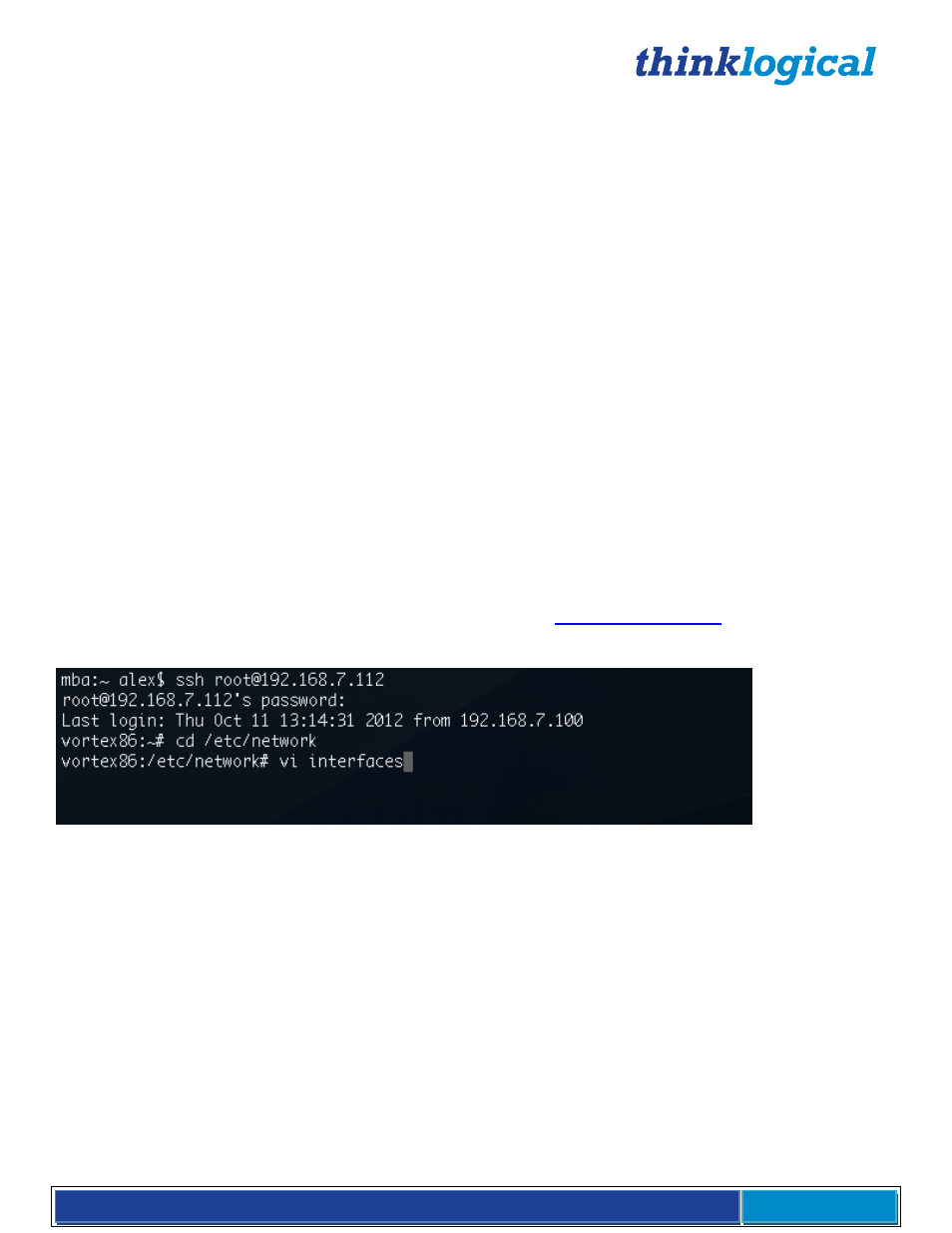
®
VX Router Manual Rev. O September, 2014
Page 67
APPENDIX E: Touch Panel Configuration
Thinklogical supplies 5.7” and 9” touch panels. These are small, Linux computers that run a borderless
version of the Chromium browser. On power up, they start the browser with the URL of the X4 server and
load the page that’s been specified for them with X4’s GROUPS page.
Configuration:
By default, the touch panels are delivered with DHCP networking. In most cases, they will need to be
made static.
There are two ways to modify the configuration on a touch panel:
1. Use a USB keyboard connected directly to the touch panel and make any necessary changes directly
on that panel.
2. Connect the touch panels to a network and log into them remotely. Both methods are described below.
In both cases, you will first need to know the IP address of the web server and decide an appropriate IP
address of the touch panel(s) before configuring them.
Direct Configuration:
1. Attach the USB keyboard to a USB port on the Touch Panel
2. Press Ctrl - Alt - F1 on the Touch Panel to go into text mode
3. When the login prompt appears, login as root with password emac_inc
Remote Configuration: Each touch panel is shipped with DHCP enabled by default.
1. Attach one or more touch panels to a network with a DHCP server
2. Use "ssh" to access each touch panel in turn as in ssh
Password: emac_inc
To set up the network:
1. Type cd /etc/network
2
. Using vi, edit “interfaces”
3. In the section for eth0:
a. Modify the dhcp line to say “static”
b. Insert a line "address 192.168.13.161" (with the chosen IP address for this Touch Panel)
c. Add "netmask 255.255.255.0"
d. Save and exit