Firmware download procedure, Reloading previous firmware, Power bypass – Verilink AS420 (34-00294) Product Manual User Manual
Page 19
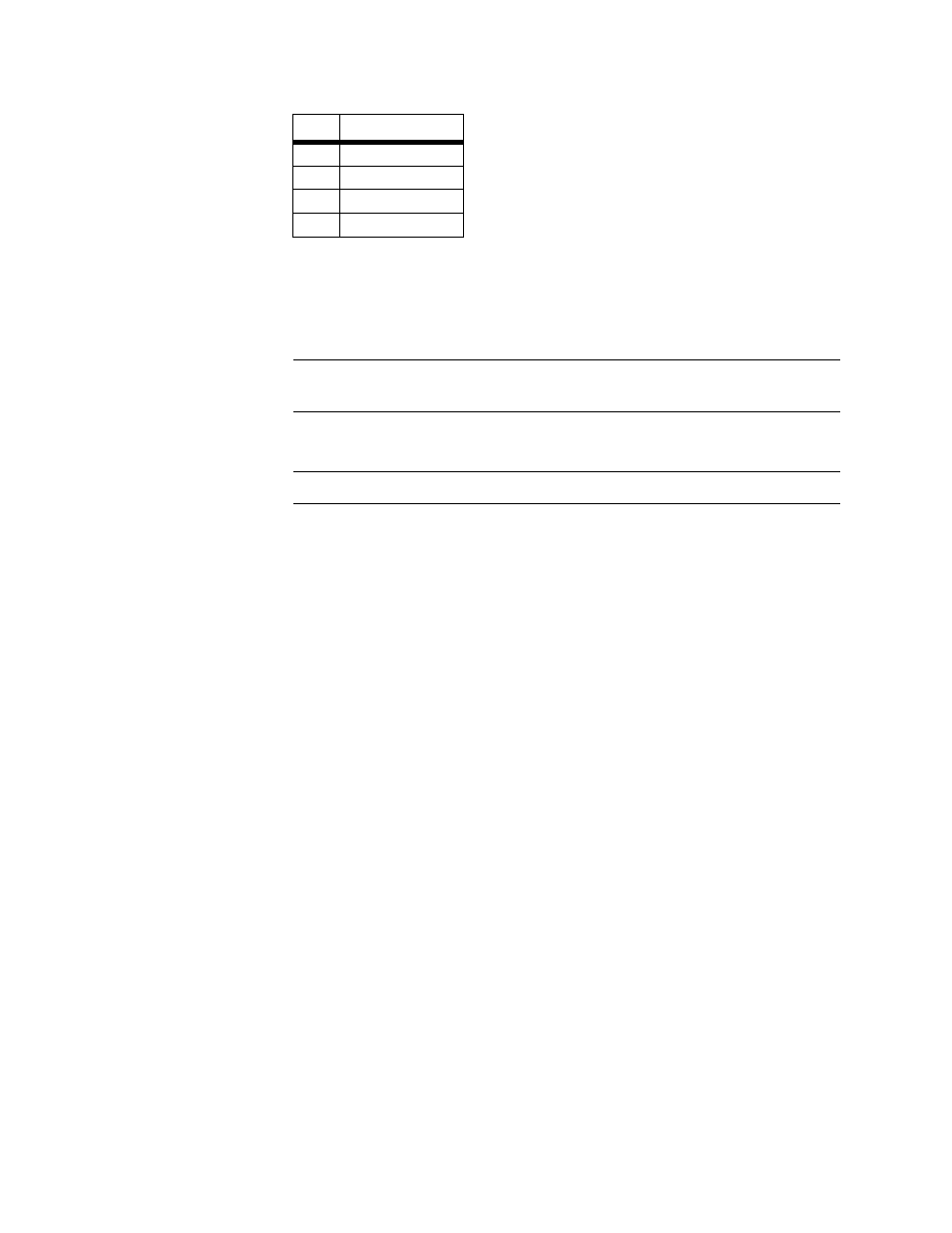
I n s t a l l a t i o n a n d C o n f i g u r a t i o n
11
Firmware Download Procedure
This port is accessed through a direct connection. Configure the terminal for
VT100 emulation, 115200 bps, 8 bits, no parity, 1 stop bit.
NOTICE:
Commands to the unit are not case sensitive. When the word “enter”
is used in this manual, it means to press the Return or Enter key.
1
Begin the procedure by entering
AT
. The unit returns “
OK
.”.
NOTICE:
The unit does not echo the typed characters.
2
Put the unit into download mode by entering
AT$Y
. The display will return
“
Ready for Flash download.
”
3
Initiate the download or file transfer utility in your communication’s
package.
4
Enter the desired binary file name (.BIN extension) to download. The
transfer can take one or two minutes. After the unit successfully receives the
file, the display will read, “
Flash download was successful.
”
5
After successfully downloading the binary file, reset the unit by
disconnecting and reconnecting the power.
6
After the unit has reset, enter
ATI
to verify the new software version.
Reloading Previous Firmware
1
To reload the previous version of the firmware, enter
AT$P
. The display
will read, “
Processing Previous Firmware.
”
2
After the firmware successfully loads, the unit returns “
OK
”.
3
After successfully downloading the binary file, reset the unit by
disconnecting and reconnecting the power.
4
To verify software, type
ATI
.
Power Bypass
The AS420 can operate in a power bypass mode where the AS420 passes the
signal from the network to the equipment and vice versa whether in a
powered state or not.
5
RXD
6
Ground
7
CTS*
8
Not Connected
Table 2.3
Supervisory Port Pinouts
Pin
Description
✍
✍