Downloading the controller ram upgrade – Verilink TS 2000 (880-502215-001) Product Manual User Manual
Page 15
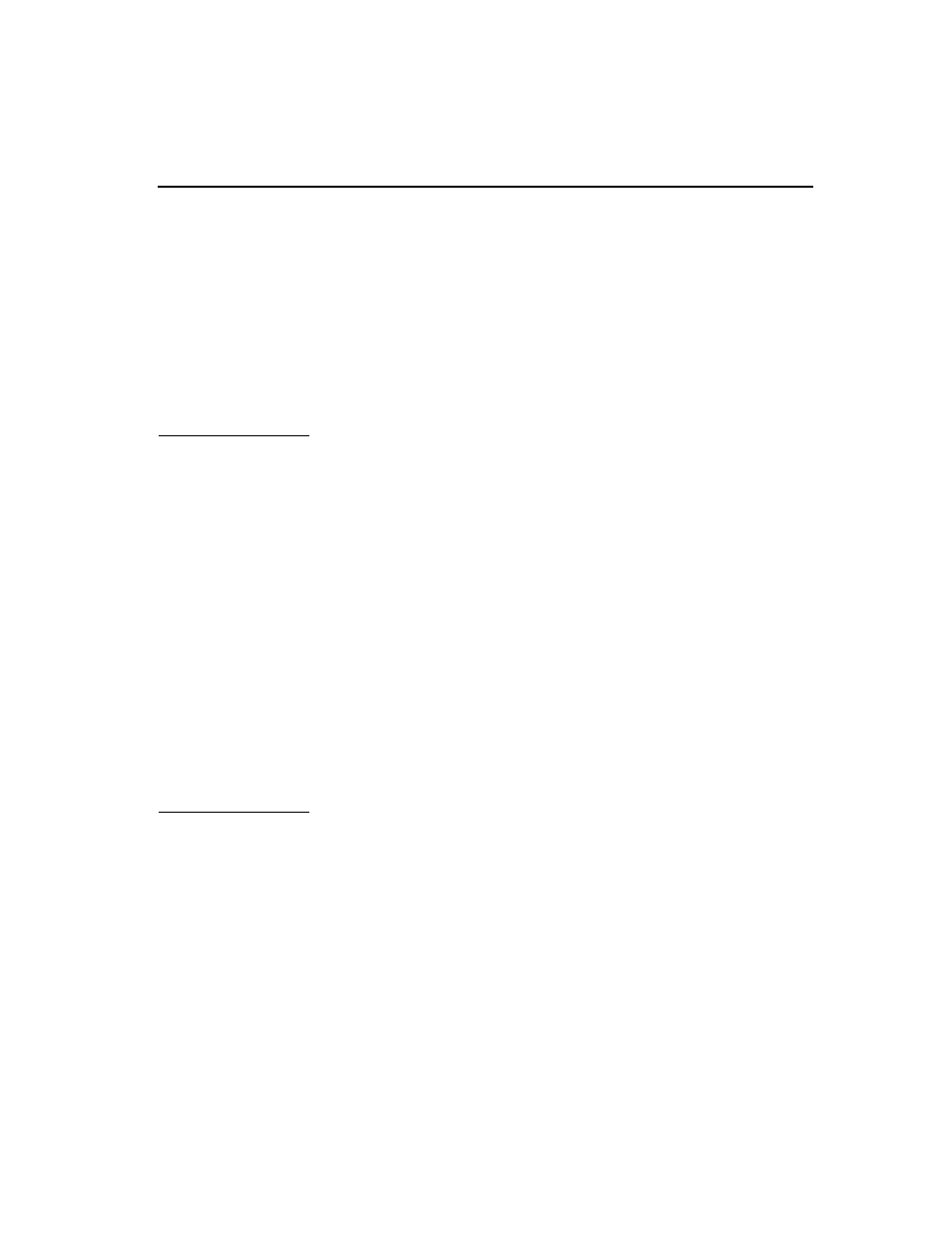
Test System 2000 Release Notes
9
10.
Successful installation. Setup displays a message when the
installation completes successfully. For a first-time installation, a
new program group is created in Windows, containing the Access
Manager icon.
11.
Find
Windows
system.ini
. Look in the category
386 ENH
,
GfMaxDosComPorts=<n>
. Edit
n
to equal the number of COM
ports on your system plus 2. For example, if your system has two
COM ports, make
n = 4
.
Using AM2000 to
configure your
system for use
with TS2000
AM2000 must be running in background before you start TS2000, which
uses the AM2000 database logins, passwords, node addresses, and data
logging.
1.
Start up AM2000.
2.
In the AM2000, configure the COM port under the Edit comline
definition selection under the Utilities menu.
3.
Make sure you have a valid entry for the node to which you are going
to download the TS2000 test code.
4.
Disable polling for the node that is to be the host node for the
TS2000 test set code. (Polling can cause interference.)
(For more information on using AM2000, see Access Manager 2000 User
Manual.)
Downloading the
Controller RAM
upgrade
Before you install TS2000, you should have already upgraded the
Controller RAM chip on the NCC that you have selected to be the host
element for your test set. (If you are using a TAC as the TS2000 test set
host, you still should perform the download to the NCC in the AS2000
node.) This assures that the node is compatible with TS2000. (See the
previous subsection, Compatibility and requirements.)
Using AM2000, download the V 4.61 firmware to the node NCC. (See
the README file on the firmware diskette.)