Electri6ity / using kontakt – Vir2 Instruments Electri6ity Manual User Manual
Page 10
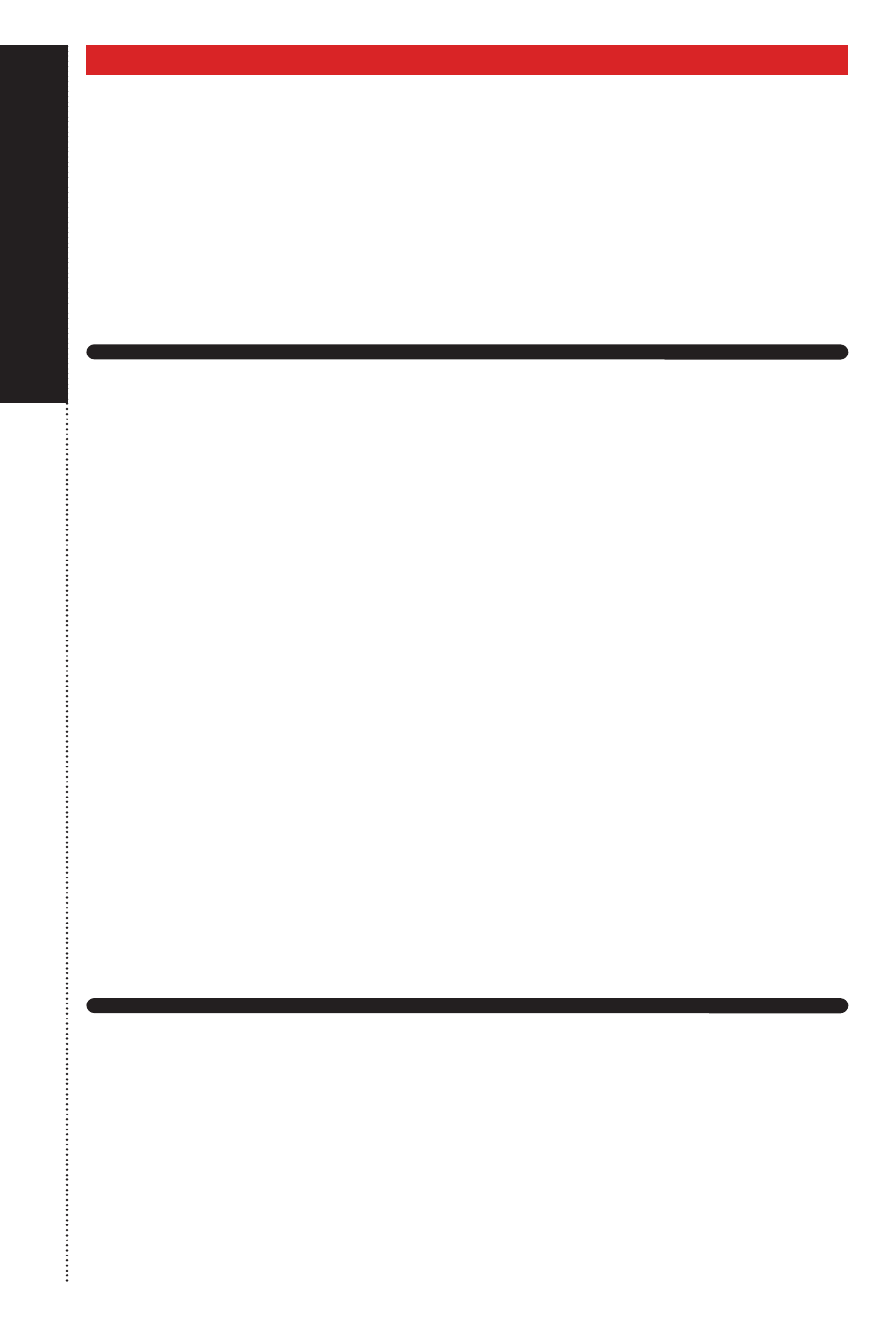
E
LE
ct
R
i6ity
05
ELECTRI6ITY/
USING
KONTAKT
CHAPTER 0
3
/ USING K
ONT
AK
T
HOW TO ACCESS THE ELECTRI6ITY LIBRARY FROM KONTAKT
ELECTRI6ITY ships as a Kontakt-powered library, and ELECTRI6ITY is
opened from within Kontakt, which can be run either as a standalone
application, or as a plug-in hosted by any major sequencer on either
Macintosh or Windows platforms. All these versions are installed by the Easy
Install option of the installer.
Users who don’t own a sequencer, or would like to simply boot up and be
able to play ELECTRI6ITY, can go to their Applications folder (Mac) or
Program Files folder (Windows) to launch Native Instruments > Kontakt.
Users who wish to use ELECTRI6ITY for sequencing or recording, or wish to
play it multitimbrally, should use it in plug-in mode within a host sequencer.
Kontakt supports the VST, AudioUnit, and RTAS plug-in formats. Any host
sequencer that supports these plug-in formats properly will be able to use
Kontakt. Instructions vary slightly from sequencer to sequencer, but the
general procedure is to instantiate Kontakt as a virtual instrument plug-in,
then load a ELECTRI6ITY instrument in Kontakt, then route a MIDI track to
Kontakt so it can be triggered and recorded.
The following instructions will help standalone and plug-in users get up and
running quickly with a basic track of ELECTRI6ITY.
USING KONTAKT IN STANDALONE MODE
The standalone Kontakt application can be found in the Applications >
Kontakt 4 folder for Mac users, or Program Files > Native Instruments >
Kontakt 4 for Windows users.
After launching the Kontakt application for the first time, you will be
presented with a dialog box to set up your audio and MIDI settings. Settings
will vary for each user according to the specific setup, but the important
thing is to route the audio to a valid audio device, and to set the buffer
CHAPTER 03