Vir2 Instruments Electri6ity Manual User Manual
Page 31
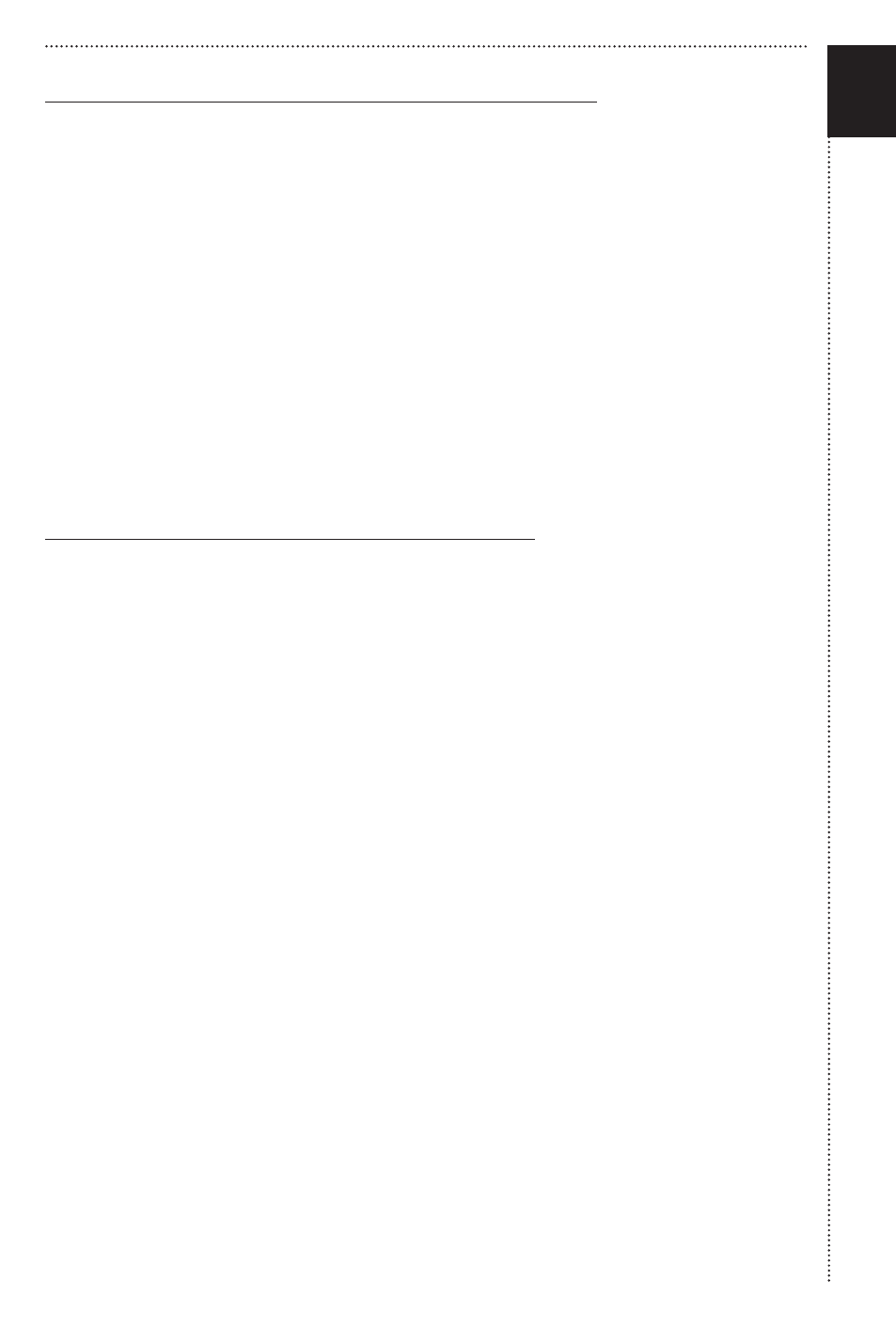
PERFORMANCE PAGE | CHANGING CC ASSIGNMENTS
First we are going to explain how you’ll be able to change the CC
assignment of the basic performance parameters: Morph AMT, Morph VMT,
Guitar Pickup, Guitar Tone, Guitar Volume, Strum Time, Strum Direction, Pick
Direction, Pick Position, Vibrato Type, Vibrato Strength, Vibrato Speed,
Volume Releases and Volume Noise. To enter the setup mode, click on the
Setup Button on the performance page
>[1]. If the button is highlighted
you’ll see that the display has changed and additional elements are shown:
>[3] and >[4].
To change one of the basic performance parameters, click on the
corresponding field inside the table
>[2]. The field will be highlighted and
you’ll be able to change the CC number in the edit box below
>[3]. Repeat
this step for all CC assignments you want to change. After finishing, simply
click on the Setup Button
>[1] again to close the Setup Mode.
PERFORMANCE PAGE | CHANGING PLAY MODE
ELECTRI6ITY has two different ways to control all morphed articulations -
for example ‘Muted <-> Sustain’, which is available in all articulations with an
[AMT] tag in their name (AMT = ‘Articulation Morphing Technology’). You
can either control the morphing like you would control typical X-Fade
patches (with the mod wheel for example) or you can control it via velocity,
which allows you to morph/switch from muted notes to sustain notes by
playing soft or hard. Each mode has it’s own benefits, so it’s up to you to
play with them and see what suits your playing better.
To change the Play Mode, click on the Setup Button on the performance
page
>[1], and you’ll see the control buttons added at the bottom of the
interface:
>[4].
You switch the mode by choosing either ‘Control articulation morphing by
velocity if an AMT-Articulation is selected’ or ‘Control articulation morphing
by CC if an AMT-Articulation is selected’
>[4].
We are now going to explain you the difference between these two modes.
The following tables show all available articulations in ELECTRI6ITY (first
column) and how they are controlled (second, third and fourth column) in
the different Play Modes. We also going to explain how you’ll benefit from an
expression pedal if used with ELECTRI6ITY.
It’s important to realize that depending on the Play Mode you have chosen,
the morphing articulation (colored red in the tables) behave differently from
the non-morph articulations.
26