Vir2 Instruments Electri6ity Manual User Manual
Page 35
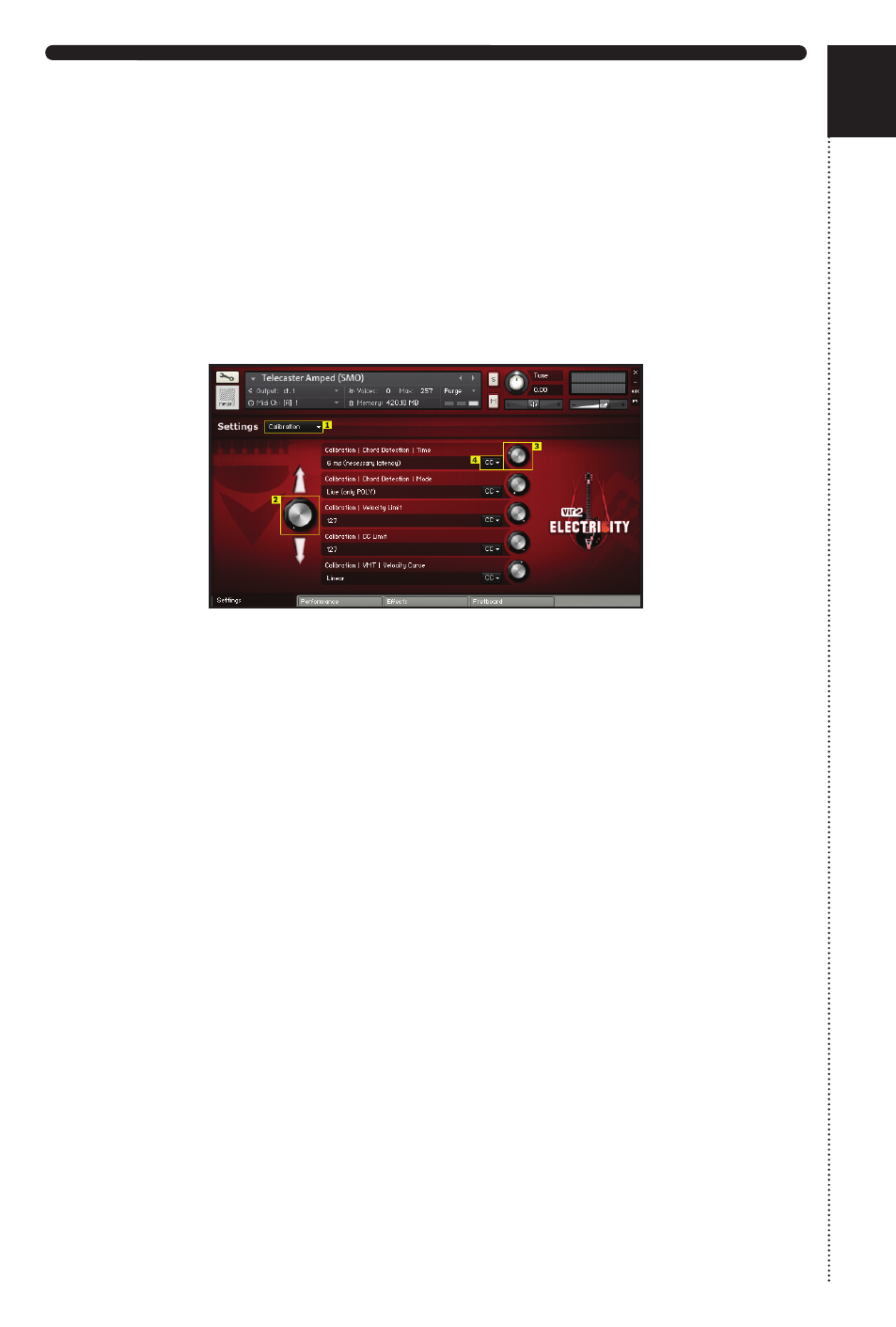
ELECTRI6ITY | DETAILS | SETTINGS PAGE
The settings page allows you to tweak the details of ELECTRI6ITY almost
infinitely. While the most important parameters controlling playback can be
found on the Performance Page, the Settings Page is designed to give you
the possibility to control almost every aspect of the guitar simulation. To
navigate through the different settings groups use the menu on the top
>[1],
which provides access to major areas of ELECTRI6ITY’S functionality:
Strings, Fretboard, Tone, Playing, Legato, Strumming, Picking, Vibrato, Noise,
Releases, Humanize, Calibration, and Keyswitches.
Most pages contains more options than visible at first glance. You can scroll
through the different options and settings of one group by using the scroll
wheel
>[2]. To change a certain parameter use the knobs on the right side
>[3]. If you want to control this knob via CC, use the CC menu >[4] and
simply assign a CC number.
On the following pages we’ll give you a in-depth description of each
parameter:
1 STRINGS
1.1 Tuning You can change the tuning of the guitar (from default
E-Tuning down to C-Tuning) here.
1.2 Selection The default parameter is ‘Auto’ which tells the engine to
choose the best fitting string according to your playing. However this
control also allows you to force the engine to select a specific string to
play on.
1.3 Selection | Auto If ‘Auto’ is chosen (‘Strings | Selection’) you can
change the selection behavior here. You can switch between a dynamic
mode or different static string selection modes. If you chose ‘Dynamic,’
consider that most notes in the play range of a guitar can be played on
more than one string. A#1, for example, can be played on the 6th string
on the 6th fret or on the 5th string on the first fret. So it was necessary
30