Using hp pc hardware diagnostics (uefi), 7 using hp pc hardware diagnostics (uefi), 7using hp pc hardware diagnostics (uefi) – HP Spectre x2 User Manual
Page 58
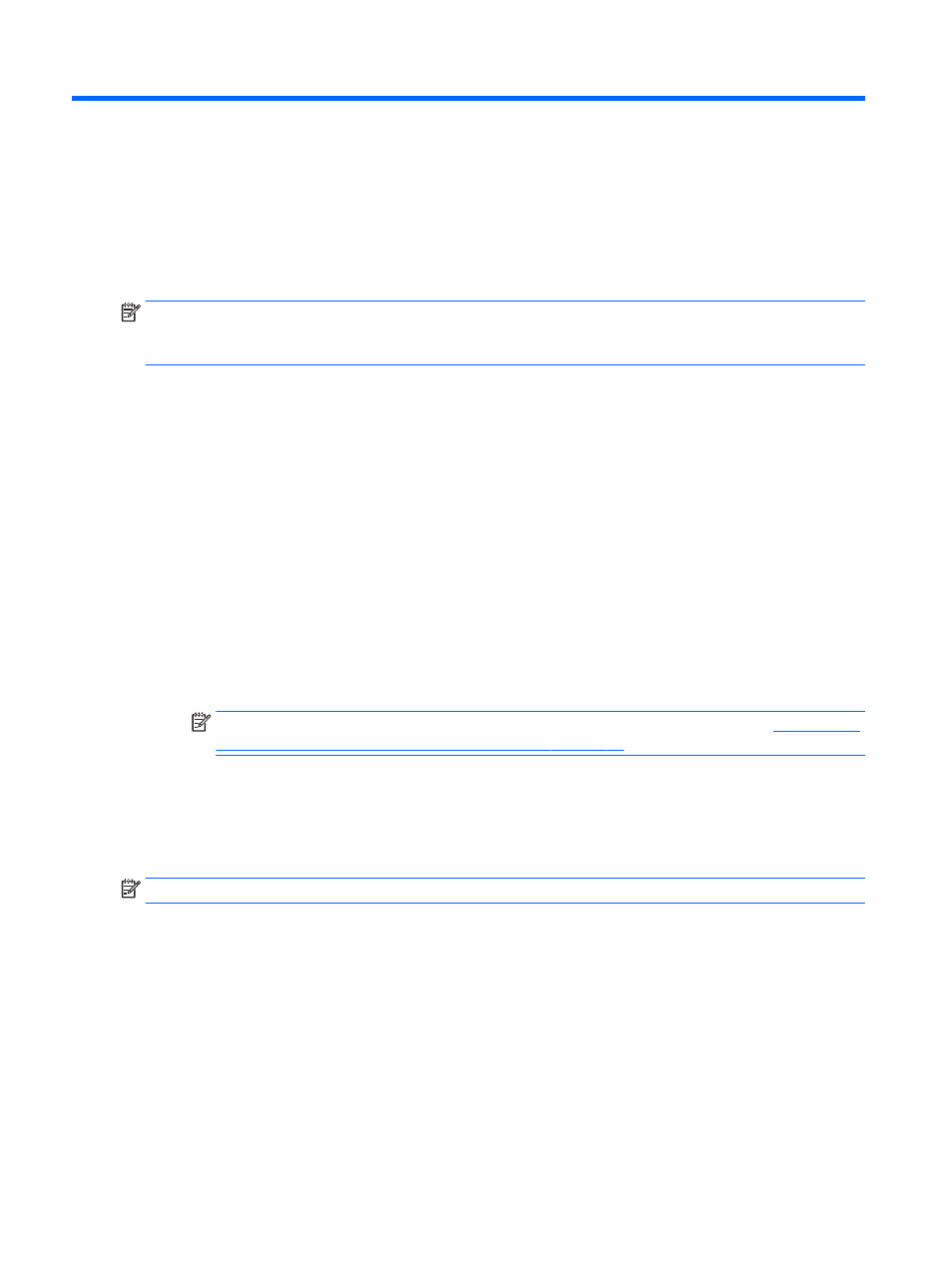
7
Using HP PC Hardware Diagnostics (UEFI)
HP PC Hardware Diagnostics is a Unified Extensible Firmware Interface (UEFI) that allows you to run
diagnostic tests to determine whether the computer hardware is functioning properly. The tool runs outside
the operating system so that it can isolate hardware failures from issues that are caused by the operating
system or other software components.
NOTE:
To start BIOS on a convertible computer, your computer must be in notebook mode and you must
use the keyboard attached to your slate. The on-screen keyboard, which displays in slate mode, cannot
access BIOS.
To start HP PC Hardware Diagnostics UEFI:
1.
Start BIOS:
●
Computers or slates with keyboards:
▲
Turn on or restart the computer, quickly press
esc
.
●
Slates without keyboards:
▲
Turn on or restart the slate, and then quickly hold down the volume down button.
‒
or –
Turn on or restart the slate, and then quickly hold down the Windows button.
2.
Press or tap
f2
.
The BIOS searches three places for the diagnostic tools, in the following order:
a.
Connected USB drive
NOTE:
To download the HP PC Hardware Diagnostics (UEFI) tool to a USB drive, see
HP PC Hardware Diagnostics (UEFI) to a USB device on page 49
.
b.
Hard drive
c.
BIOS
3.
When the diagnostic tool opens, select the type of diagnostic test you want to run, and then follow
the on-screen instructions. On a slate, press the volume down button to stop a diagnostic test.
NOTE:
If you need to stop a diagnostic test on computers or slates with a keyboard, press
esc
.
48
Chapter 7 Using HP PC Hardware Diagnostics (UEFI)