0 using the remote control – WallWizard ZA52 User Manual
Page 23
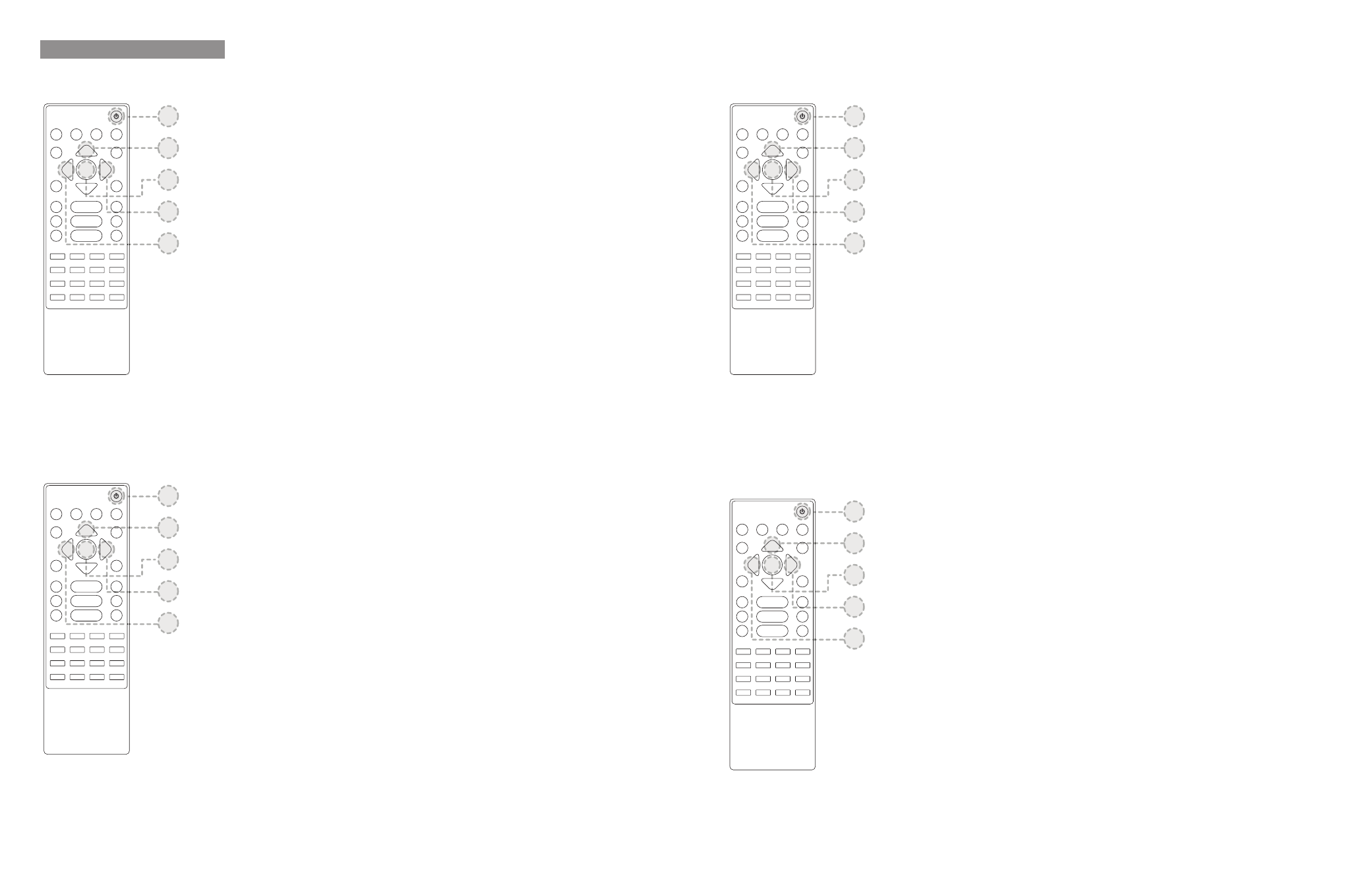
1. Pivotement du support vers la gauche
Appuyez sur la touche ① pour pivoter le support vers la gauche.
Appuyez de nouveau sur la même touche pour arrêter le support pendant son
pivotement.
2. Pivotement du support vers la droite
Appuyez sur la touche ② pour pivoter le support vers la droite.
Appuyez de nouveau sur la même touche pour arrêter le support pendant son
pivotement.
3. Pour mémoriser la position préréglée
Utilisez la touche ① et/ou ② pour fixer l’écran de la télé dans une position
de votre choix.
Appuyez sur la touche ③ pour mémoriser cette position comme un
préréglage.
4. Pour rappeler la position préréglée
Pressing button ④ TV screen to the center position
Pressing button ⑤ will return the TV screen to the center position.
Pressing the same button while the mount is swiveling will stop it.
5. Pour repositionner l’écran de la télé au centre
Appuyez sur la touche ⑤ pour repositionner l’écran de la télé au centre.
Appuyez de nouveau sur la même touche pour arrêter le support pendant son
pivotement.
7.0 Using the Remote Control
* Functions 1 & 2 are available after ‘6.2 Basic 2 Key Programming’
** In order to utilize all five functions ‘6.3 Advanced 5 Button Programming’ should be completed.
7.0 Utilisation de la Telecommande
* Les fonctions 1 & 2 seront disponibles après ‘6.2 Touche 2 de programmation de base’
** Pour utiliser toutes les cinq fonctions, ‘6.3 Touche 5 de programmation avancée’ doit être effectuée.
5
4
3
2
1
5
4
3
2
1
5
4
3
2
1
5
4
3
2
1
1. Swiveling the mount to the left
Pressing button ① will swivel the mount to the left.
Pressing the same button while the mount is swiveling will stop it.
2. Swiveling the mount to the right
Pressing button ② will swivel the mount to the right.
Pressing the same button while the mount is swiveling will stop it.
3. To store a preset location
Use buttons ① and/or ② to position the TV screen to a desired location.
Pressing button ③ will store that location as a preset.
4. To return to a preset location
Pressing button ④ TV screen to the center position
Pressing button ⑤ will return the TV screen to the center position.
Pressing the same button while the mount is swiveling will stop it.
5. To return the TV screen to the center position
Pressing button ⑤ will return the TV screen to the center position.
Pressing the same button while the mount is swiveling will stop it.
1. Swiveling the mount to the left
Pressing button ① will swivel the mount to the left.
Pressing the same button while the mount is swiveling will stop it.
2. Swiveling the mount to the right
Pressing button ② will swivel the mount to the right.
Pressing the same button while the mount is swiveling will stop it.
3. To store a preset location
Use buttons ① and/or ② to position the TV screen to a desired location.
Pressing button ③ will store that location as a preset.
4. To return to a preset location
Pressing button ④ TV screen to the center position
Pressing button ⑤ will return the TV screen to the center position.
Pressing the same button while the mount is swiveling will stop it.
5. To return the TV screen to the center position
Pressing button ⑤ will return the TV screen to the center position.
Pressing the same button while the mount is swiveling will stop it.
7.0 Uso del Mando a Distancia*
* Las funciones 1 y 2 están disponibles en “6.2 Programación básica con dos teclas”
** Para utilizar las cinco funciones debe completarse antes “6.3 Programación avanzada con 5 botones”.
7.0 使用遙控器
* 「6.2 基本的 2 鍵程式設計」之後即可使用功能 1 和 2
** 若要使用全部五項功能,必須完成「6.3 進階的 5 按鈕程式設計」。
1. 向左旋轉支撑架
按下按鈕 (1) 即可向左旋轉支撑架。
在支撑架旋轉時按下相同按鈕即可停止。
2. 向右旋轉支撑架
按下按鈕 (2) 即可向右旋轉支撑架。
在支撑架旋轉時按下相同按鈕即可停止。
3. 若要儲存預置位置
使用按鈕 (1) 及/或 (2) 將電視銀幕調整到所需位置。
按下按鈕 (3) 即可將該位置儲存為預置。
4. 若要返回預置位置
按下按鈕 (4) 會將支撑架旋轉至儲存的位置預置。
5. 若要讓電視銀幕返回中央位置
按下按鈕 (5) 會讓電視銀幕返回中央位置。
在支撑架旋轉時按下相同按鈕即可停止。