Login, A. choose a server, B. server ip & server port – ACTi NVR 3 Corporate User Manual
Page 14: C. enter account & password, D. choose the initial screen, E. language
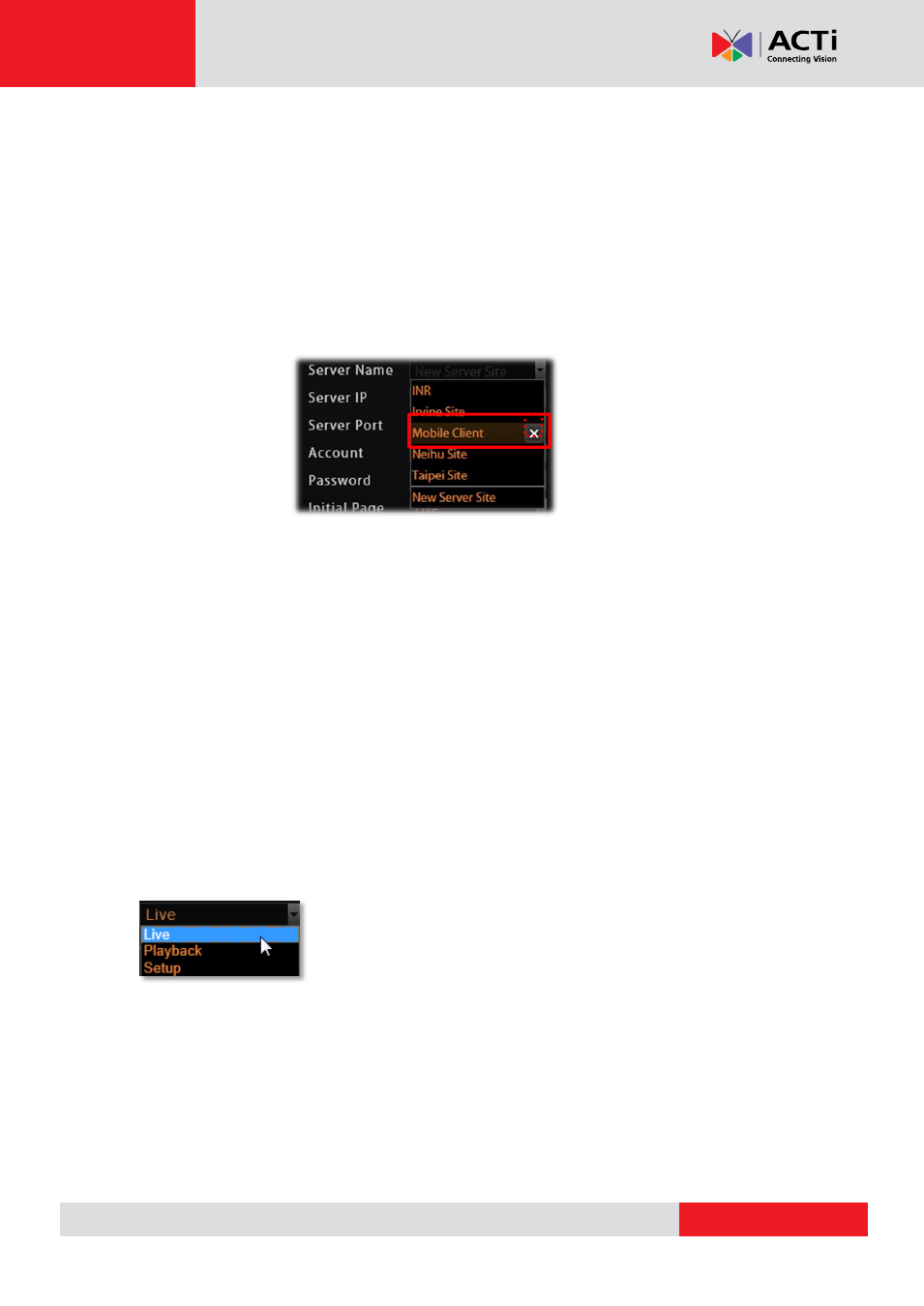
NVR
3 Corporate User’s Manual
Login
Fill in the following fields then click “
Login
” to log in to the system. The login process of
Workstation is very much the same as that of Web browser.
A. Choose a Server
NVR3 Workstation
can remember multiple server sites and their login settings. Click on the
arrow next to
Server Name
, and select a site from
the dropdown list to log in.
B. Server IP & Server Port
In
Server IP
field, key in
localhost
or
127.0.0.1
if NVR3 Workstation is on the same
computer with NVR server. If you are connecting from another computer, please input the ip
address of server computer, for example:
220.228.146.21
.
In
Server Port
field, key in the server port number, default is
80
.
C. Enter Account & Password
Please obtain the
Account
&
Password
information from
System Administrator
who has
previously set up your User account in NVR 3 system.
Account
(non case-sensitive)
:
deckard kain
(example)
Password
(case-sensitive):
Aa123456
(example)
D. Choose the Initial Screen
NVR 3 user interface consists of three main module screens:
Live
View
,
Playback
and
Setup
, you may choose one where you would
like to enter after logging in. Default is
Live View
screen.
E. Language
Choose a UI language from dropdown list.