Search on time bar, Display event types – ACTi NVR 3 Corporate User Manual
Page 42
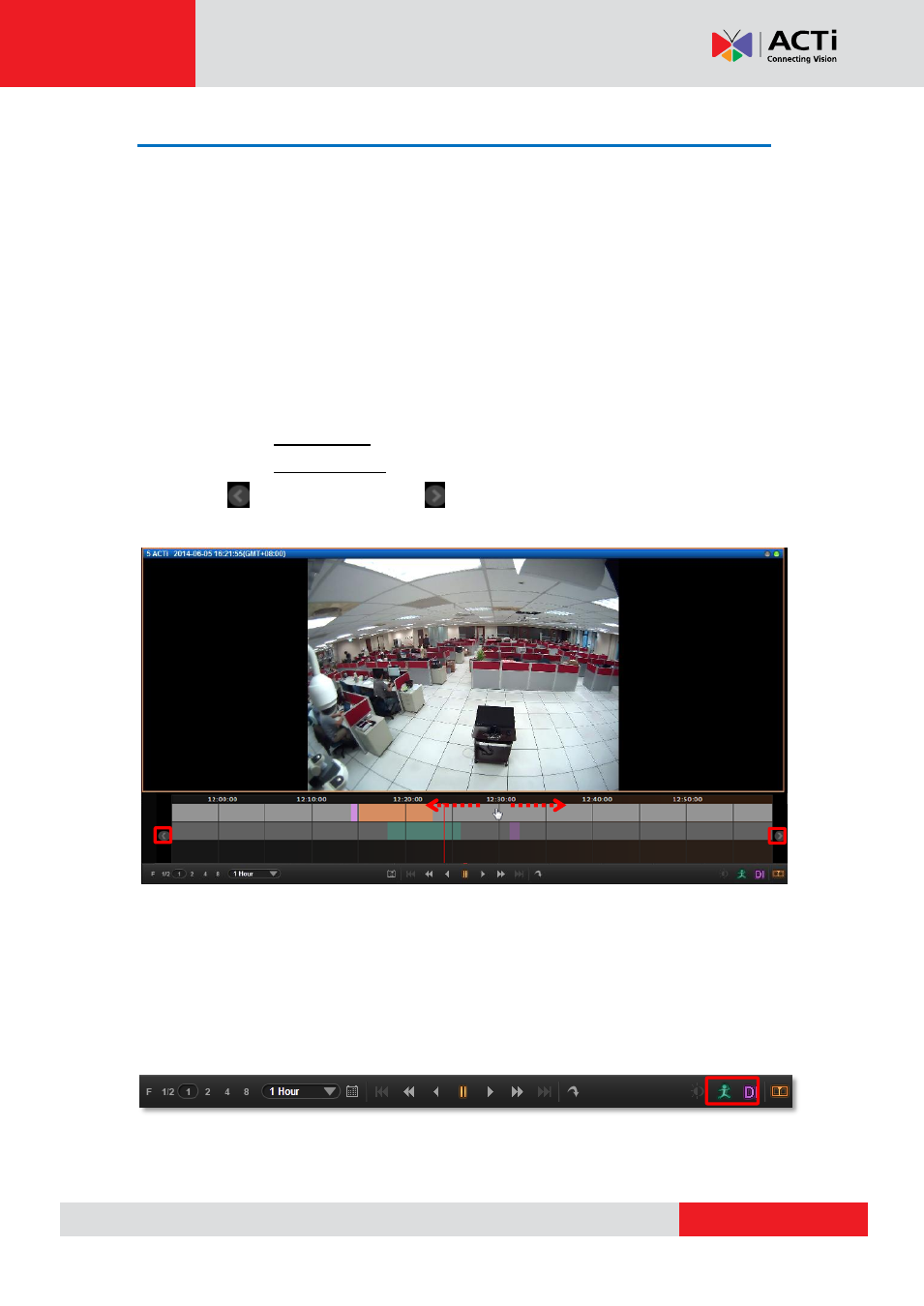
NVR
3 Corporate User’s Manual
Search on Time Bar
You may focus on a certain channel as a search base. Its time bar will be highlighted as well.
1.
To adjust the time frame seen on the
Time Bar
, you can click on any location on the
Time
Bar
and use the scroll wheel on your mouse:
●
Scroll upwards to view a narrower time frame (For ex: Change the time frame from 1
hour to 30 minutes)
●
Scroll downwards to view a broader time frame (For ex: Change the time frame from
1 hour to 2 hours)
Note that
if your mouse doesn’t provide a scroll wheel, this function can also be achieved
by adjusting the
“
Time Bar Scale
”
in the
Playback
Control
Bar
.
2.
To find specific later time spot, drag the cursor to the left.
3.
To find specific former time spot, drag the cursor to the right.
4.
Click on to previous time section; to next time section.
Display Event Types
By default, the “
Manua
l” recording will display in orange, while “
Schedule
” recording displays
in grey on the time bar. T
o highlight specific events, you may enable the “
Event
” and “
DI
” event
highlighters on
Playback
Control
Bar
.