AEC AP Series Large Dehumidifying Dryer User Manual
Page 44
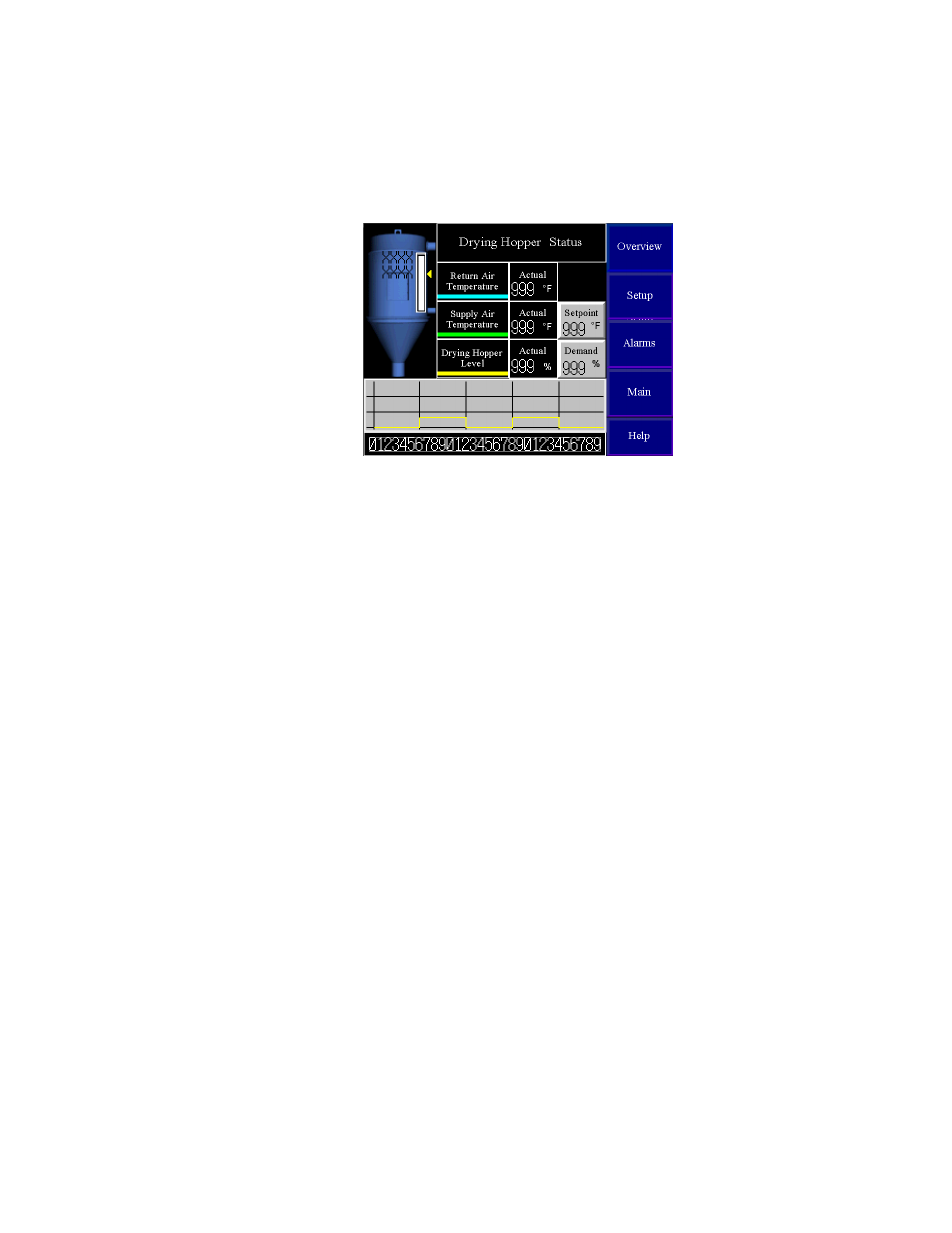
Large Dehumidifying Dryers
Controls
43
Drying Hopper Status Displays
The drying hopper status displays show detailed information on the operational status of the
drying hopper.
1. Press and release the drying hopper to enable or disable it.
2. Press the “Supply Air Temperature – Setpoint” value to change the drying hopper
process supply air temperature set point.
If the “Air Balance” option is enabled, Press the “Return Air Temperature – Set point” value
to change the air balance return air temperature set point. This space will be blank of the “Air
Balance” option is disabled.
A bar graph, indicating the material level in the drying hopper (0-100%) and a marker,
indicating the demand level set point appear when the optional continuous material level
monitoring system is purchased. Press the “Demand” value to change the point at which the
AP1+ LDH control can issue a material request to an external conveying system.
Trend
The trend window displays 4 hours worth of values for the process supply air temperature and
return air temperature. The trend only collects data while the drying hopper status display is
active
The trend colors match the colored line underneath the values description in the main part of
the display.
The maximum and minimum values for the trend can be changed by pressing the trend itself
and entering new values for the appropriate pens.
• Press the “Back” and “Next” buttons to change to the other available drying hopper
status displays.
• Press the “Overview” button to return to the overview display.
• Press the “Main” button to access the main menu display.
• Press the “Alarms” button to access the alarm history display.
• Press the “Help” button to access the help menu display.
• Press the “Setup” button to access the drying hopper setup display.